Table of Contents
Windows 10 Enterprise LTSC supports the long-term feature stability and general lack of monetization “features” that have been plaguing later versions of Windows 10/11. We think that this is the way to go for many of us tech type folks, especially for business systems, so we wanted to write up some information about it.
What is Windows LTSC
The Windows long-term service channel is a version of Windows that is updated much less often than the general consumer version of Windows. The idea is to maintain feature stability for fixed-function devices. It was previously known as LTSB (long-term service branch).
Windows 10 was given a major “feature upgrade” once every six months. Starting with Windows 11, Microsoft is settling into a once-per-year pattern with feature upgrades. Windows LTSC is refreshed only once every three years. Since 2016, the schedule has been roughly aligned with Windows Server releases, and Windows LTSC often shares the same base as the corresponding version of Windows Server (same binaries, updates, etc.).
Windows LTSC omits features that are likely to change over the course of its lifecycle.
- There is no Microsoft Store.
- There are no bundled “modern apps”. (Even the calculator app is replaced with a Win32 version, instead of the UWP version that ships with ordinary Windows 10/11.)
- Cortana is not included.
- Microsoft Edge was omitted until the 2021 release.
- Monthly updates do not contain new features — for example, the “News and Interests” feature that dropped in Windows 10 in the middle of 2021 did not make it into Windows 10 LTSC.
Otherwise, it is a fully functional version of Windows. Some omitted features can be added back if you like (see below). In the end, this comes off as a version of Windows that is a lot like what Windows used to be like, before Windows 10 — basically, unchanging except for bug fixes, until you went out of your way to upgrade to a new version.
Windows LTSC versions
There have been four LTSC releases to date:
- Windows 10 LTSB 2015, released alongside the original RTM release of Windows 10 (retroactively named “Windows 10, version 1507”).
- Windows 10 LTSB 2016, released alongside Windows 10 “Anniversary Update” (Windows 10, version 1607) and Windows Server 2016.
- Windows 10 LTSC 2019, released alongside Windows 10, version 1809 and Windows Server 2019.
- Windows 10 LTSC 2021, released alongside Windows 10, version 21H2.
You can check the installed Windows version by open PowerShell and use the Get-ItemProperty cmdlet, or the Get-ComputerInfo cmdlet, to check these properties in the registry. Along with build number, this will indicate LTSC version.
Get-ItemProperty -Path "HKLM:\Software\Microsoft\Windows NT\CurrentVersion" |
Select ProductName, ReleaseId, CurrentBuild
ProductName ReleaseId CurrentBuild
----------- --------- ------------
Windows 10 Enterprise LTSC 2021 2009 19044 #Windows 10 Enterprise LTSC 2021
ProductName ReleaseId CurrentBuild
----------- --------- ------------
Windows 10 Enterprise LTSC 2019 1809 17763 #Windows 10 Enterprise LTSC 2019
ProductName ReleaseId CurrentBuild
----------- --------- ------------
Windows 10 Enterprise LTSB 2016 1607 14393 #Windows 10 Enterprise LTSB 2016
ProductName ReleaseId CurrentBuild
----------- --------- ------------
Windows 10 Enterprise LTSB 2015 1507 1507 #Windows 10 Enterprise LTSB 2015Windows 10 Enterprise LTSC 2021
When you check the Windows Edition from Settings | System | About. Windows LTSC 2019 and 2021 show as Windows 10 Enterprise LTSC only. You can determine the exact version by version number or using PowerShell.
Get-ItemProperty -Path "HKLM:\Software\Microsoft\Windows NT\CurrentVersion" |
Select ProductName, ReleaseId, CurrentBuild
ProductName ReleaseId CurrentBuild
----------- --------- ------------
Windows 10 Enterprise LTSC 2021 2009 19044 #Windows 10 Enterprise LTSC 2021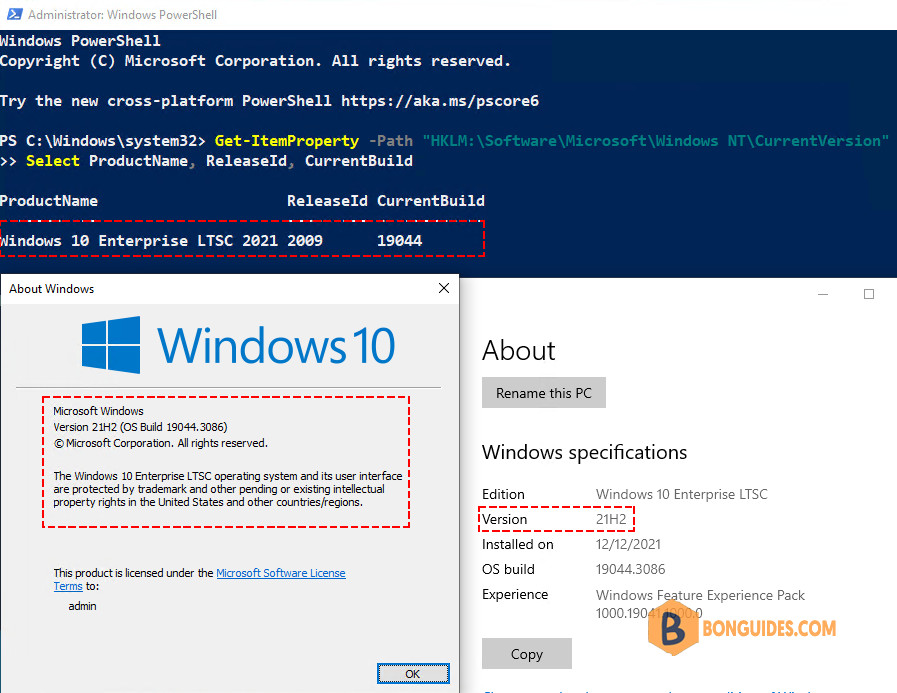
Windows 10 Enterprise LTSC 2019
Get-ItemProperty -Path "HKLM:\Software\Microsoft\Windows NT\CurrentVersion" |
Select ProductName, ReleaseId, CurrentBuild
ProductName ReleaseId CurrentBuild
----------- --------- ------------
Windows 10 Enterprise LTSC 2019 1809 17763 #Windows 10 Enterprise LTSC 2019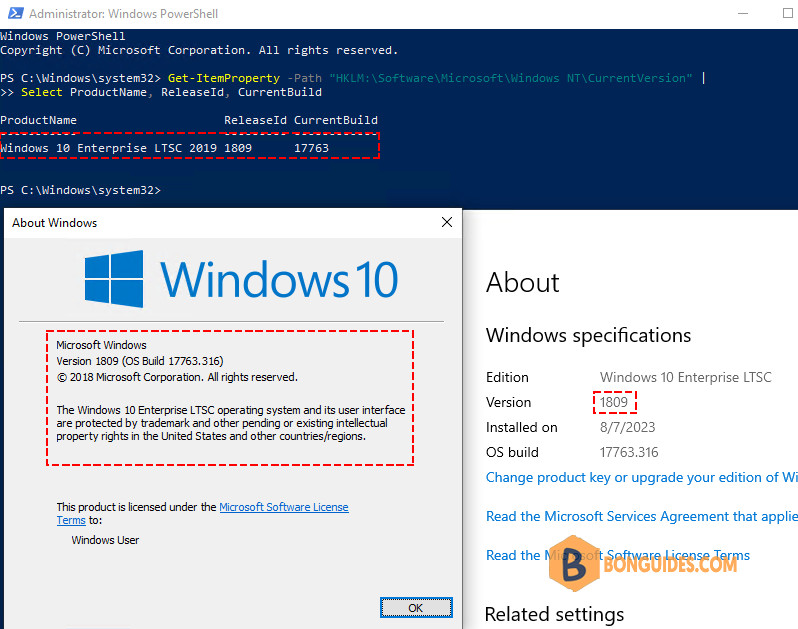
Windows 10 Enterprise LTSB 2016
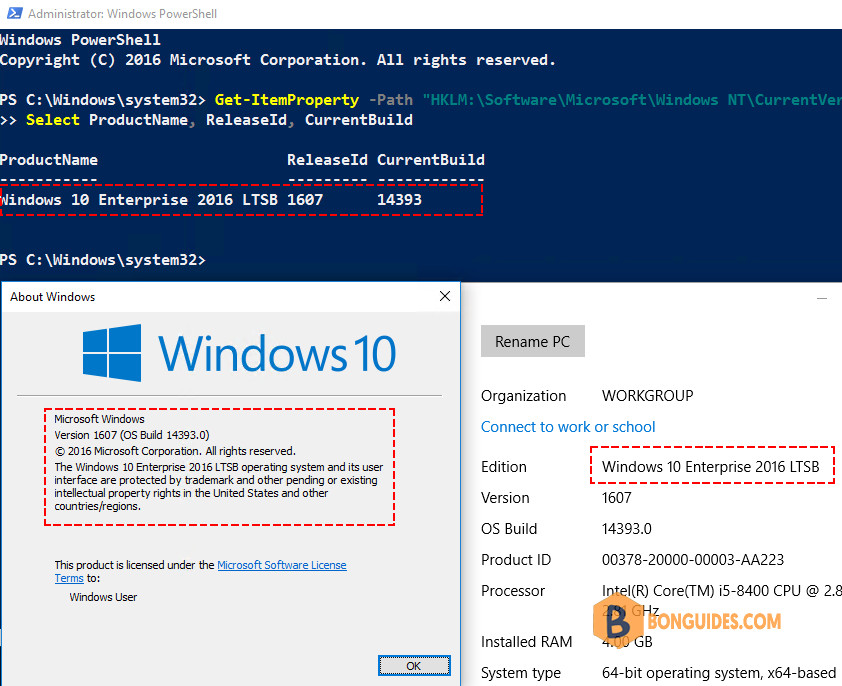
Windows 10 Enterprise LTSB 2015
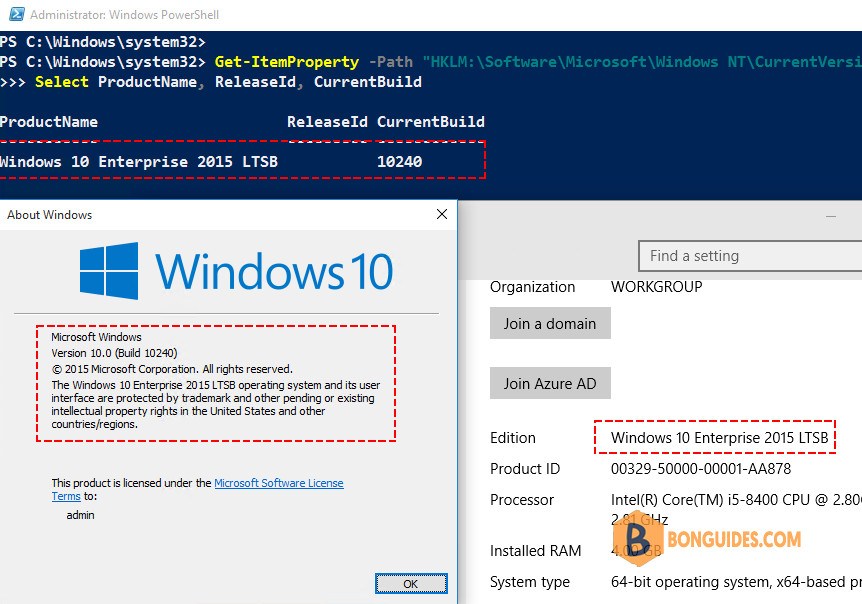
Windows LTSC editions
Windows LTSC is currently available in two editions: “Enterprise” and “IoT Enterprise“. The two editions are functionally equivalent, and in fact you can switch between the two just by changing the product key. They differ in terms of how you obtain a license for them, and in how long they are supported.
Windows LTSC support lifecycle
Ordinary Windows 10 releases were only supported for 18 months (or 30 months for Enterprise/Education editions, for fall releases). Windows 11 releases are supported for 24 months (36 months for Enterprise/Education editions). This means you are expected to be moving forward to the newer versions regularly. Windows LTSC releases are supported for five years (Enterprise, 2021 and later) or ten years (IoT Enterprise, and Enterprise releases prior to 2021).
Installing Microsoft Store on Windows LTSC
Just open command prompt or PowerShell as admin and run:
wsreset -iAnd then wait a bit, the install can take a few minutes and there is no visual feedback. Once the Microsoft Store is installed, you can install “modern apps” (UWP, etc.) without issue.
Upgrading from "ordinary" Windows to Windows LTSC
Users of Windows 7, 8, or 8.1 can upgrade in-place to Windows 10 Enterprise LTSC 2015. From there, they can upgrade in-place to any later Windows 10 LTSC release. (A license is not technically needed for LTSC 2015 if you are just using it as a stepping stone, but you will need the install media.)
To upgrade from Windows 10 (Home/Pro/Enterprise/Education) to Windows 10 LTSC, all you need to do is:
- Open regedit and navigate to HKEY_LOCAL_MACHINE\SOFTWARE\Microsoft\Windows NT\CurrentVersion.
- Find the value “EditionID” and change the data to “EnterpriseS”.
- Run setup.exe from Windows 10 LTSC install media and perform an in-place upgrade.
- (If you upgrade in-place from non-LTSC to LTSC, Microsoft Store and the built-in “modern apps” will be carried over, even though they are not included in a LTSC base install.)
Note that you can upgrade to the same version of Windows 10 that you are currently on (ex: Windows 10, version 21H2 to Windows 10 Enterprise LTSC 2021), or to a later version (ex: Windows 10, version 1909 to Windows 10 Enterprise LTSC 2021),
But you cannot upgrade to an “earlier” version (ex: Windows 10, version 1909 to Windows 10 Enterprise 2019). See the list of Windows LTSC versions above to see which LTSC version matches up with which Windows 10 version.
So, to spell it out, the upgrade matrix looks like:
- Windows 7, 8, and 8.1 may upgrade to Windows 10 LTSB 2015 (and then to a later version).
- Windows 10, version 1507 may upgrade to Windows 10 LTSB 2015 or later.
- Windows 10, versions 1511 and 1607 may upgrade to Windows 10 LTSB 2016 or later.
- Windows 10, versions 1703, 1709, 1803, and 1809 may upgrade to Windows 10 LTSC 2019 or later.
- Windows 10, versions 1903, 1909, 2004, 20H2, 21H1, and 21H2 may upgrade to Windows 10 LTSC 2021 only.
- There is no in-place upgrade option for Windows 11.
Also, you can upgrade in-place from LTSC to non-LTSC. (To switch to an edition other than Enterprise or Education, you’ll have to adjust the “EditionId” value to match the target edition before kicking off the upgrade.) Similar rules — you can’t upgrade to an older version but you can go to an equivalent or newer version.
Windows LTSC downsides
What I can think of is basically:
- If a new feature lands in “ordinary” Windows, you will have to wait for a new version of Windows LTSC to make use of it, and that could be up to three years depending on the timing.
- Some software may require a certain version of Windows in order to run and could present issues in the later part of a 3-year LTSC cycle. Games in particular can be an issue here. Forza Horizon 5, for example, requires Windows 10, version 1909 or better, so LTSC users could not play it until LTSC 2021 was released. (Some games and apps advertise a requirement for a certain version of Windows but will still work on older versions. It’s a case-by-case investigation.)
- …Obtaining a license can be tricky and you have to pay up to upgrade every three years, if you want to stay on the latest version.





