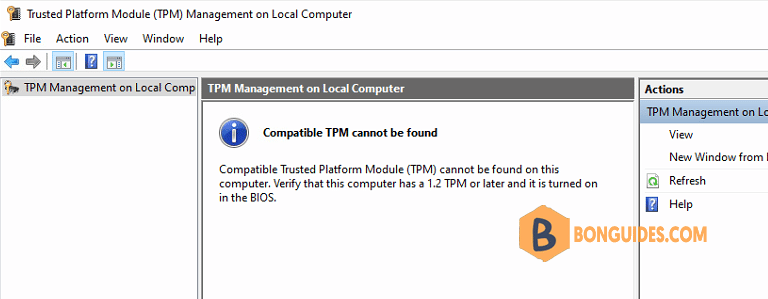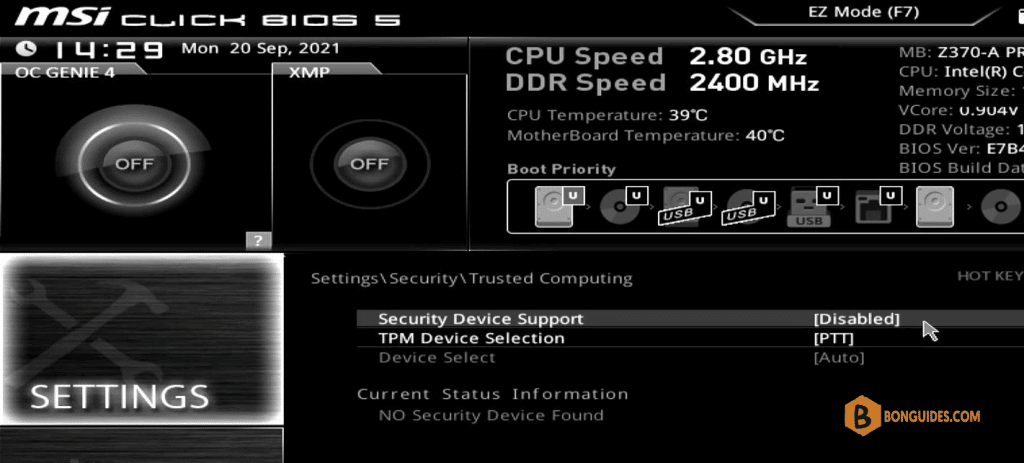Table of Contents
Trusted Platform Module TPM
If you plan to upgrade to Windows 11 or want to use encryption on Windows 10, you need to make sure that TPM is present and enabled
A trusted platform module (TPM) is a security chip embedded in most systems to provide a hardware-based tamper-resistant environment to generate, store, and protect encryption keys.
On Windows 10, you would typically need this module to use features like BitLocker to encrypt and decrypt the hard drive, but installing the operating system is not a requirement. However, this is changing with Windows 11.
On Windows 11, Microsoft is updating the minimum system requirements, making the trusted platform module (version 2.0) a prerequisite to configuring security features and installing the operating system on a computer.
How to check if a TPM is present on your computer
Check TPM 2.0 with Settings
On Windows 10, there are many ways to determine if the system has a trusted platform module, including Settings, Device Manager, and the Unified Extensible Firmware Interface (UEFI) settings.
1. In the search box, type tpm.msc then open the management console.
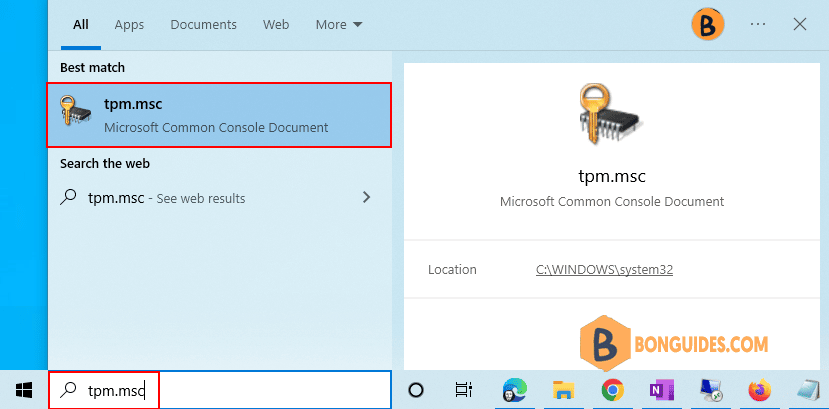
2. Under the Status section, confirm The TPM is ready for use to confirm the device has a trusted platform module and it’s enabled.
Under the TPM Manufacturer Information section, check the Specification Version to confirm the chip is version 2.
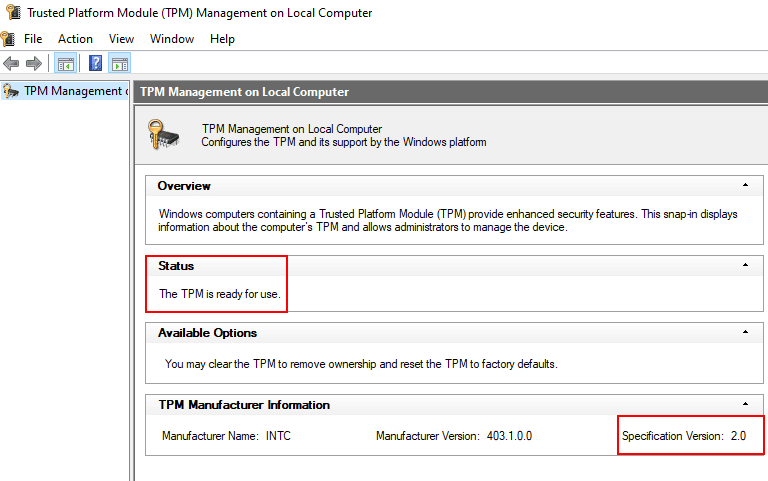
In some cases, you can see the TPM version is 1.2 instead of 2.0.
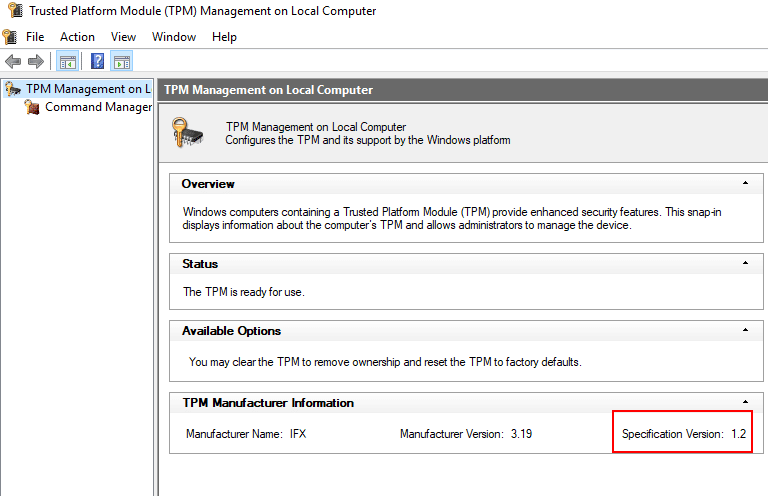
Check TPM 2.0 with Device Manager
1. Right click on the Windows start icon then select Device Manager.
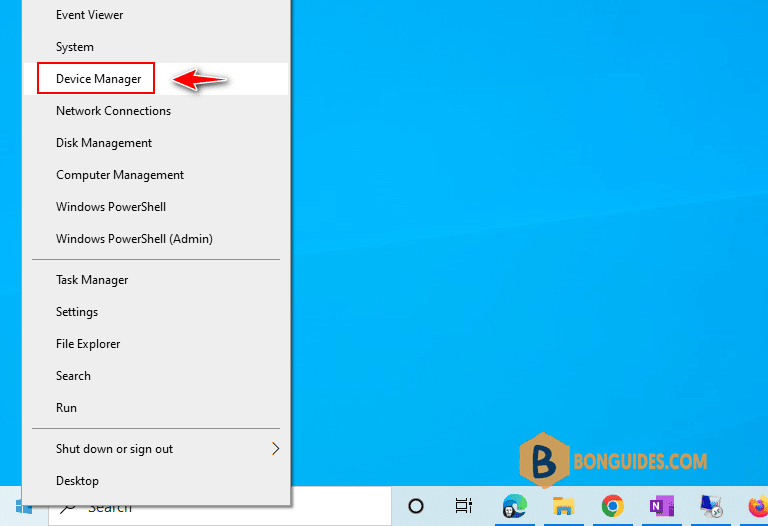
2. Expand the Security devices branch then confirm the Trusted Platform Module entry exists.
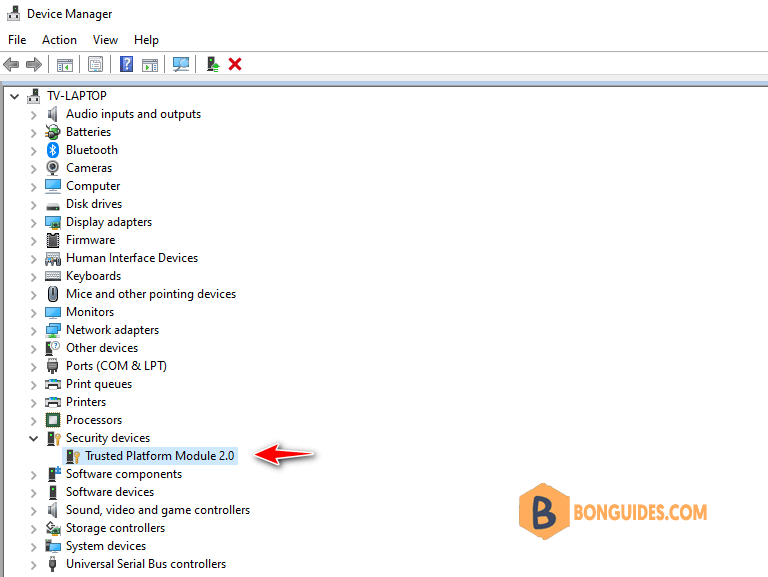
Check TPM chip using PowerShell
Open Windows PowerShell as administrator then run Get-Tpm command:
This object contains information about the Trusted Platform Module (TPM) on the current computer.
PS C:\WINDOWS\system32> get-tpm
TpmPresent : True
TpmReady : True
TpmEnabled : True
TpmActivated : True
TpmOwned : True
RestartPending : True
ManufacturerId : 1229870147
ManufacturerIdTxt : INTC
ManufacturerVersion : 403.1.0.0
ManufacturerVersionFull20 : 403.1.0.0
ManagedAuthLevel : Full
OwnerAuth :
OwnerClearDisabled : False
AutoProvisioning : Enabled
LockedOut : False
LockoutHealTime : 2 hours
LockoutCount : 0
LockoutMax : 32
SelfTest : {}Check TPM in Bios
Although the two methods outlined above can help quickly determine whether you have a trusted platform module. But they do not confirm whether the computer doesn’t support the security feature since it could be present but disabled on the bios settings.