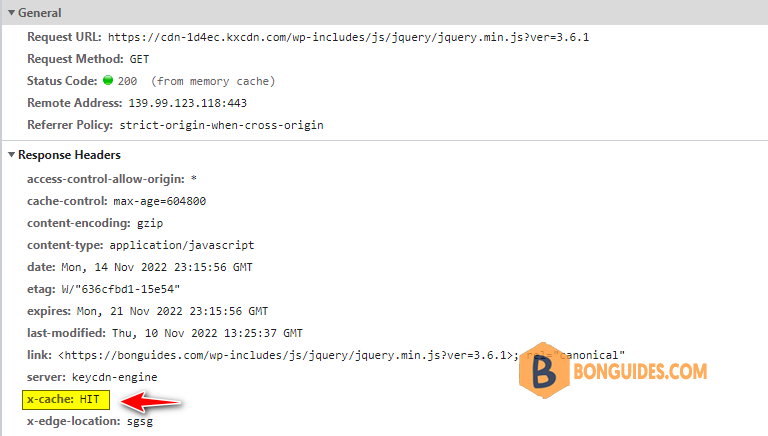Table of Contents
CDN (Content Delivery Network) is one of the essential performance optimization components for any website. It accelerates content delivery by serving the request from the nearest locations of the users.
One of the frequent questions I receive is how to find out what CDN is used on a particular site?
Once you’ve integrated your CMS or framework with a CDN provider. There are two possible ways to check if CDN is working on your site:
- Using online check tool or website
- Check manually using view source
Using Online Tools or website
CDN Finder by CDN Planet gives you which provider is being used on an entire website or particular domain name.
For example, we’ll check the CDN used by Adobe’s website. And as you can see, this site used Microsoft CDN (Akamai) and Amazon CloudFront CDN.
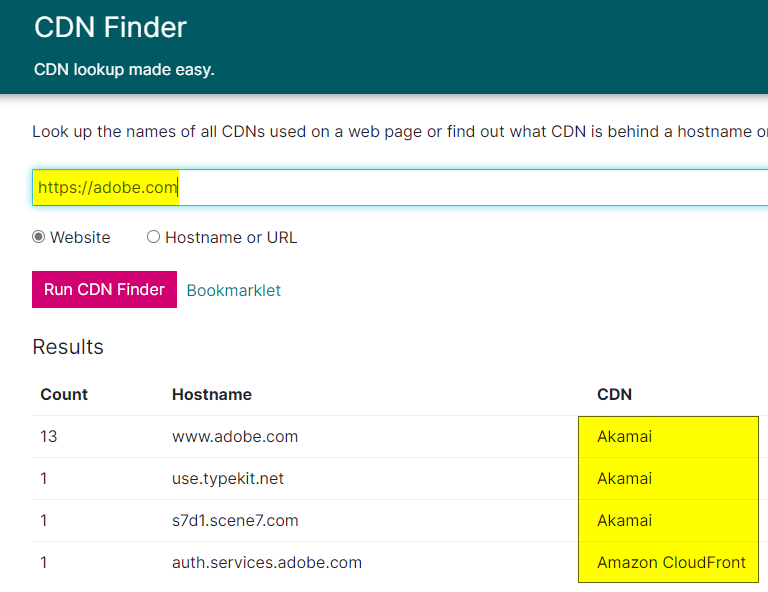
Alternatively, you can user GTmetrix to check the CDN is working or not. This site known as a tool to check your site performance as well.
Let’s do a test by typing your site into the box then wait a few seconds.
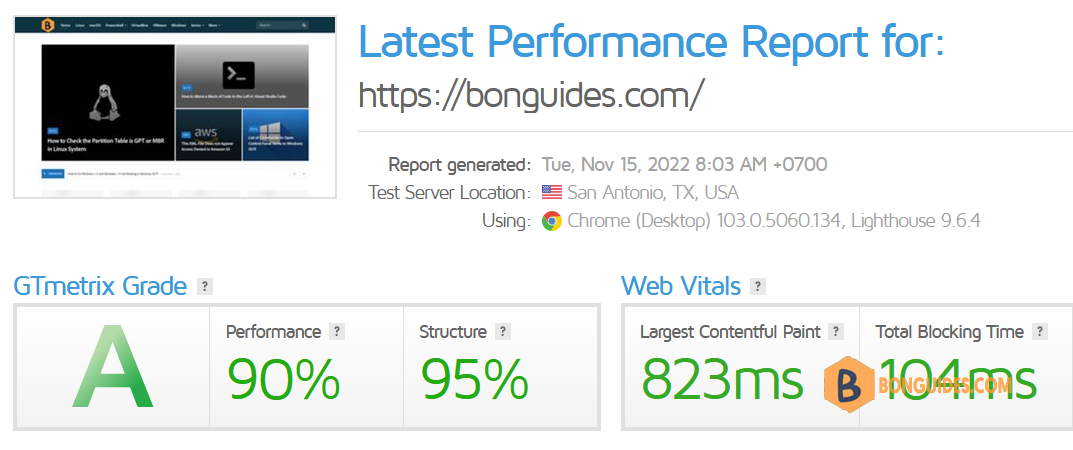

Check CDN is working or not manually
To check if your CDN is integrated is by inspecting the page source of your site. In Chrome, simply right-click on your page and select View Page Source. This will open another window displaying all of your site’s HTML.
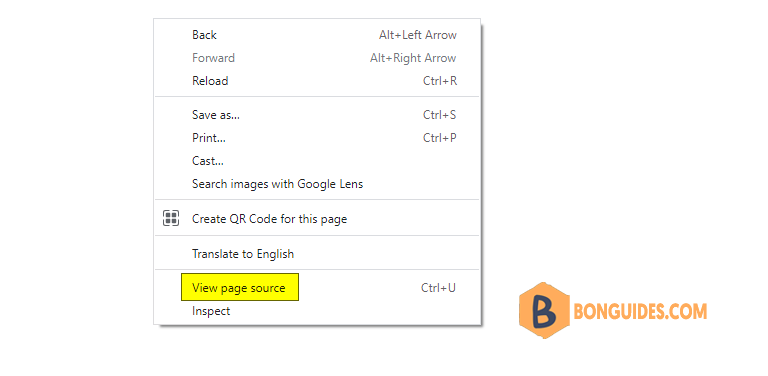
From here, browse through the HTML and look for signs of static assets (e.g. ending with .css, .js, .png, etc). If the URL used to deliver those assets is the CDN URL you defined during the integration process you’ve successfully integrated a CDN with your website or application.
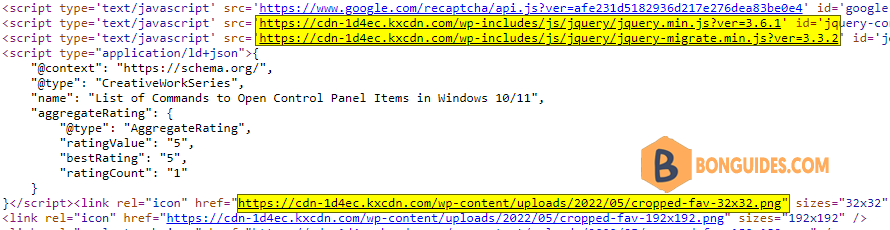
Alternatively, in google chrome you can use Developer Tools by pressing or by clicking Settings, then clicking More tools, and then Developer Tools when you’re surfing on a page.
Select the Network tab and click on a URL of the request located under the Name column. the View HTTP response headers for this request on the right side.
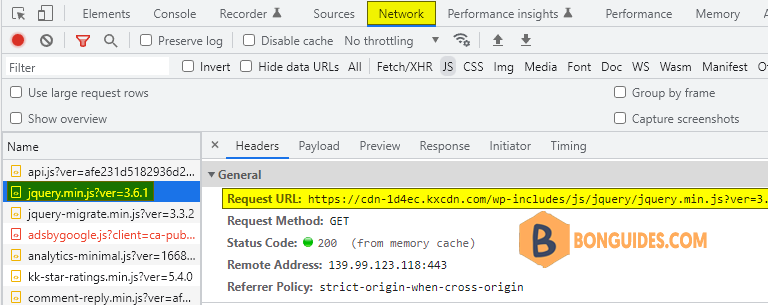
Checking if your CDN is caching content
Once you’ve confirmed that the CDN is properly integrated into your site, you’ll want to ensure that it is delivering cached content as expected.
To ensure your CDN is caching content you should check the HTTP headers of one of your static assets to ensure it is returning a HIT response.
Perform a curl command on one of your assets, for example:
curl -I https://bonguides.com/img/example.jpgThis should return a response similar as below CF-Cache-Status, X-Cache…
C:\Users\admin>curl -I https://bonguides.com/img/example.jpg
HTTP/1.1 200 OK
...
Cache-Control: max-age=315360000
CF-Cache-Status: HIT
Age: 82357
...C:\Users\admin>curl -I https://bonguides.com/img/example.jpg
HTTP/1.1 200 OK
...
X-Cache: HIT
X-Edge-Location: sgsg
Access-Control-Allow-Origin: *
...Alternatively, you can also use Developer Tools to check the caching status.