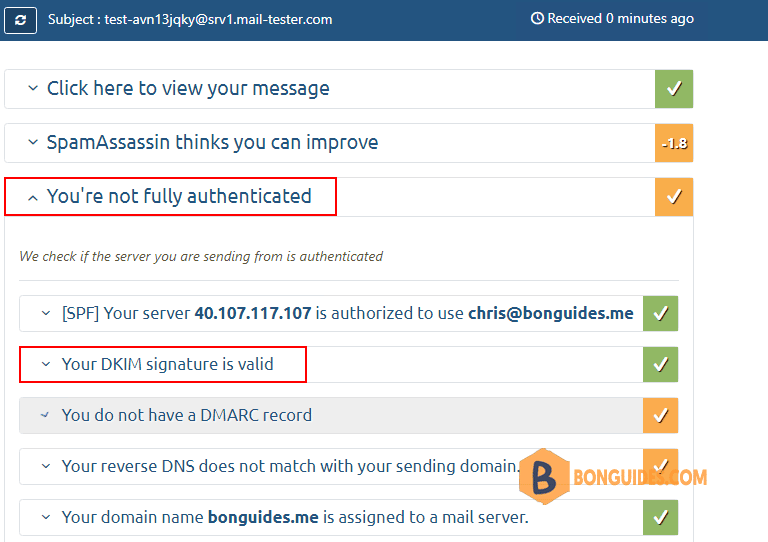Table of Contents
Verify DKIM is enabled using Gmail
1. Send an email to your Gmail account using your Microsoft 365 account. In this case, I sent email from [email protected] to [email protected].
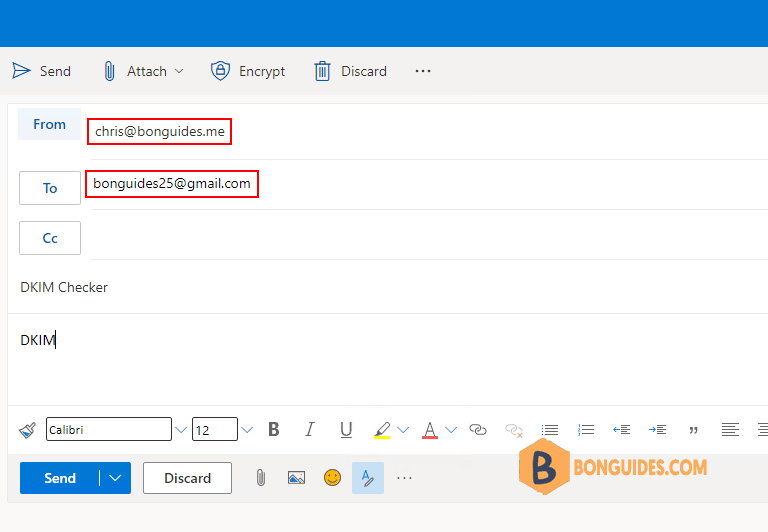
2. Open Gmail inbox then open the received message. Navigate to the three dots to open More options then select Show original option.
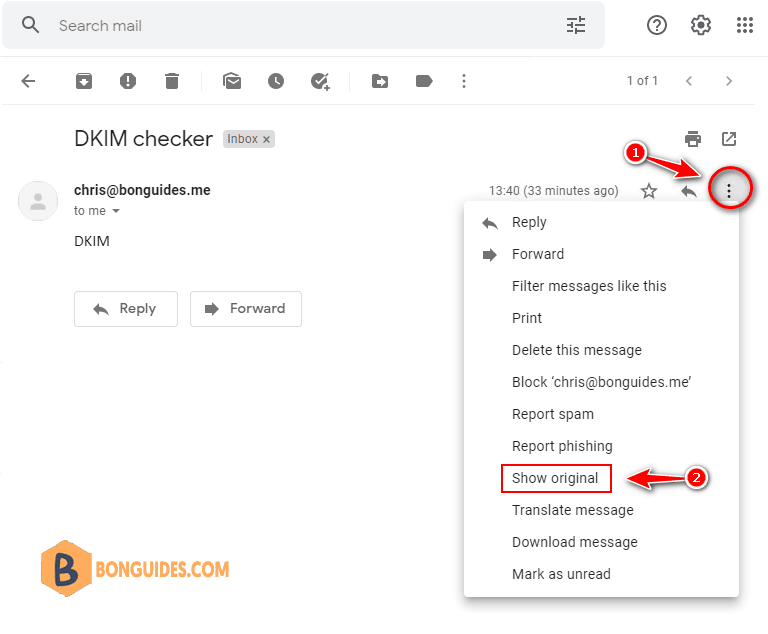
3. The original email would be opened in a new tab, in here you can see the DKIM signature for your domain is configured correctly or not.
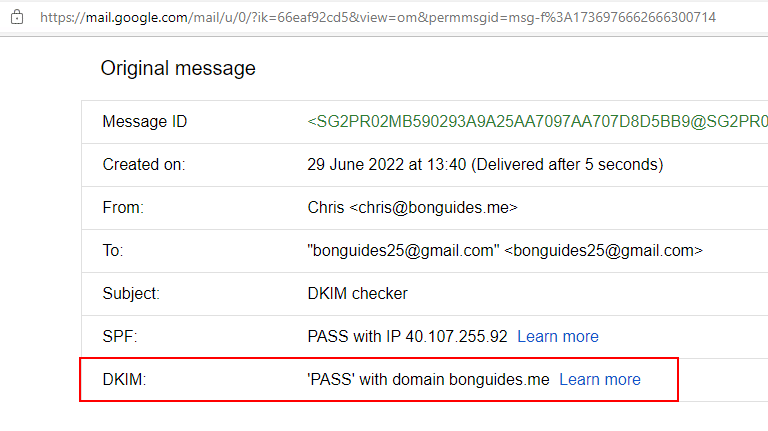
Verify DKIM using 3rd tool
1. Second way, you can visit this site https://mail-tester.com to check DKIM signature.
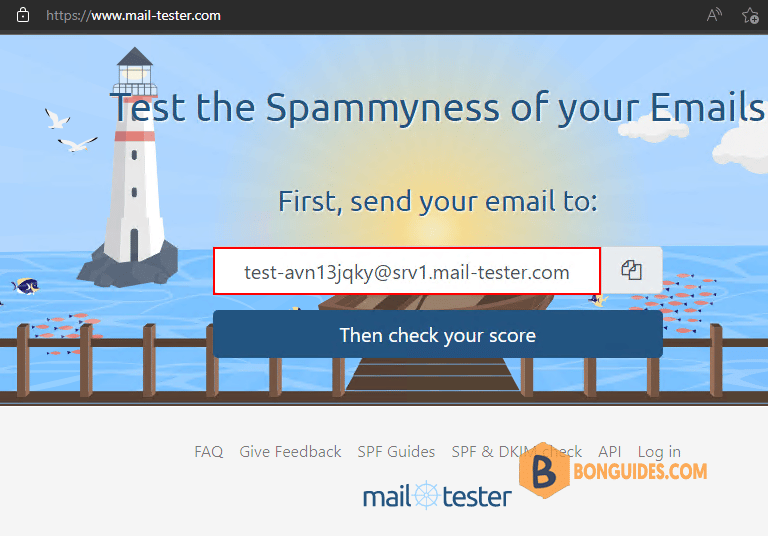
2. The site will show a random email address, let sent an email to that address using your Microsoft 365 account.

3. The email is sent, let go back the site then click check your score button.
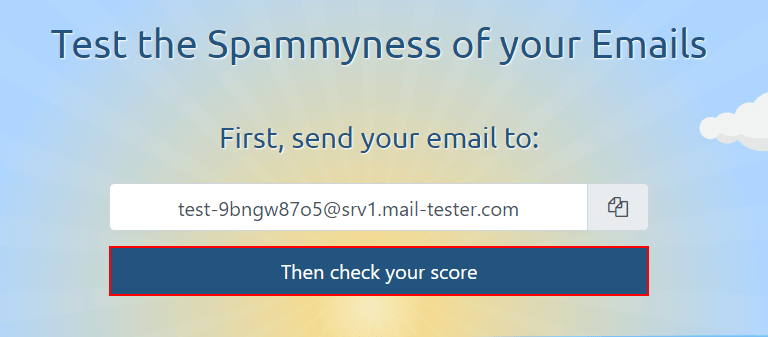
4. Email-tester service will parse your message then show a detail reports. As you can see, in this test, my DKIM signature is valid and configured correctly.