Table of Contents
All web browses come with a built-in Download Manager which helps users in downloading files from Internet. Firefox also comes with a basic Download Manager feature which allows users to download files from websites. It comes with all essential features such as Pause/Resume downloads, etc.
This article will help you in pinning or always showing Downloads button or icon in main toolbar of Mozilla Firefox web browser.
Many people want to always show Downloads button on Firefox toolbar as it allows to quickly access the downloaded files.
Method 1: Using Firefox Toolbar Customize Window
1. Right-click on the title bar or toolbar and select Customize Toolbar option. It’ll open customize Firefox window.
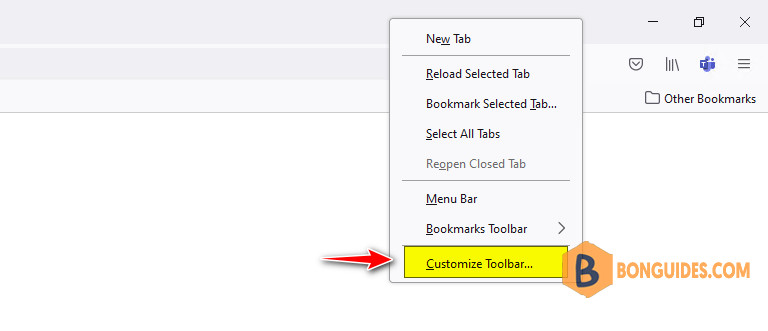
2. In Firefox Customize window, you’ll notice that the Downloads button is showing on the toolbar. Right-click on the Downloads button and click on the Hide Button When Empty option to uncheck it.
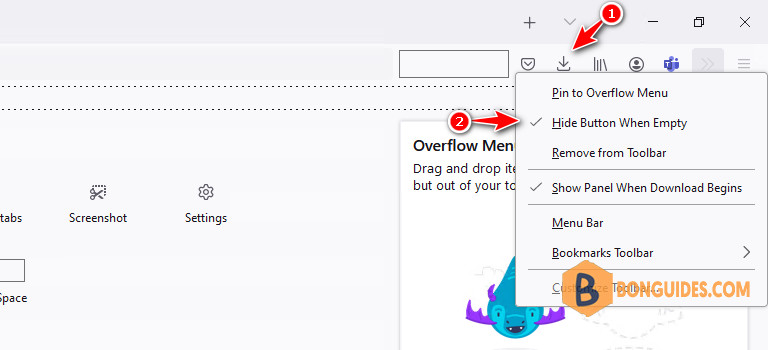
That’s it. Now the Downloads button will always remain visible on Firefox toolbar.
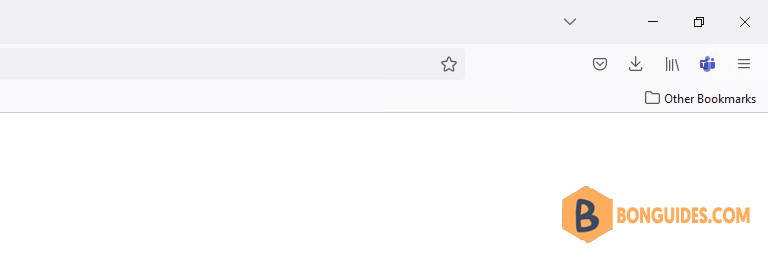
Method 2: Using the about:config Page
1. Open Mozilla Firefox and type about:config in the address bar and press Enter.
2. It’ll show you a warning message, click on Accept the Risk and Continue button. It’ll open Firefox’s hidden secret advanced configuration page.

3. Now type autohidebutton in Search filter box and look for browser.download.autohideButton in the result.
The preference value is set to true by default, which means the Downloads button is not always displayed in Firefox toolbar.
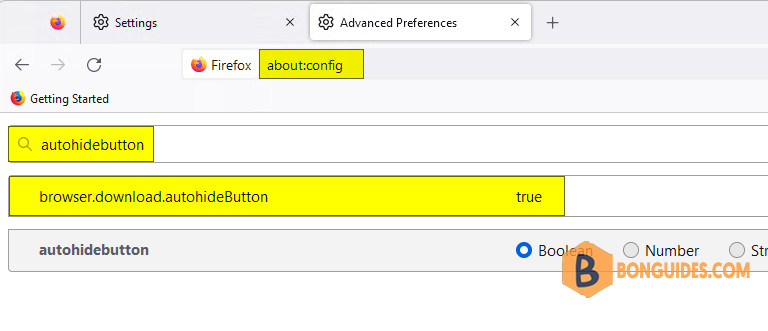
4. To permanently enable and always show Downloads button in Firefox toolbar, double-click on browser.download.autohideButton preference and set it to false.
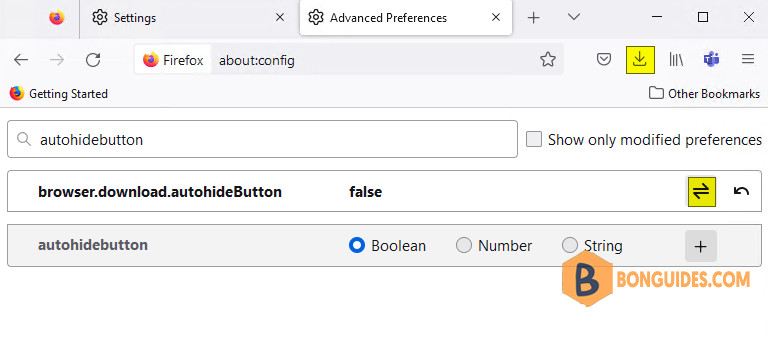
That’s it. It’ll immediately add missing Downloads button to Firefox toolbar permanently.





