Table of Contents
In this post, you can customize your Windows 11 lock screen. Try changing the background to a favorite photo or slide show.
Customize your lock screen image
1. Right click on any blank area on the desktop then select Personalize.
Note
Alternatively: You can right click on Windows start icon > Settings > Personalization.
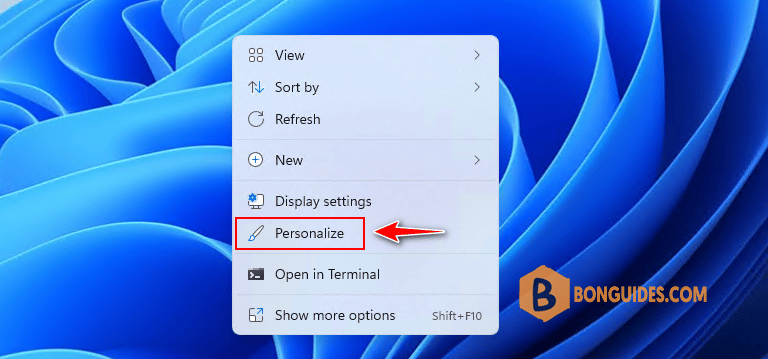
2. Under Personalization, select the Lock screen option.
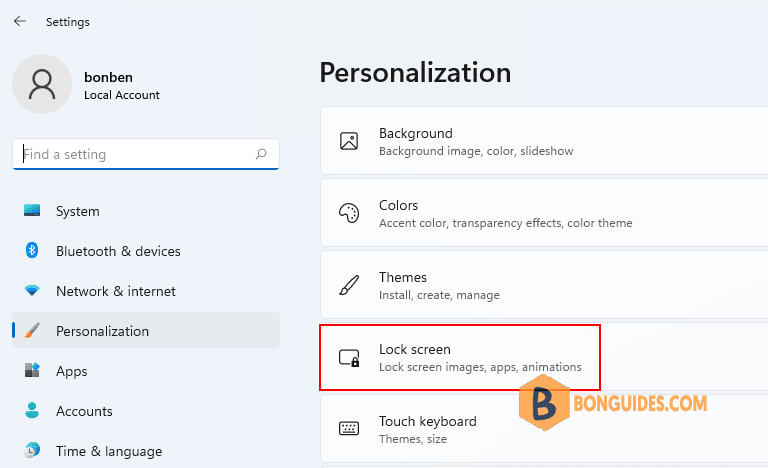
3. By default the Personalize your lock screen is Windows spotlight. You can click on it then select Picture or Slideshow.
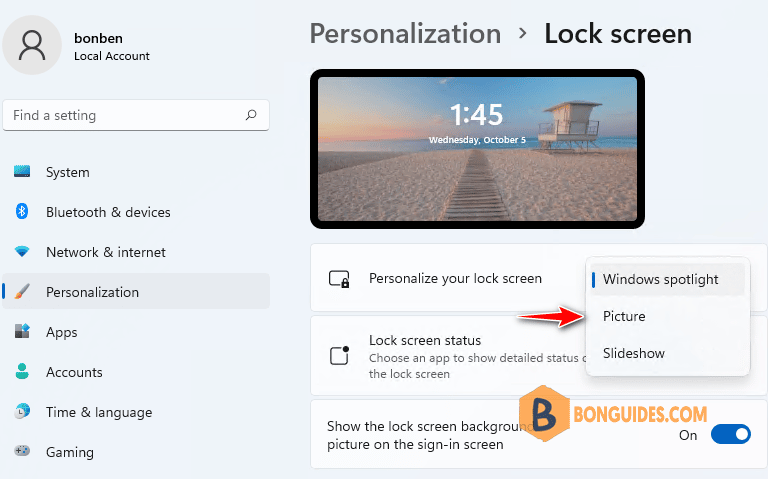
4. Select a recent image, or select Browse photos, then select the photo you want to use.
Note
Slideshow: If you want to use slideshow in the lock screen. You need select a folder contain your favorite images.
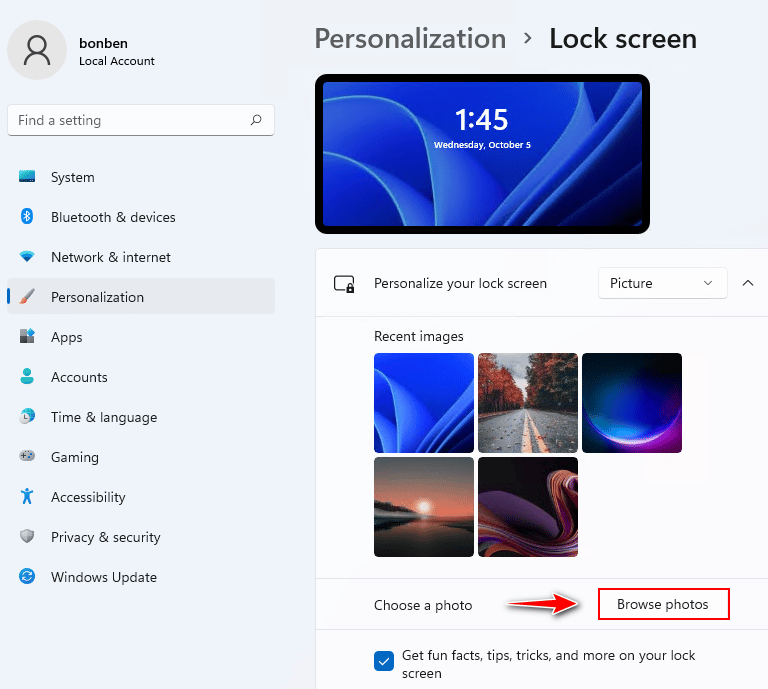
5. Once done, you can see the preview of the lock screen.
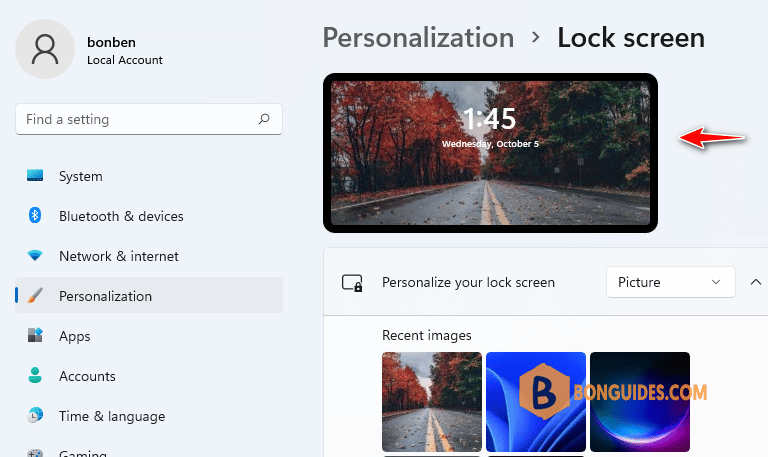
Finally, sign out or press Windows + L to lock your device. The image should appear on the lock screen.
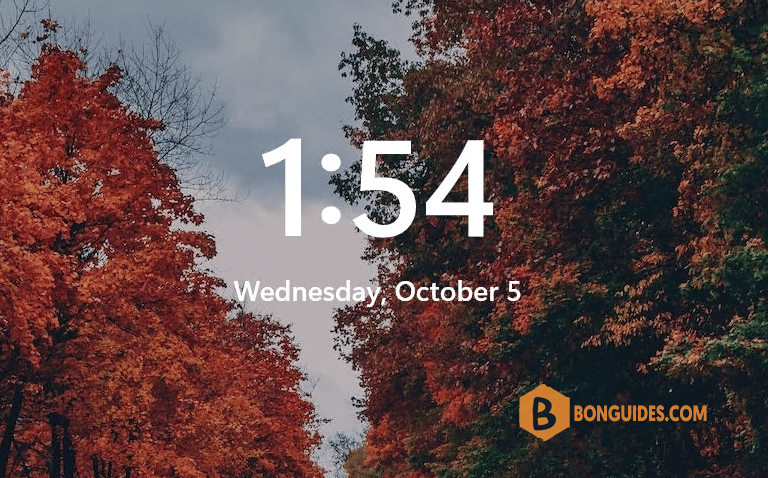
ADVERTISEMENT
5/5 - (1 vote)





