Table of Contents
Launch your favorite apps every time you boot up
This article explains how to add a program to startup in Windows 10, 11. Applications that are designated as startup programs are launched as Windows boots.
Create a shortcut of your app
Navigate to the app location and right click on the application then create a app shortcut on your computer desktop.
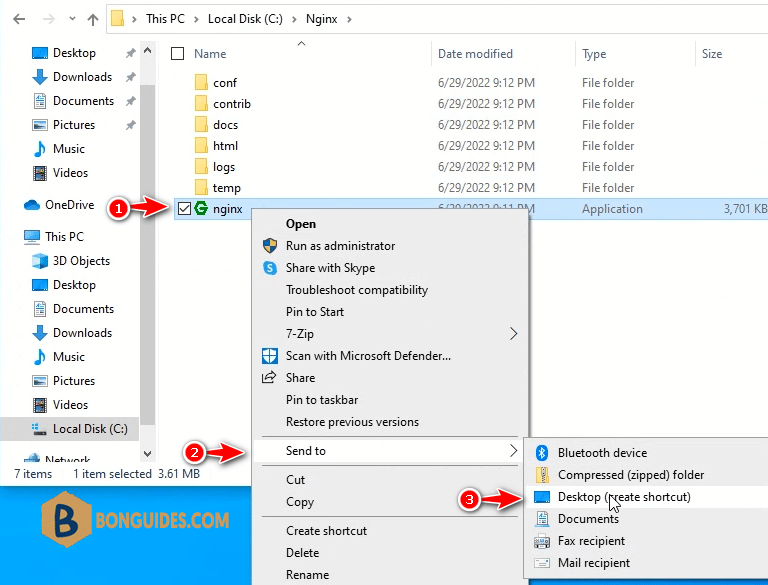
Open startup location
Open startup folder by right click on the Windows start icon then select Run. Or, you can open the Run window by press Windows+R at the same time.
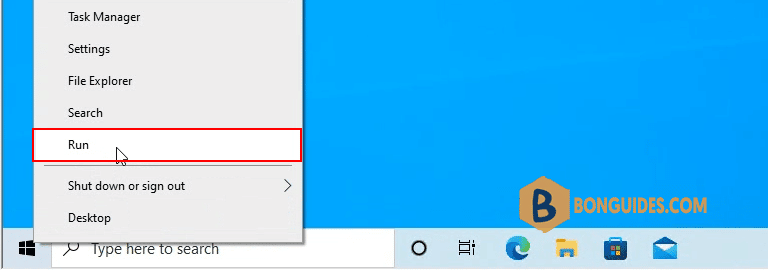
Type shell:common startup into the Run box then hit enter.
shell:common startup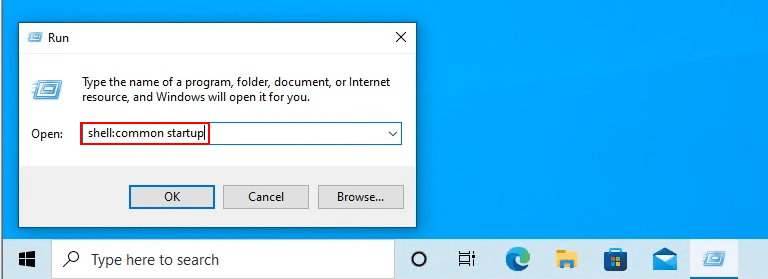
Now, copy the shortcut that you’ve created in the previous step into this folder then restart your computer to verify it works.
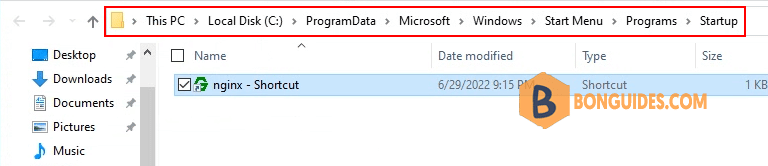
5/5 - (2 votes)





