Table of Contents
Like any other versions of Windows, Windows 10 has a Create a password reset disk link buried in the Control Panel. Normally, when you click this link a Forgotten Password Wizard will pop up immediately.
However, sometimes you may find the Create a password reset disk link is not working in Windows 10. When you click on the link, nothing happened.
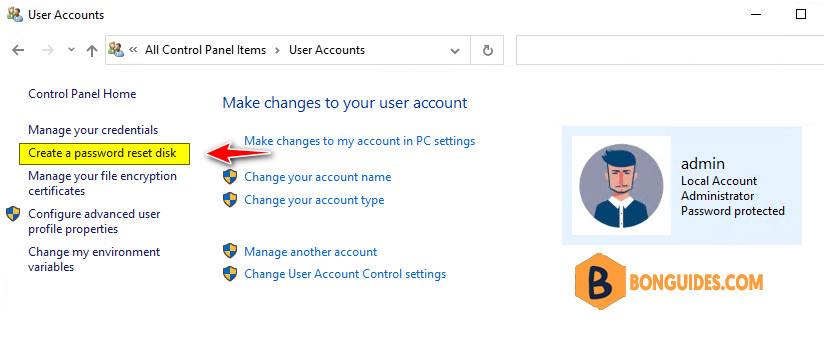
Solve Create a password reset disk link not working
Actually, after you click the Create a password reset disk link, the Forgotten Password Wizard will appear in the task switcher window (You can press keys together to open the task switcher window).
Move your mouse cursor to the top-right corner of the Forgotten Password Wizard in the task switcher window. Just click on the ❌ button to close the process.
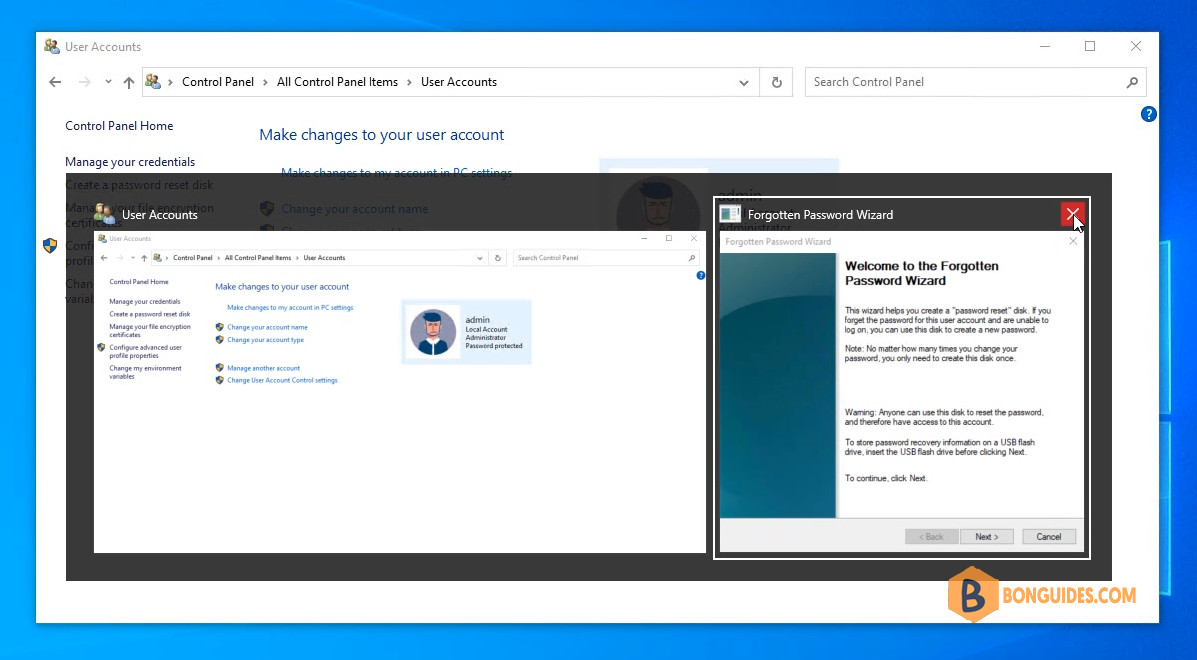
Alternatively, you can open the Task Manager, select the Windows host process (Rundll32) and then click the End task to end the Forgotten Password Wizard process.
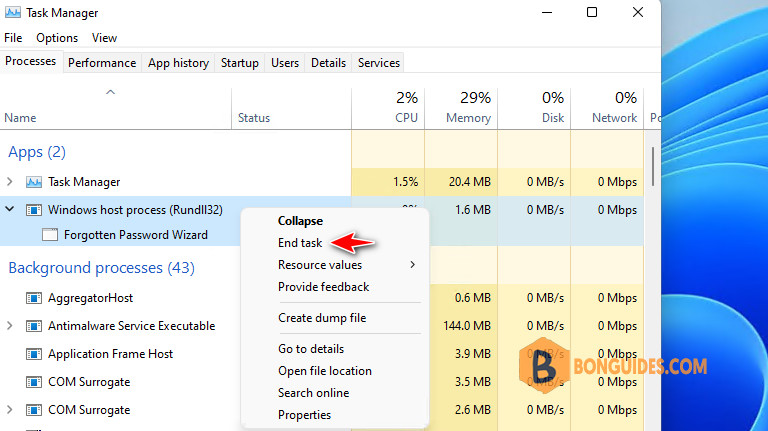
After the Forgotten Password Wizard process is closed, now click the Create a password reset disk link. This time, the link would work, and the Forgotten Password Wizard would immediately display on your Windows 10 desktop.
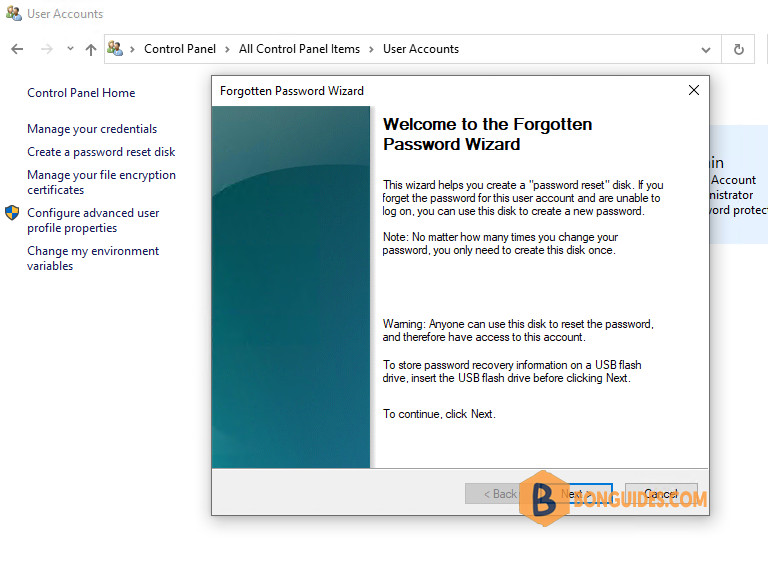






This didn’t work for me. However, this did; running this command from Search or CMD:
RunDll32.exe keymgr.dll,PRShowSaveWizardExW
Yes, it still exists, but sometimes the Forgotten Password Wizard will not open from the link in Control Panel/User Accounts/Create a Password Reset Disk or through Windows Search. Sometimes it will open in the background and is visible using Win+Tab. But you cannot bring it to the desktop. If this happens, close it with the X or through Task Manager (it will appear under rundll32). Then open a CMD prompt and issue this command: RunDll32.exe keymgr.dll,PRShowSaveWizardExW