Table of Contents
You might want to export a client install package if you need those options that are not available when you use Save Package in the Client Deployment Wizard.
- For example, you may need to create an unmanaged client with custom policies. You may also only need either 32-bit or 64-bit installation packages for Windows or need either DPKG or RPM installation packages for Linux.
- You want to export a package directly on to the client or use a third-party program to deploy it.
- You want to create an installation package for managed clients or unmanaged clients.
Both types of packages have the features, policies, and settings that you assign. If you create a package for managed clients, you can manage them with the Symantec Endpoint Protection Manager console. If you create a package for unmanaged clients, you cannot manage them from the console.
You can convert an unmanaged Windows or Mac client to a managed client at any time with Communication Update Package Deployment through the Client Deployment Wizard.
Export client installation packages from Deployment Wizard
1. In the console, click Clients tab > Select desire group > then click on Install a client link under the Task section.
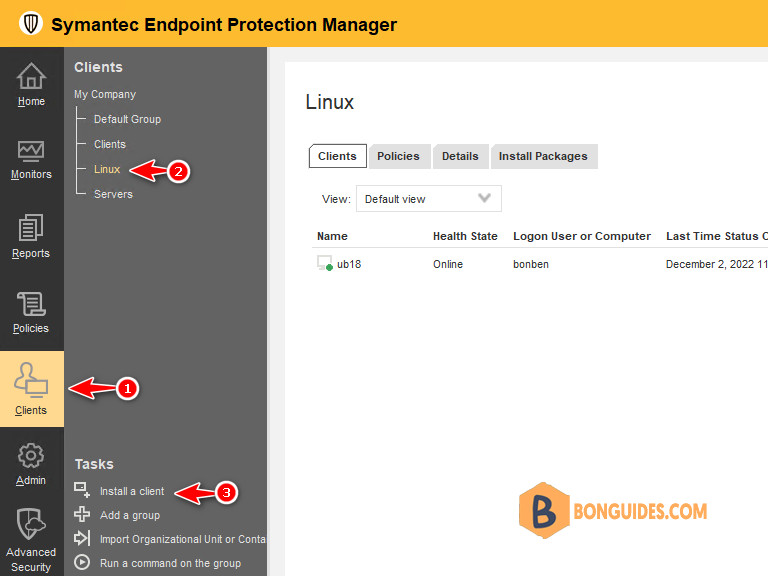
2. In the Client Deployment Wizard, select the radio New Package Deployment option.
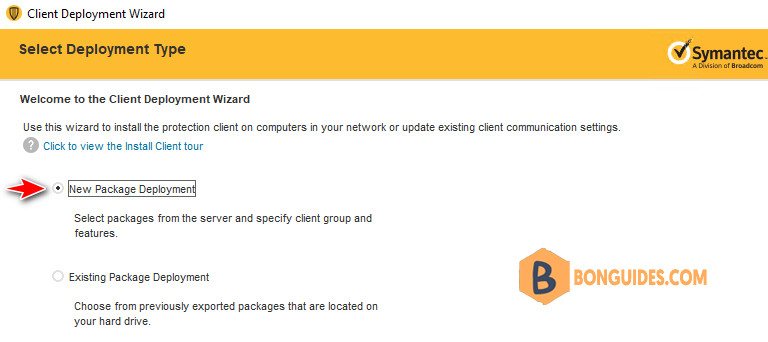
3. Select a package from the drop-down list, in some cases, you would have two packages for Linux. There’re Symantec Single Agent for Linux and Symantec Endpoint Protection for Linux.
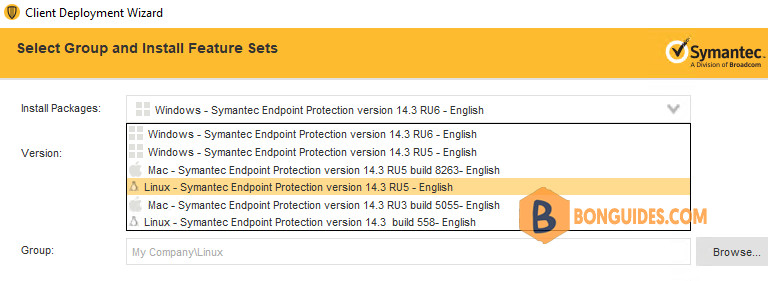
4. Next, click on the button then select a desire group. This will automatically add the new clients to the selected group after the installation finished on a client.
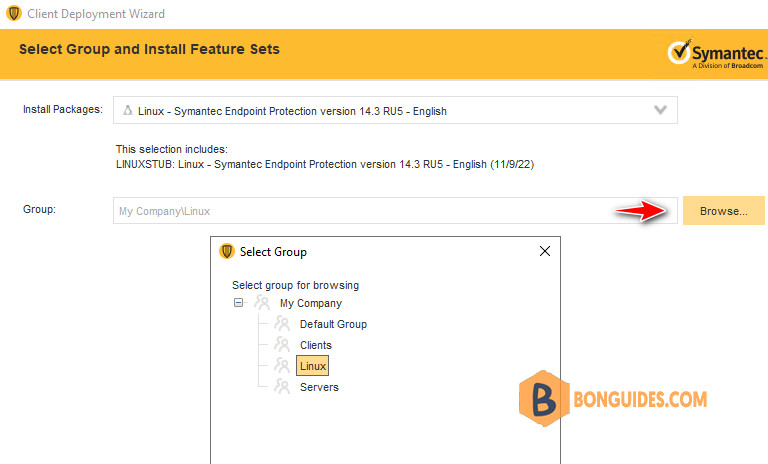
5. Select Save Package option.
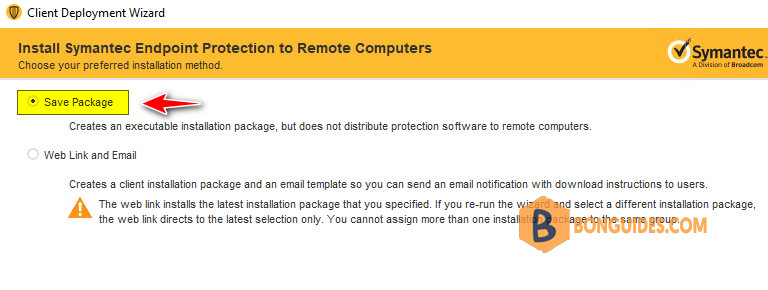
6. Click Browse button then select a location to store the exported install package. It could be a network shared folder to give an easily access for clients.
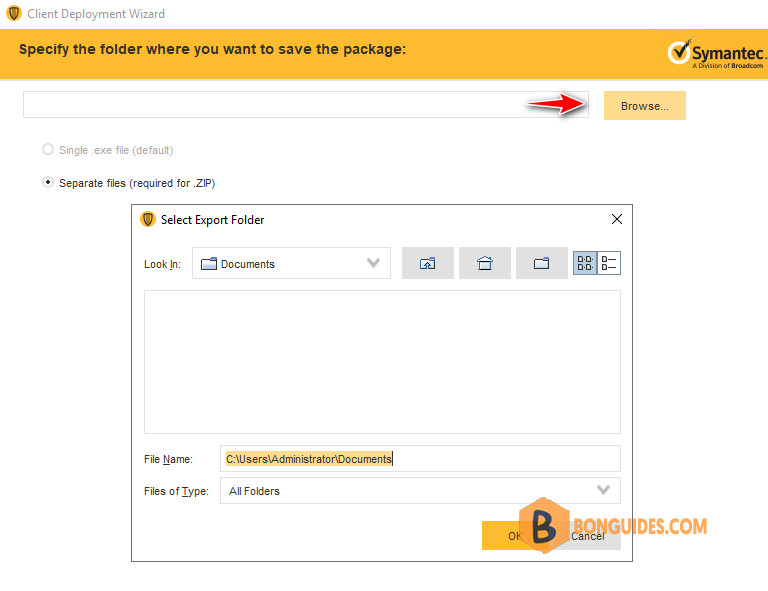
7. Once done, click on the link to open the destination folder that the install package was exported. Now, you can copy the exported install package to your Linux machines to install Symantec Endpoint Protection.
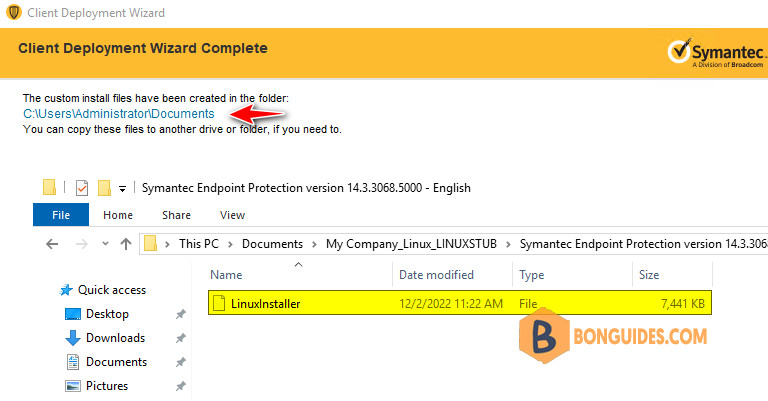
Export client installation packages from Client Install Package
1. In the console, click Admin, and then click Install Packages.
2. Under Install Packages, click Client Install Package.
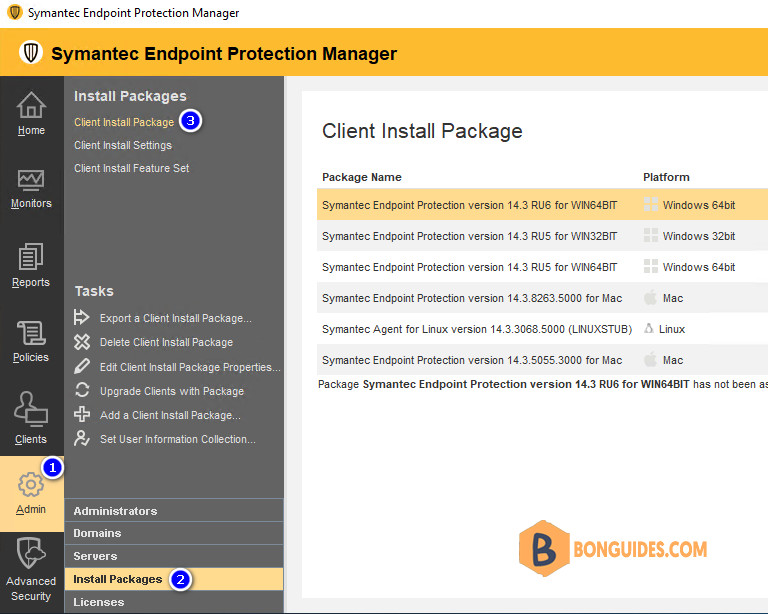
3. In the Client Install Package pane, under Package Name, right-click the package you want to export and then click Export.
In some cases, you would have two packages for Linux. There’re Symantec Single Agent for Linux and Symantec Endpoint Protection for Linux.
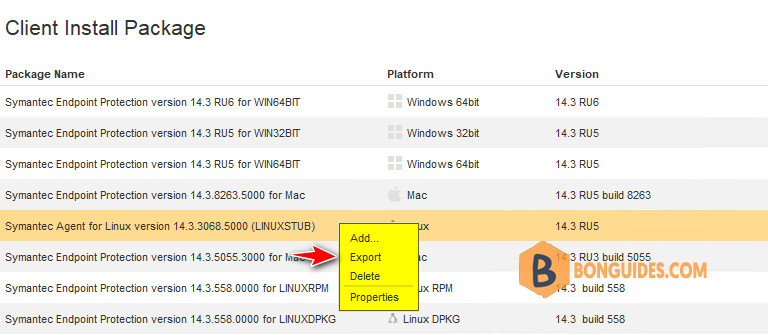
4. Click Browse to navigate to and select the folder to contain the exported package. Then select a desire group. This will automatically add the new clients to the selected group after the installation finished on a client.
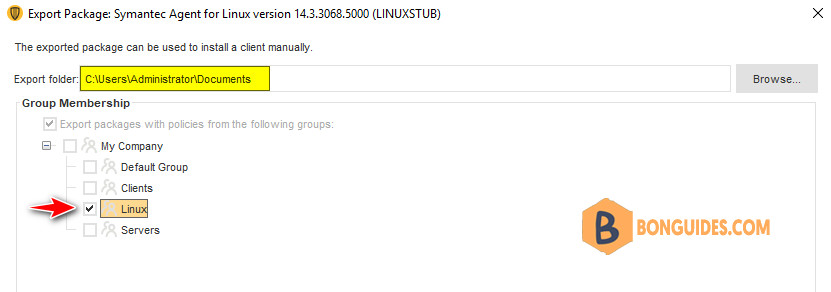
5. Once done, you can open the destination location to verify the install package was created.
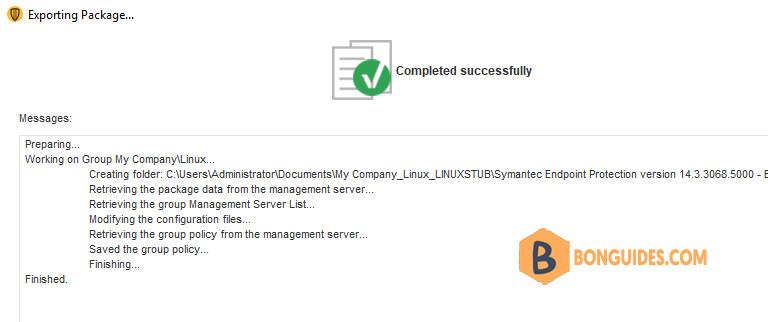
The below screenshot shows the installer for Symantec Single Agent for Linux and an installer for Debian base distributions.
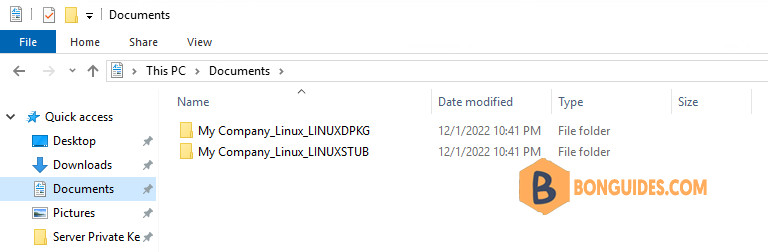
Symantec Single Agent for Linux installer:
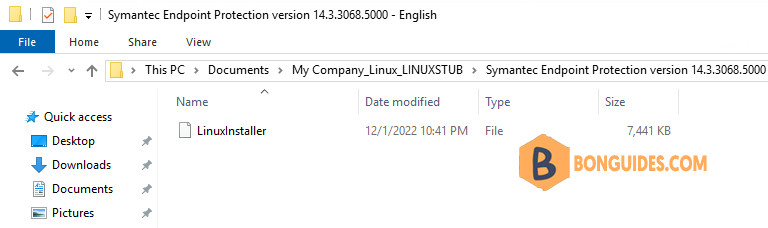
Symantec Endpoint Protection client for Linux installer:
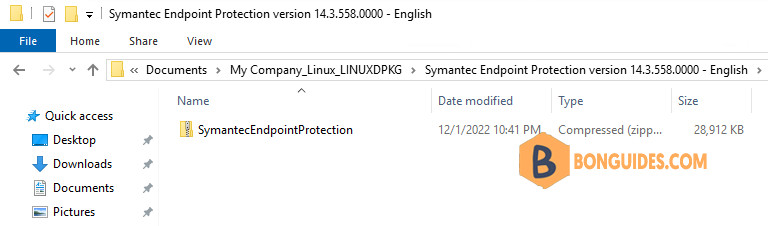
Install Symantec Endpoint Protection on Linux
- Install Symantec Endpoint Protection on Ubuntu.
- Install Symantec Endpoint Protection on CentOS.





