Table of Contents
Install VMware Tools VMware Workstation
In some cases, you got these error when install VMware Tools in Windows 7 virtual machine:
- Setup failed to install the Memory Control driver automatically. This driver will have to be installed manually.
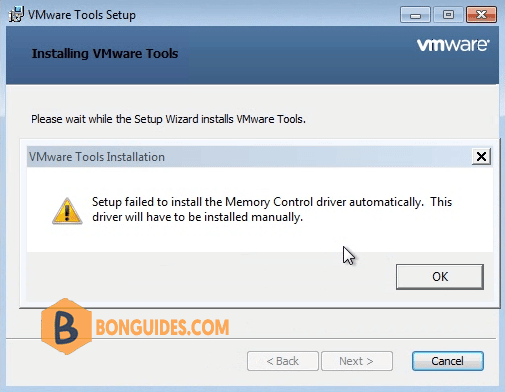
Install the security update for Windows 7
1. Download the security updates for Windows 7 from below link:
2. Open downloaded files to install the security updates for Windows 7 depending on your Windows architecture.
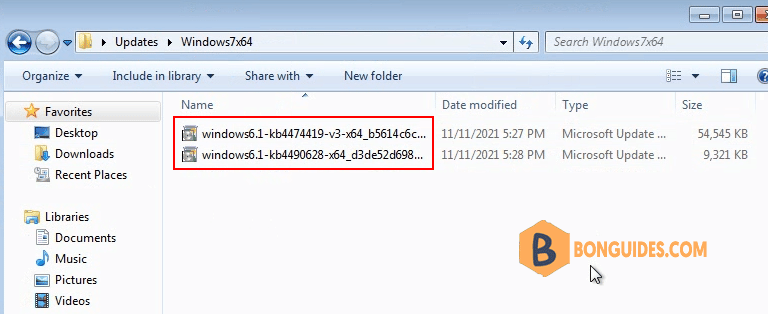
3. Install KB4490628 then install KB4474419.
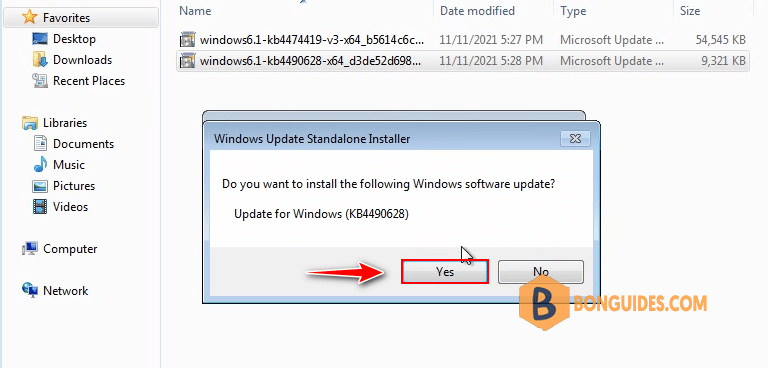
4. Restart your computer to take the changes go into effect.
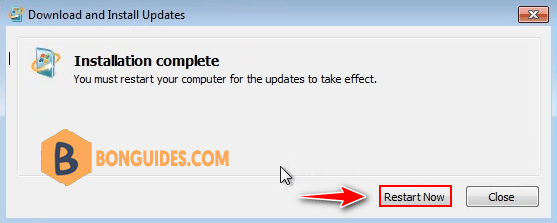
ADVERTISEMENT
5. Once done, try to install the VMware Tools again to verify it works.
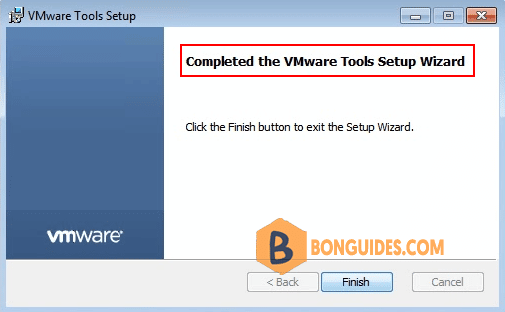
5/5 - (1 vote)





