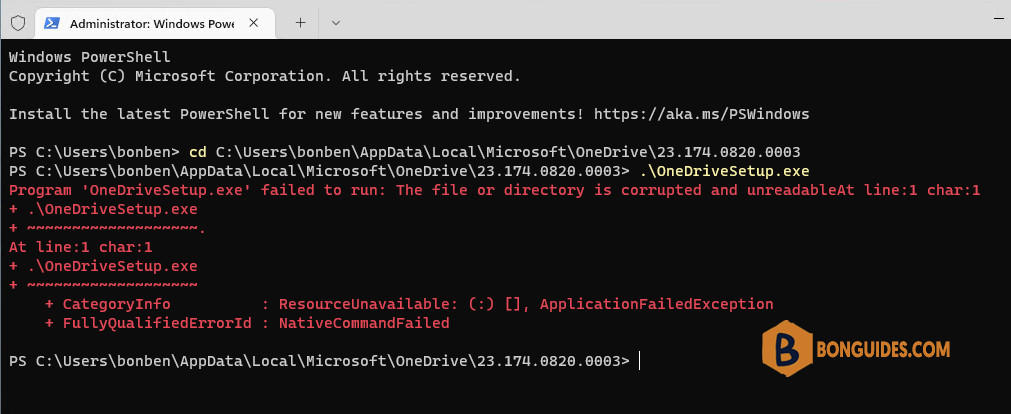Table of Contents
OneDriveSetup.exe failed to run
We have OneDrive installed, and somehow the installation got corrupted. It will only show the tray icon and when clicking it, it’s just white and we can’t do anything.
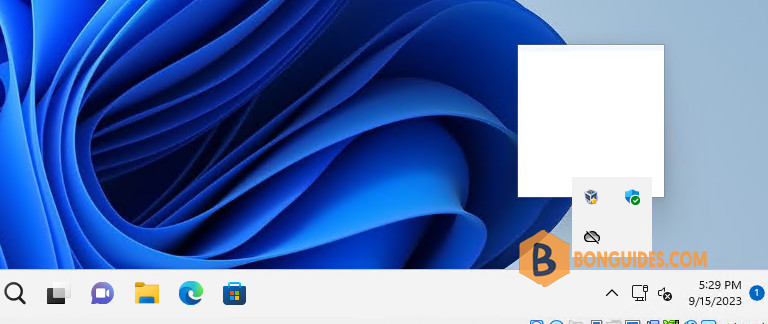
So, we thought we just reinstall OneDrive. But when trying to reinstall, we get the message: OneDriveSetup.exe The file or directory is damaged and unreadable (Screenshot below).
How to uninstall then reinstall OneDrive
You can follow the below steps to remove then reinstall the Microsoft OneDrive application.
1️⃣ Right click on the Windows start icon then open Windows PowerShell (Terminal) as administrator.
2️⃣ Navigate to the SysWOW64 directory in the system drive using the below command:
cd C:\Windows\SysWOW64\3️⃣ Run the file OneDriveSetup.exe with the /uninstall switch to remove the OneDrive from your computer.
OneDriveSetup.exe /uninstall4️⃣ Once the app got removed, we need to do one more step for cleaning up before reinstalling. Type regedit in PowerShell then hit Enter to open up the Windows Registry Editor.
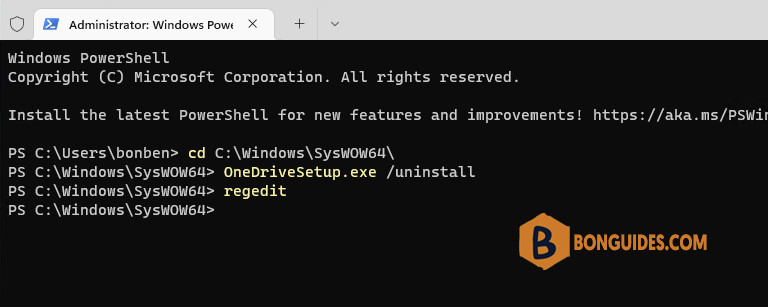
5️⃣ In the Registry Editor, navigate to the following folder then delete it.
Computer\HKEY_CURRENT_USER\Software\Microsoft\OneDrive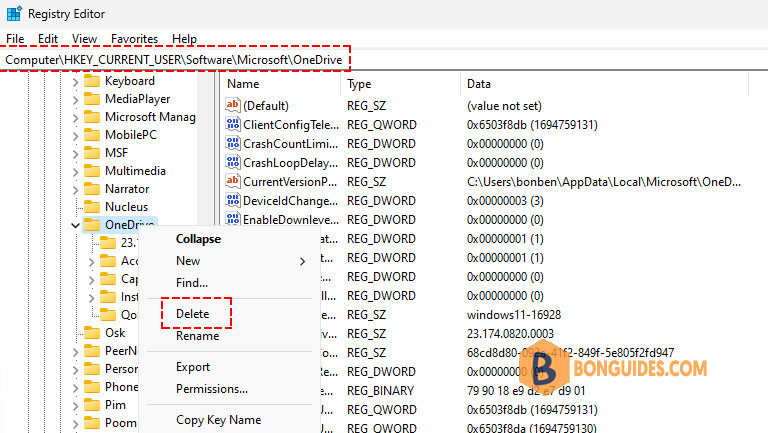
6️⃣ You’re ready for reinstalling OneDrive, using the command below to reinstall it:
OneDriveSetup.exe /install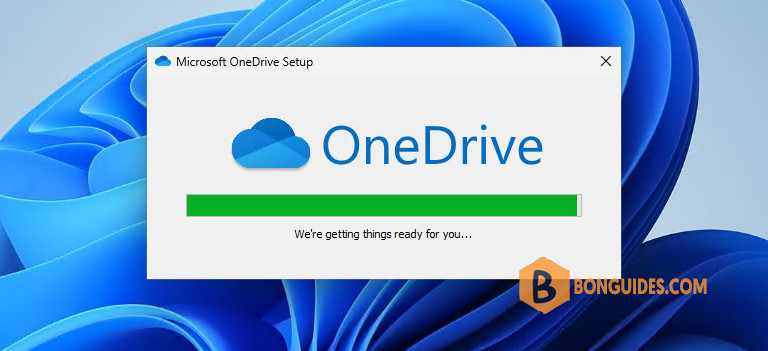
The installation starts automatically, and the app should be installed without any issue. You can go to the taskbar, click on the OneDrive icon then trying to sign in into it to verify it works.
Not a reader? Watch this related video tutorial: