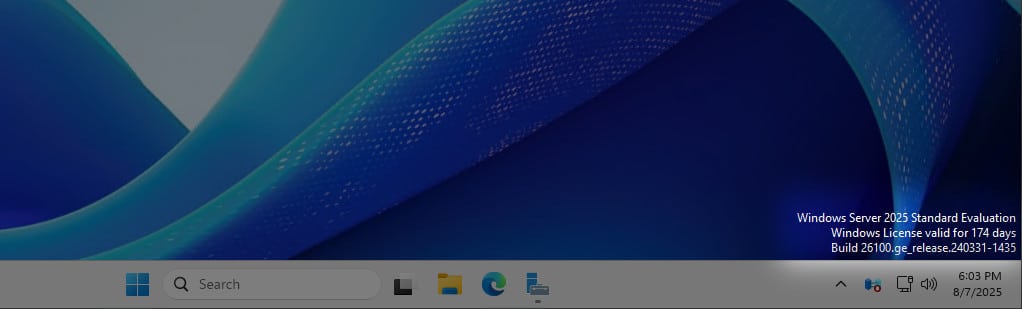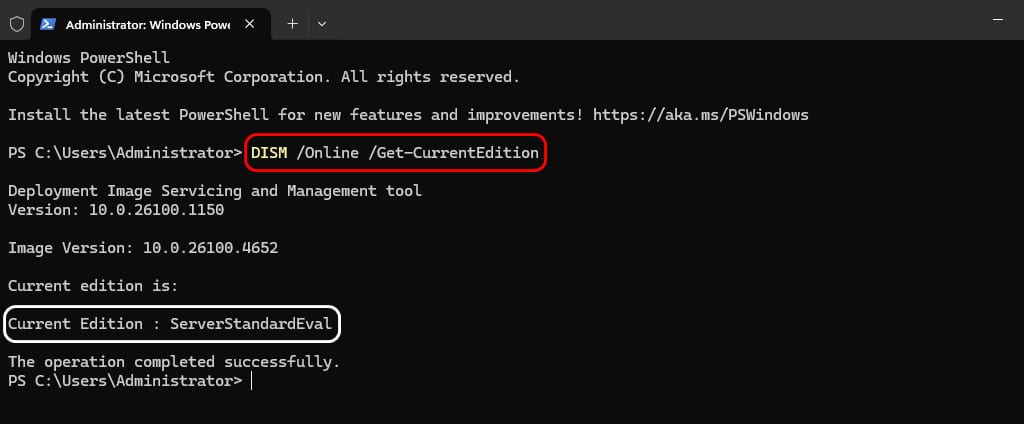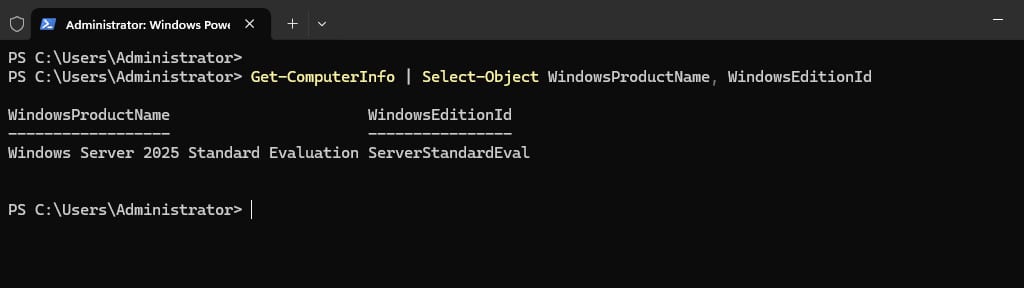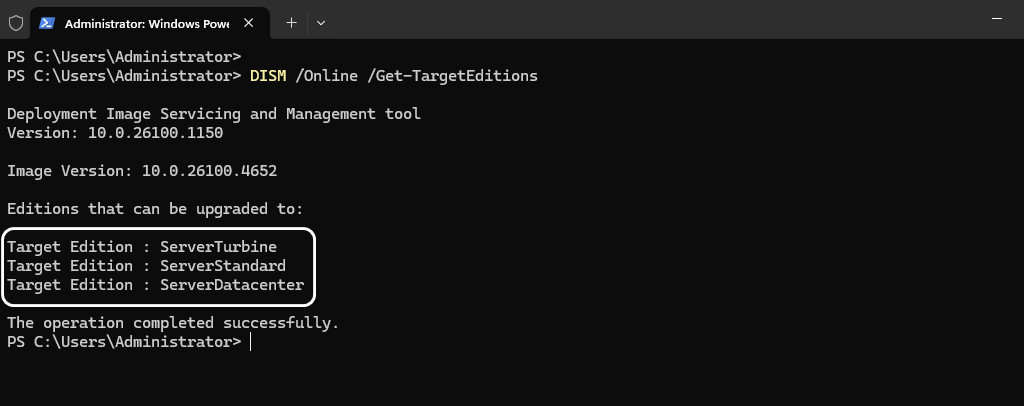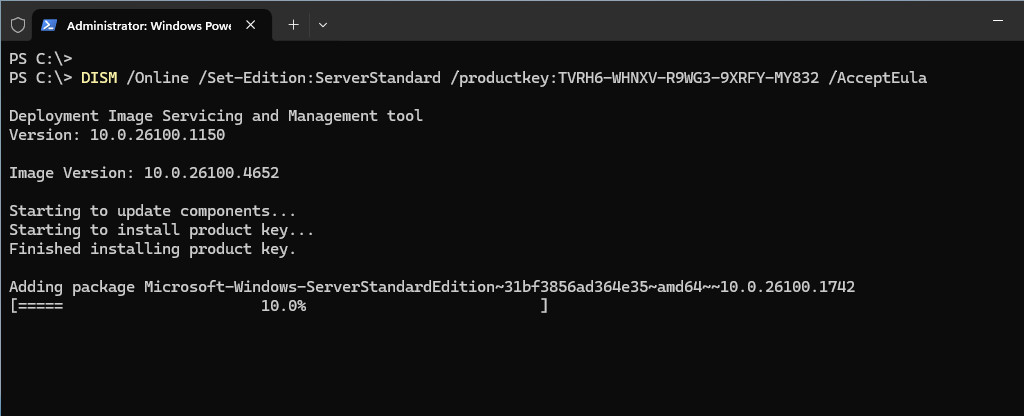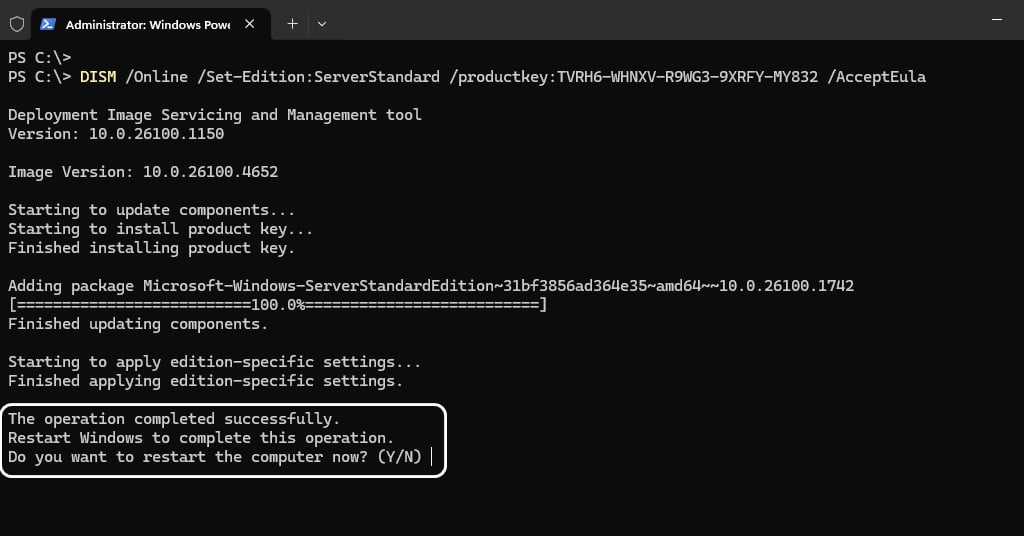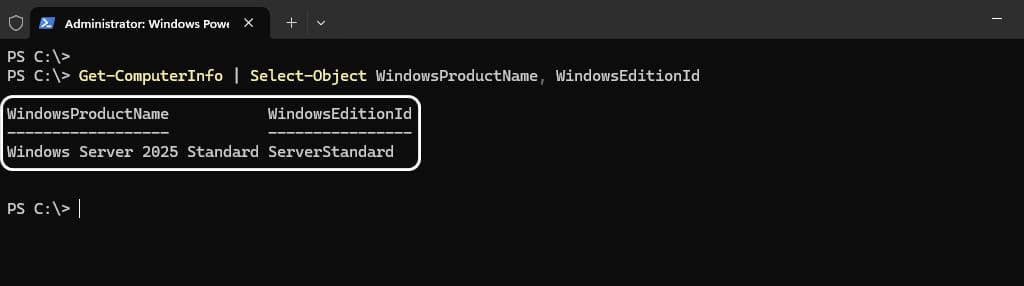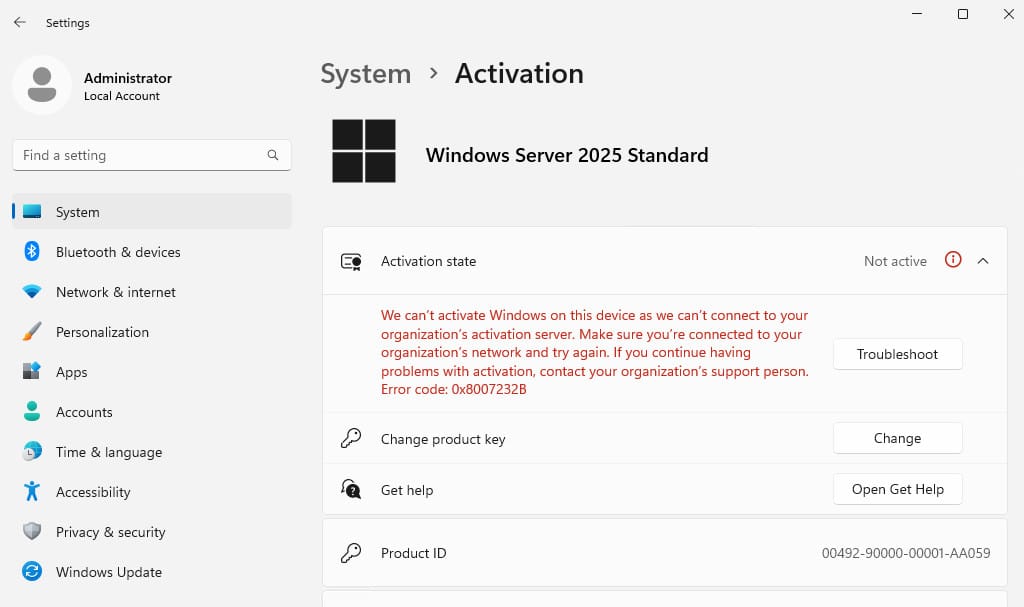Table of Contents
You installed Windows Server Evaluation to use it for testing, training, or evaluation. Now, you’re trying to activate it with a license key, but an error pops up. This happens because you need to convert it from Evaluation to Full Version first. Once that’s done, you can enter your license key. This article will guide you on how to upgrade from a Windows Server Evaluation license to the Full Version.
Find Windows Server edition
The Windows Server edition is displayed in the right corner, along with the number of days remaining before the grace period ends. The Windows License evaluation period lasts for 180 days.
Use the DISM PowerShell command to check the current Windows Server edition.
DISM /Online /Get-CurrentEditionYou can also use the Get-ComputerInfo cmdlet to view the Windows Server OS name and edition.
Get-ComputerInfo | Select-Object WindowsProductName, WindowsEditionIdThe output indicates that Microsoft Windows Server 2025 Standard Evaluation is currently running.
Now that you’ve got the Windows Server edition, let’s move on to the next step.
Get Windows Server Generic Volume License Key (GVLK)
Locate the Windows Server OS editions and their corresponding GVLKs in the table below. Ensure you copy the appropriate Generic Volume License Key for your specific edition from the table, as it will be required to upgrade the Windows Server edition to that version.
| Operating system edition | Generic Volume License Key (GVLK) |
|---|---|
| Windows Server 2025 Standard | TVRH6-WHNXV-R9WG3-9XRFY-MY832 |
| Windows Server 2025 Datacenter | D764K-2NDRG-47T6Q-P8T8W-YP6DF |
| Windows Server 2022 Standard | VDYBN-27WPP-V4HQT-9VMD4-VMK7H |
| Windows Server 2022 Datacenter | WX4NM-KYWYW-QJJR4-XV3QB-6VM33 |
| Windows Server 2019 Standard | N69G4-B89J2-4G8F4-WWYCC-J464C |
| Windows Server 2019 Datacenter | WMDGN-G9PQG-XVVXX-R3X43-63DFG |
| Windows Server 2019 Essentials | WVDHN-86M7X-466P6-VHXV7-YY726 |
| Windows Server 2016 Standard | WC2BQ-8NRM3-FDDYY-2BFGV-KHKQY |
| Windows Server 2016 Datacenter | CB7KF-BWN84-R7R2Y-793K2-8XDDG |
| Windows Server 2016 Essentials | JCKRF-N37P4-C2D82-9YXRT-4M63B |
| Windows Server 2012 R2 Standard | D2N9P-3P6X9-2R39C-7RTCD-MDVJX |
| Windows Server 2012 R2 Datacenter | W3GGN-FT8W3-Y4M27-J84CP-Q3VJ9 |
Upgrade Windows Server Evaluation to Full Version
Use one of the commands below to convert Windows Server Evaluation to the Full Version.
Server Standard version:
DISM /Online /Get-TargetEditionsServer Datacenter version:
DISM /Online /Set-Edition:ServerDatacenter /productkey:XXXXX-XXXXX-XXXXX-XXXXX-XXXXX /AcceptEulaIn our example, we like to upgrade to:
- Windows Server 2025 Standard
- GVLK: TVRH6-WHNXV-R9WG3-9XRFY-MY832
In this example, we’ll execute the following command in PowerShell to upgrade to Windows Server 2025 Standard.
DISM /Online /Set-Edition:ServerStandard /productkey:TVRH6-WHNXV-R9WG3-9XRFY-MY832 /AcceptEulaThe output below appears. Press Y to restart the computer.
Verify Windows Server version
Once the computer restarts, execute the command to check the Windows Server version.
Get-ComputerInfo | Select-Object WindowsProductName, WindowsEditionIdThe output indicates that the Windows Edition ID is Server Standard.
As you can see, Windows is currently not licensed. You can activate the Windows Server edition using your purchased Windows Server license or by utilizing a KMS server.
Conclusion
You’ve learned how to upgrade Windows Server Evaluation to the Full Version. Make sure to activate the Windows Server license within the 180-day evaluation period, or the server will shut down.