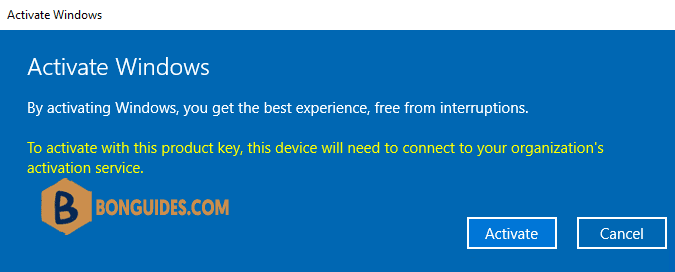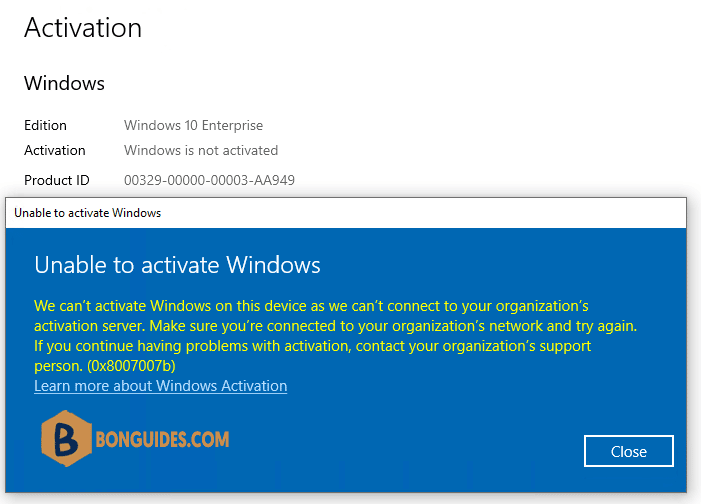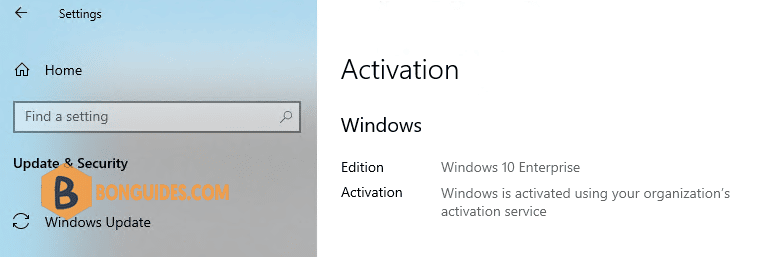Table of Contents
Upgrading Windows 10 to higher edition
Quite often users and administrators ask if they can upgrade a lower Windows 10 edition (like Home or Pro) to a higher one (for example, Pro or Enterprise respectively).
In this post, we’ll show how to upgrade a Windows 10 edition without reinstalling OS, and keeping all apps, settings, and files.
1. First, you can get the current Windows 10 edition using this DISM command:
DISM /online /Get-CurrentEditionDeployment Image Servicing and Management tool
Version: 10.0.19041.844
Image Version: 10.0.19044.2130
Current edition is:
Current Edition : Professional
The operation completed successfully.2. Then display the list of editions you can upgrade your Windows 10 to:
DISM /online /Get-TargetEditionsDeployment Image Servicing and Management tool
Version: 10.0.19041.844
Image Version: 10.0.19044.2130
Editions that can be upgraded to:
Target Edition : ProfessionalEducation
Target Edition : ProfessionalWorkstation
Target Edition : Education
Target Edition : ProfessionalCountrySpecific
Target Edition : ProfessionalSingleLanguage
Target Edition : ServerRdsh
Target Edition : IoTEnterprise
Target Edition : EnterpriseUpgrading Windows 10 from Home to Pro Edition
In order to upgrade your Windows 10 Home to Pro edition, you must enter a valid product key bought from Microsoft online store or through a local reseller or from a MSDN account.
Open Windows Settings | Update & Security | Activation | Change product key then type your retail license key into the box.
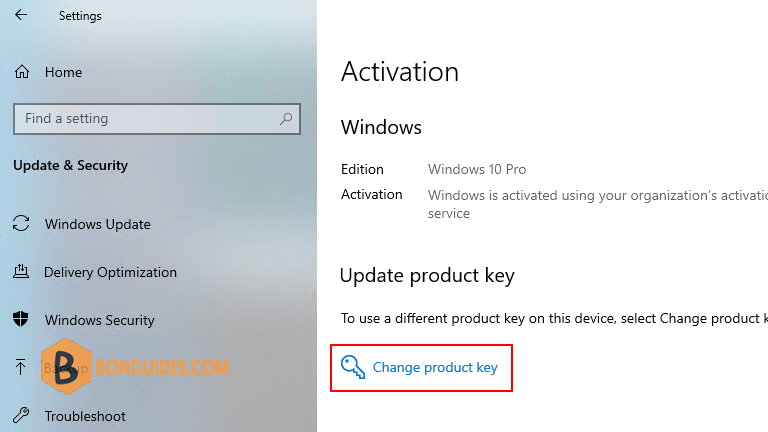
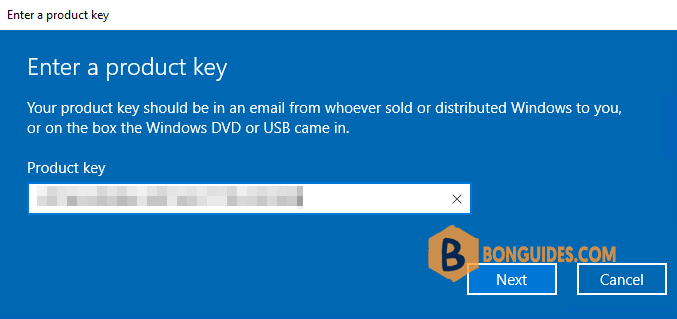
If your product key is valid, you would see the Upgrade your edition of Windows window, let’s click on the button to continue.
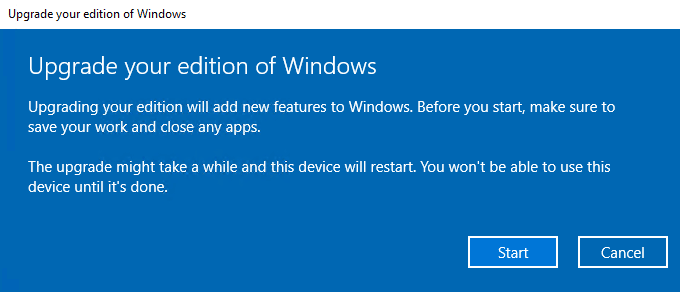
Preparing for upgrade your Windows, it could take a while to complete and upgrading.
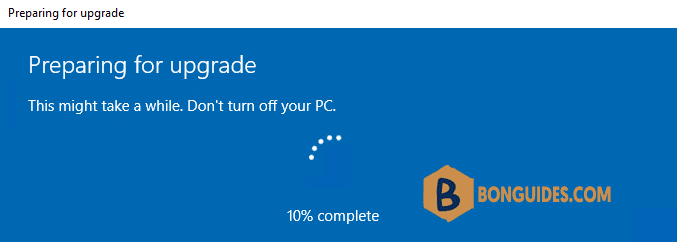
Alternatively, you can run the below command in a elevated Command Prompt or PowerShell window to change the product key:
changepk.exe /ProductKey XXXXX-XXXXX-XXXXX-XXXXX-XXXXXFinally, the Windows 10 Home was upgraded to Windows 10 Pro without data lost or reinstalling.
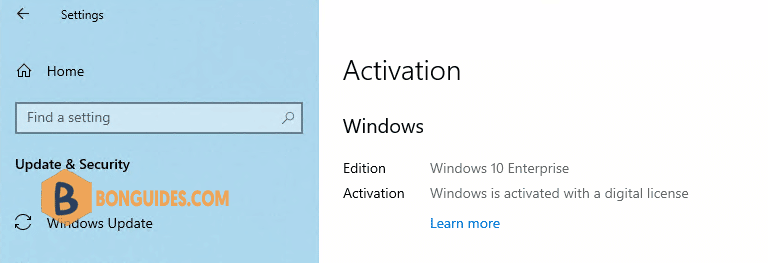
Upgrading Windows 10 Pro to Enterprise
If you use DISM command to upgrade Windows edition like this post. The command returns the following error. It means that online edition upgrade is not supported.
DISM /online /Set-Edition:Enterprise /AcceptEula /ProductKey:NPPR9-FWDCX-D2C8J-H872K-2YT43Deployment Image Servicing and Management tool
Version: 10.0.19041.844
Image Version: 10.0.19045.2130
Error: 50
Setting an edition is not supported with online images.
The DISM log file can be found at C:\Windows\Logs\DISM\dism.logWhen upgrade Windows 10 Pro to Enterprise, you can use both Retail and MAK keys. The steps to upgrade are same as Windows 10 Home to Pro.
Even, you can use the GVLK key to upgrade Windows 10 Pro to Enterprise, but you need using a KMS server to activate the Windows Enterprise license later.