Table of Contents
Download SQL installation iso image
1. Download SQL Server installation iso image then mount it. Open setup.exe file.
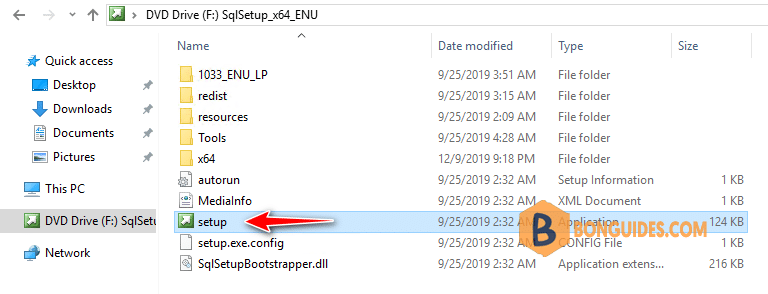
2. Select Maintenance then select Edition Upgrade.
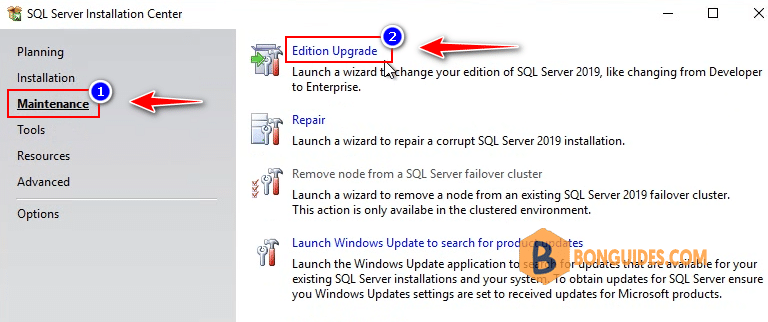
3. Enter the product key for SQL Server, you can buy it from Microsoft or a local reseller.
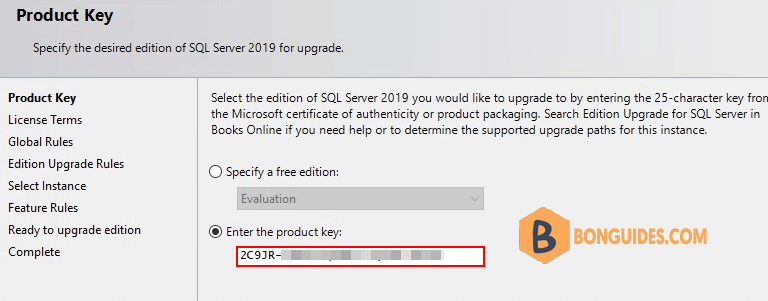
4. Select instance to upgrade to SQL Standard or Enterprise.
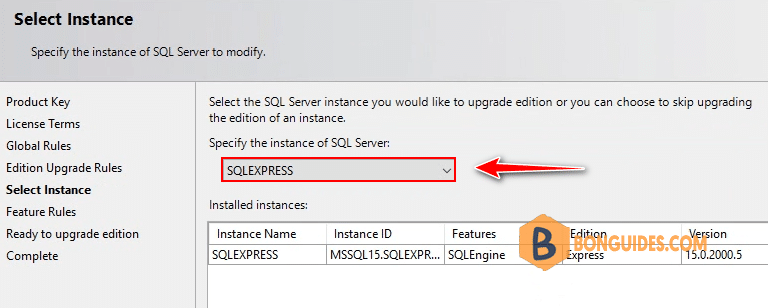
5. Click
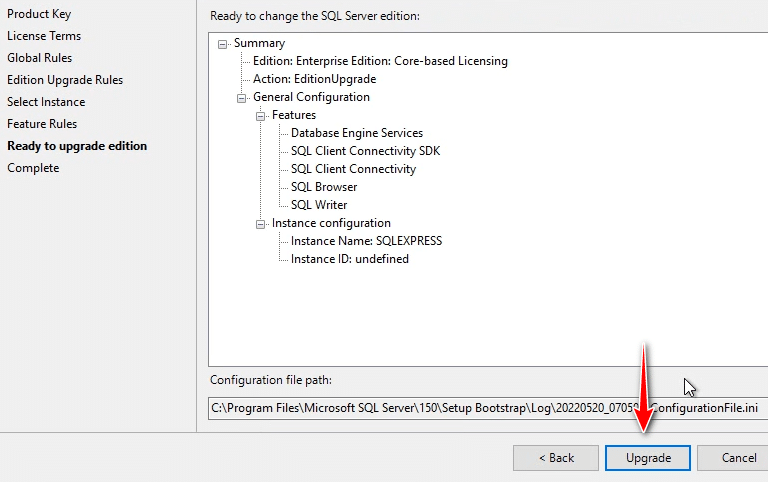
The upgrade process was completed. Now, you can using SSMS to connect to the SQL Server to verify it works.
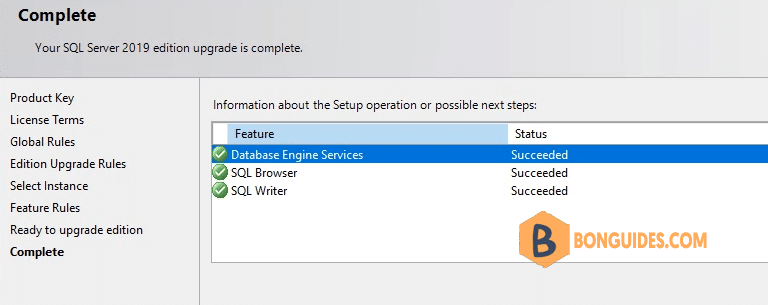
Connect using SSMS
The SQL Server was upgraded from SQL Express to SQL Enterprise.
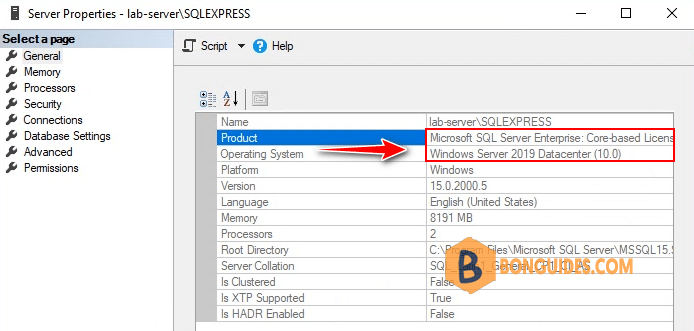
5/5 - (1 vote)





