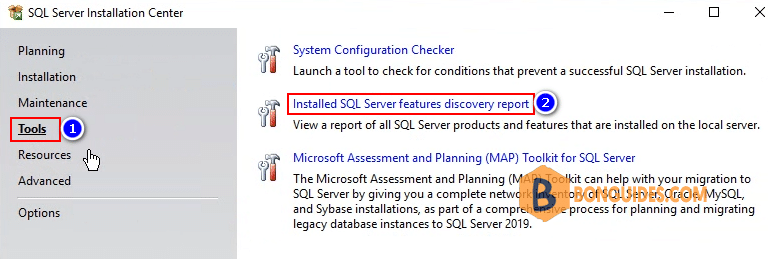Table of Contents
Upgrades from earlier versions to SQL Server 2016 (13.x)
SQL Server 2016 (13.x) supports upgrade from the following versions of SQL Server:
- SQL Server 2008 SP4 or later
- SQL Server 2008 R2 SP3 or later
- SQL Server 2012 (11.x) SP4 or later
- SQL Server 2014 (12.x) SP2 or later
Operating System support for SQL Server 2016
- Windows 8, 8.1, 10 and Windows 11.
- Windows Server 2012, Windows Server 2012 R2, Windows Server 2016, Windows Server 2019 and Windows Server 2022.
Upgrade the existing SQL 2014 instance to SQL 2016
Upgrade the existing instance to 2016 – specially for the other databases for other projects on the same server instance. Be sure you’re running SQL Server 2014 with Service Pack 2 (SP2).

For SQL Server 2008, and SQL Server 2008 R2, you’ll either need to do update to the latest service pack, to move to SQL Server 2016 as there is no common overlap between a supported mainstream operating system.
In-Place Upgrade from SQL Server 2014 to SQL Server 2016
1. Download SQL 2016 iso image then mount it into your server. Open up setup.exe of the SQL Server 2016 media.
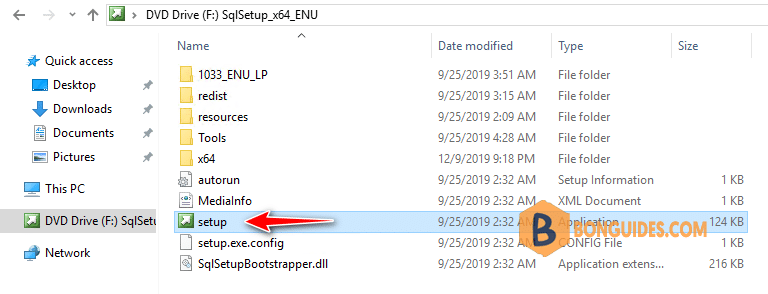
2. Select Upgrade from a previous version of SQL Server in the Installation tab.
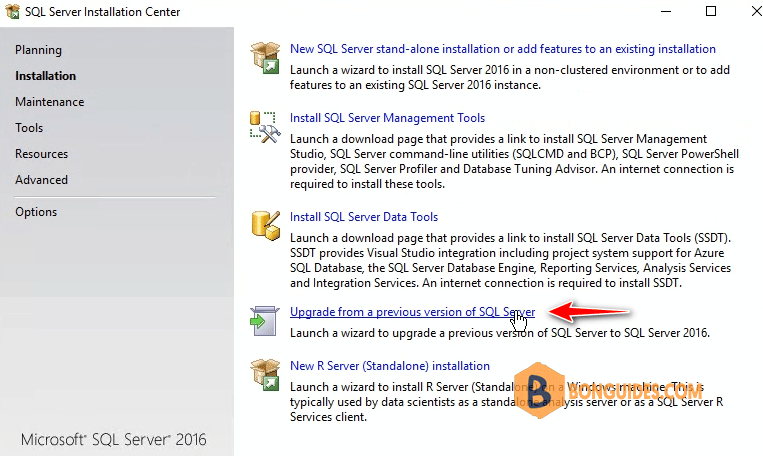
3. Select the Enter the product key option and type the product key if the product key is not filled automatically.
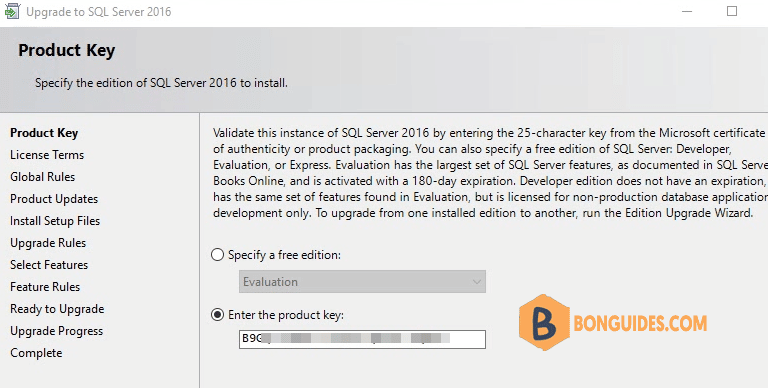
4. At Select Instance, select the instance of the SQL server that you want to upgrade.
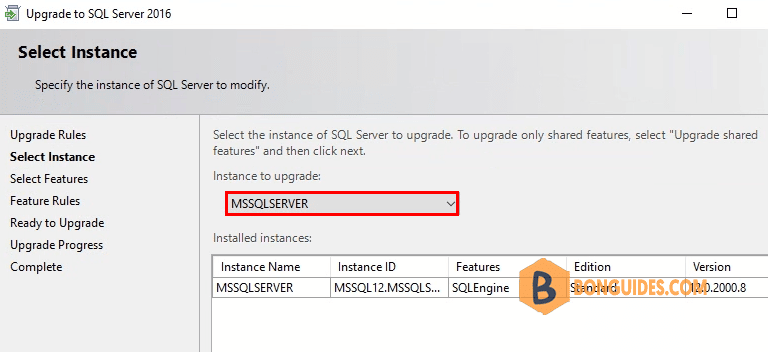
5. Select Features to be upgrade.
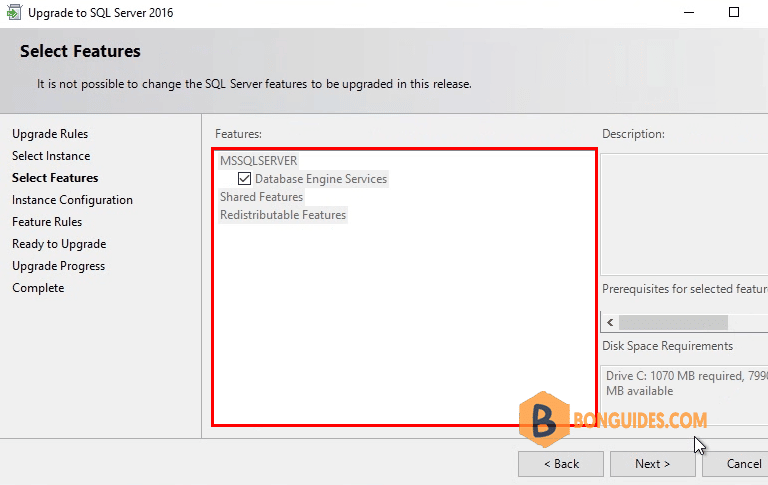
In the Ready to Upgrade screen, the list of upgrade and installation criteria will be displayed. Click Upgrade to start the upgrade and installation.
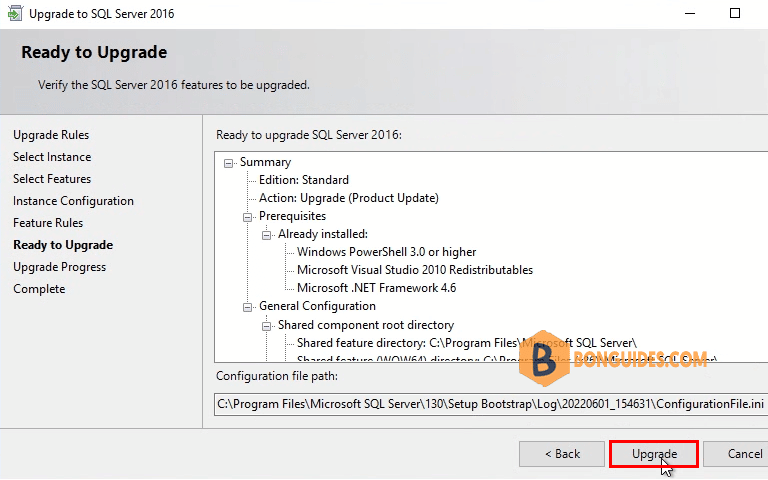
Once the installation has completed successfully, the installed components will be displayed with a green icon.
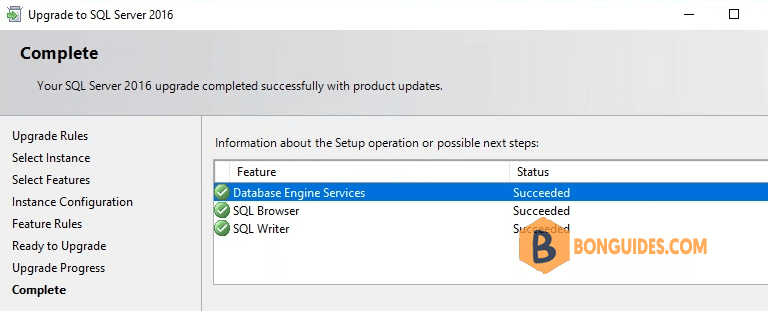
6. In SQL Server Installation Center, select Tools | Installed SQL Server features discovery report to verify it works.