Table of Contents
Disconnect Windows 10/11 From Entra ID
If you’ve previously joined your Windows 10 to Entra ID and now want to disconnect, this article is for you. You may need to disconnect from Entra ID or your work/school account, if you want to use the device for personal use
While connected to Entra ID, your system settings are governed by your organization. For example, if your organization has restricted to download apps from Microsoft Store, you can revert this, until your disconnect from organization.
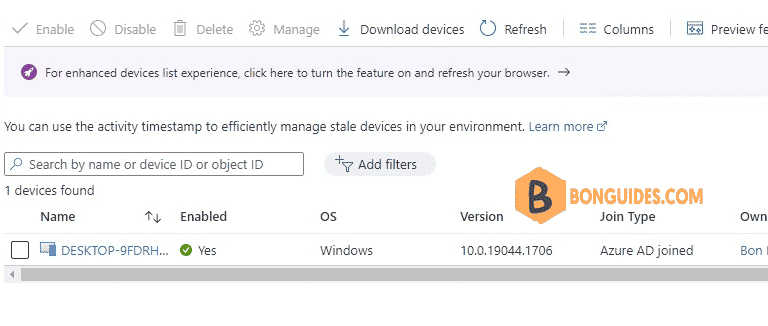
Unjoin Windows 10/11 from Entra ID from Windows Settings
To unjoin a Windows 10 or Windows 11 device from Entra ID (formerly known as Azure Active Directory), follow these steps:
1. Right-click on the Windows Start button, then select Settings.
2. In the Settings app, navigate to the Accounts option.
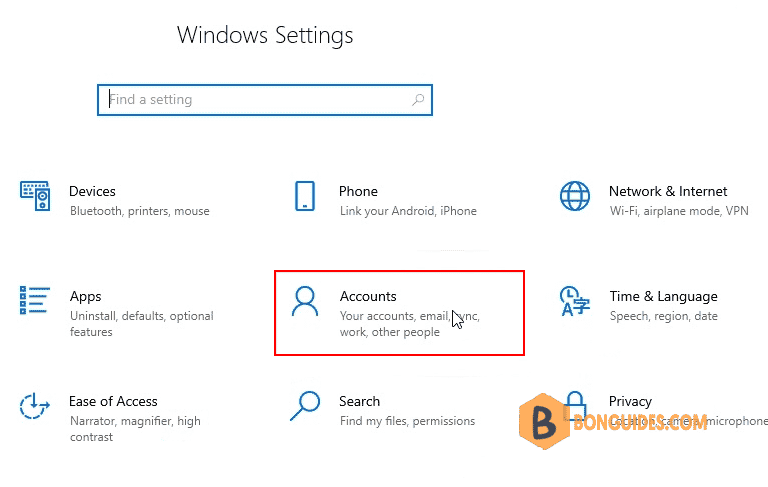
3. Select Access work or school then in right pane, click on your currently connected to Entra ID account and then click Disconnect.
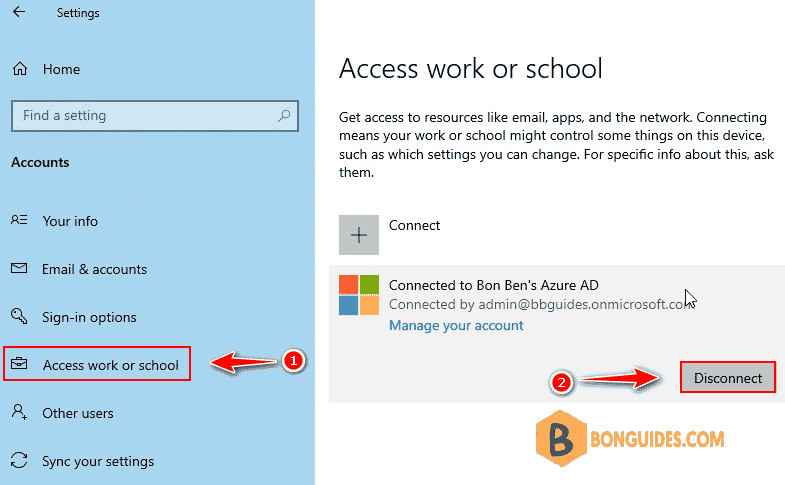
4. Then you’ll Disconnect from the organization box, after reviewing the information provided, click Disconnect.
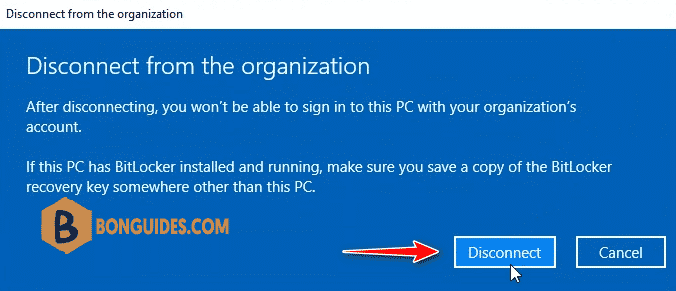
5. Before you disconnect your Windows 10/11 from Entra ID, you need to make sure there exists either a local account or a Microsoft account with administrative rights. This is because you can’t directly switch to a local or Microsoft account from an Entra ID account. The only way is disconnected from your Entra ID account.
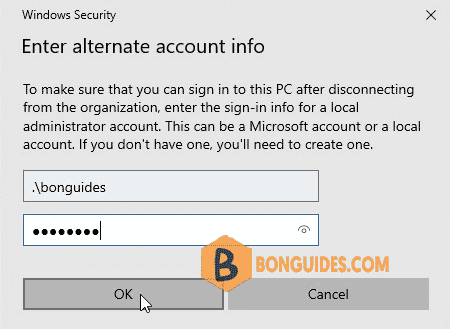
6. If your account info provided is correct, you’re asked to make a final restart to disconnect from Entra ID. Simply click on Restart now to finish the process.
7. After reboot, your system will no longer be connected to your Entra ID account.
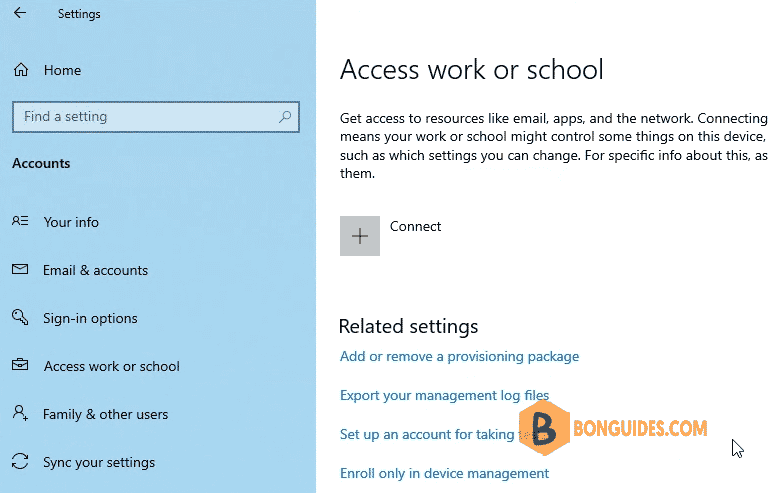
And the device will be removed from Entra ID portal automatically.
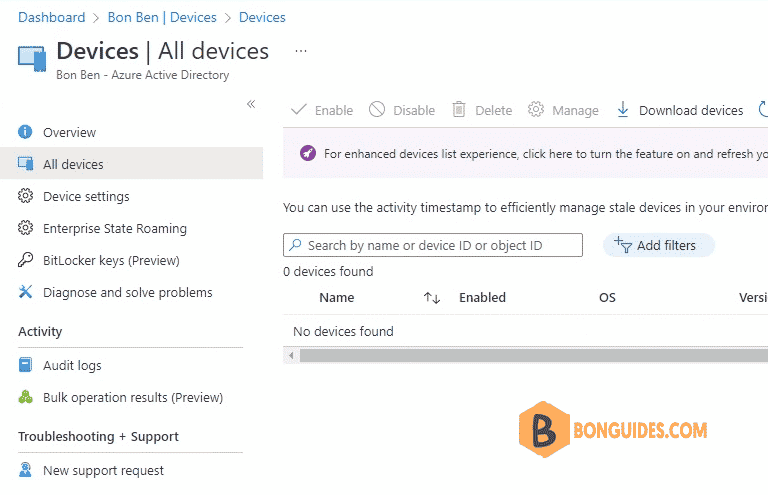
Disconnect Windows 10/11 from Entra ID using command line
Alternatively, it can be done using command line with PowerShell or Command Prompt.
1. Open Windows PowerShell Admin or Windows Command Prompt as administrator then run the following command to check joining status.
dsregcmd.exe /status+----------------------------------------------------------------------+
| Device State |
+----------------------------------------------------------------------+
AzureAdJoined : YES
EnterpriseJoined : NO
DomainJoined : NO
Device Name : DESKTOP-9FDRHRJ2. To disconnect from Entra ID, run this command dsregcmd /debug /leave.
dsregcmd /debug /leaveDsrCLI: logging initialized.
DsrCmdJoinHelper::Leave: ClientRequestId: 498efb10-a2ad-466a-b2f5-916f1ad9e2c9
Unjoin request ID: 498efb10-a2ad-466a-b2f5-916f1ad9e2c9
Unjoin response time: Sun, 31 Jul 2022 10:26:57 GMT
Unjoin HTTP status: 200
Only the NGC for the current user is being removed. To remove all rerun as SYSTEM.
DSREGCMD_END_STATUS
AzureAdJoined : NO
EnterpriseJoined : NO3. Run command dsregcmd /status again to verify it works.
PS C:\Windows\system32> dsregcmd /status
+----------------------------------------------------------------------+
| Device State |
+----------------------------------------------------------------------+
AzureAdJoined : NO
EnterpriseJoined : NO
DomainJoined : NO
Device Name : DESKTOP-9FDRHRJNot a reader? Watch this related video tutorial:
Related Titles:
- How to Disconnect Windows 10/11 from Entra ID
- Unjoin Windows 11 from Entra ID Easily
- Step-by-Step Guide to Removing Windows 10 from Entra ID
- How to Remove Your PC from Entra ID on Windows 11
- Disconnecting a Windows 10 Device from Entra ID
- Unlink Windows 11 from Azure AD/Entra ID
- How to Unenroll Windows 10/11 from Entra ID
- How to Remove Entra ID from Windows 10/11
- Quick Guide to Unjoining Entra ID on Windows 11
- How to Switch from Entra ID to Local Account on Windows 10
- Removing Work or School Account from Windows 11
- How to Leave Entra ID on Windows 10/11
- Unjoining a Windows 10 Device from Azure AD
- How to Safely Disconnect from Entra ID on Windows 11
- How to Revert Windows 10 from Entra ID to Personal Use
Keywords: unjoin Windows 10 from Entra ID, disconnect Windows 11 from Entra ID, remove device from Entra ID, Azure AD, Entra ID, Windows 10 tutorial, Windows 11 tutorial, manage Entra ID, remove work account from Windows, unenroll Windows 10 from Entra ID, unlink Windows 11 from Azure AD, tech guide, Windows 10/11, Microsoft, IT tutorial, tech tips
Hashtags: #bonguides, #Windows10, #Windows11, #EntraID, #AzureAD, #TechGuide, #HowTo, #Tutorial, #Microsoft, #WindowsTutorial, #TechTips, #ITSupport, #UnjoinEntraID, #DisconnectEntraID




