Table of Contents
Uninstall Microsoft Office 365 preinstalled
One major annoyance that my coworkers have been facing is the fact that many Windows 10 computers come with three versions of ClickToRun Office 365 preinstalled (EN, ES, FR) that have to be uninstalled before you can install any other version of Office.

The following script will get the UninstallString value for all software with a Display Name containing “Microsoft Office 365” and split the UninstallString into two components – the path to the executable, and the argument list to run the executable with. It will also add ” DisplayLevel=False” to the argument list make it run silently & not require user input.
1️⃣ Right click on the Windows Start icon then open Windows PowerShell as administrator.
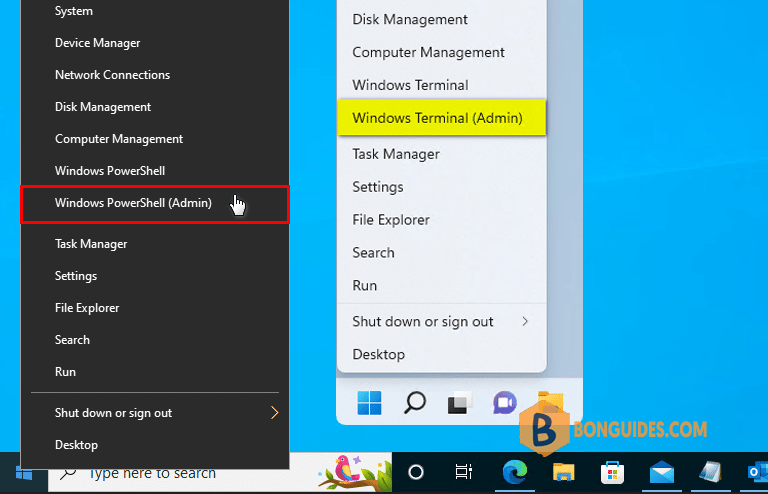
2️⃣ Copy then paste the following commands into PowerShell window at once then hit Enter.
$OfficeUninstallStrings = ((Get-ItemProperty "HKLM:\Software\Wow6432Node\Microsoft\Windows\CurrentVersion\Uninstall\*") `
+ (Get-ItemProperty "HKLM:\Software\Microsoft\Windows\CurrentVersion\Uninstall\*") |
Where {$_.DisplayName -like "*Microsoft Office 365*"} |
Select UninstallString).UninstallString
ForEach ($UninstallString in $OfficeUninstallStrings) {
$UninstallEXE = ($UninstallString -split '"')[1]
$UninstallArg = ($UninstallString -split '"')[2] + " DisplayLevel=False"
Start-Process -FilePath $UninstallEXE -ArgumentList $UninstallArg -Wait
}Uninstall Microsoft 365 preinstalled
Microsoft Changed the name again, the DisplayName is not Microsoft Office 365 anymore. It’s Microsoft 365 – en-us. We need to change:
Where {$_.DisplayName -like "*Microsoft Office 365*"} to
Where {$_.DisplayName -like "*Microsoft 365 - *"}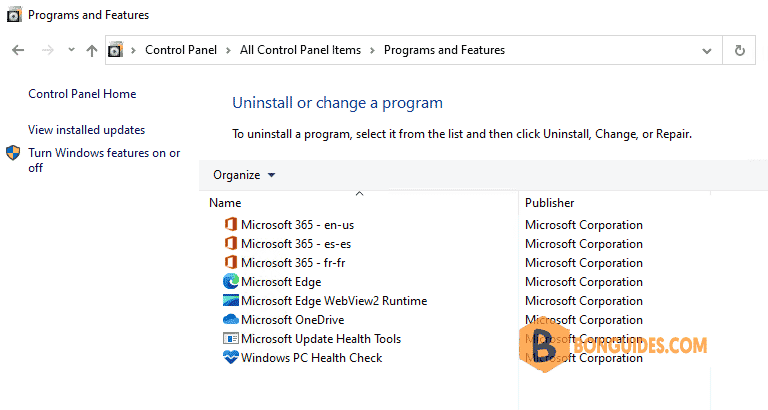
Run the following commands to remove Microsoft 365 preinstalled.
$OfficeUninstallStrings = ((Get-ItemProperty "HKLM:\Software\Wow6432Node\Microsoft\Windows\CurrentVersion\Uninstall\*") `
+ (Get-ItemProperty "HKLM:\Software\Microsoft\Windows\CurrentVersion\Uninstall\*") |
Where {$_.DisplayName -like "*Microsoft 365 -*"} |
Select UninstallString).UninstallString
ForEach ($UninstallString in $OfficeUninstallStrings) {
$UninstallEXE = ($UninstallString -split '"')[1]
$UninstallArg = ($UninstallString -split '"')[2] + " DisplayLevel=False"
Start-Process -FilePath $UninstallEXE -ArgumentList $UninstallArg -Wait
}Remove preinstall Microsoft 365 using Office Removal Tool
If you don’t want to using Windows PowerShell, you can using the official to Office Removal Tool from Microsoft.
Not a reader? Watch this related video tutorial:





Works like a charm!