Microsoft SharePoint is the cloud-based service, included with Microsoft 365, used to host all of your company’s files. SharePoint is broken down into Sites which usually correspond to the various business units in your company.
Sync a folder in SharePoint Libraries to Windows 10/11
SharePoint can be accessed through a browser, but it is often easier to access your company’s files through Windows Explorer on your PC or laptop. To do this you need to sync the document libraries with your computer.
But in some cases, you just need to sync a specific folder to your computer instead of all folders in a document library. To achieve this goal, let’s follow the below steps:
1. Visit https://office.com then log in with your Microsoft 365 credentials.
2. Click on the SharePoint icon.
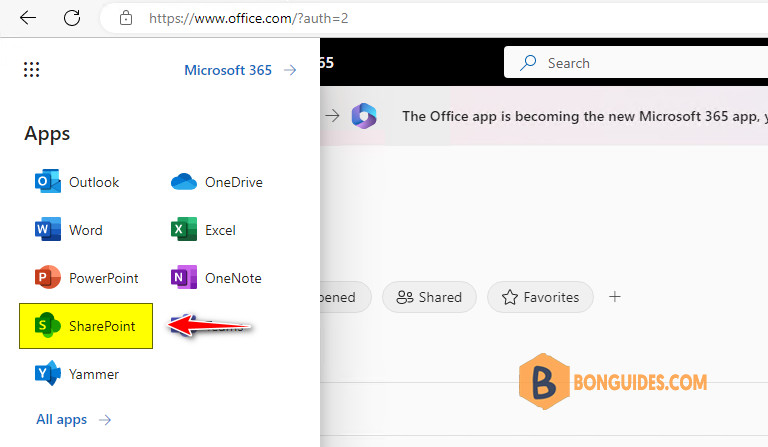
3. Click on the SharePoint site you wish to sync. If your site doesn’t appear, you can search for it:
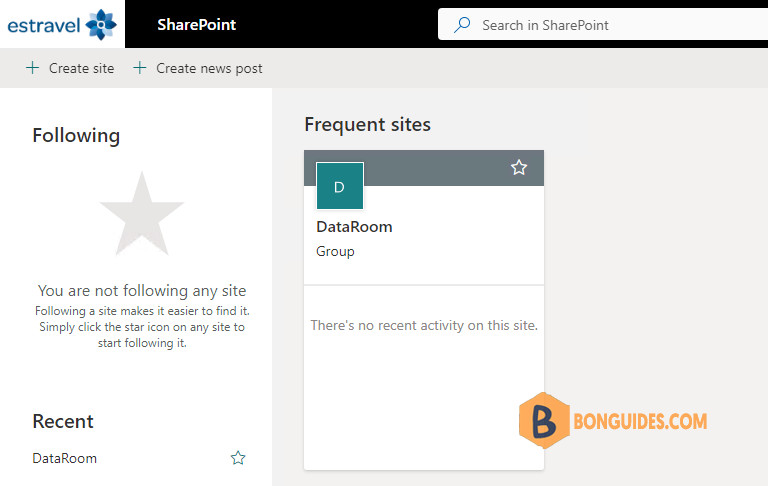
4. Once you are on your chosen site, click on a document library from the left-hand site:
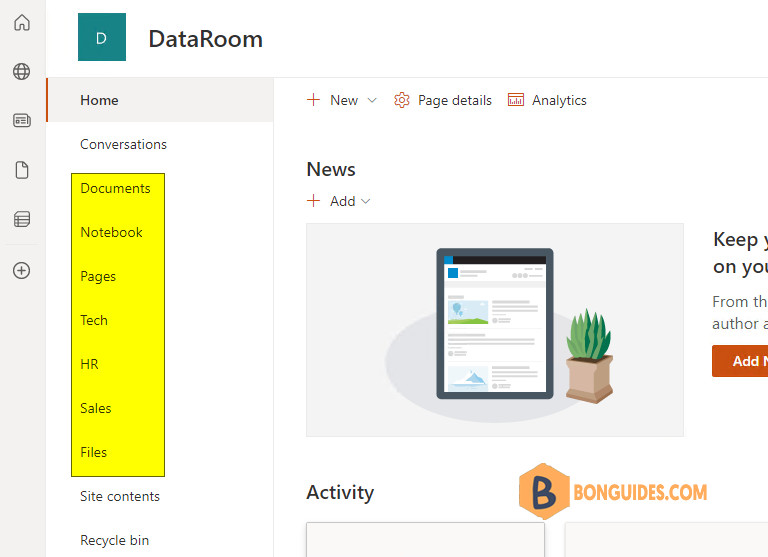
5. Go to the folder that you want to sync to your computer then click on the button.
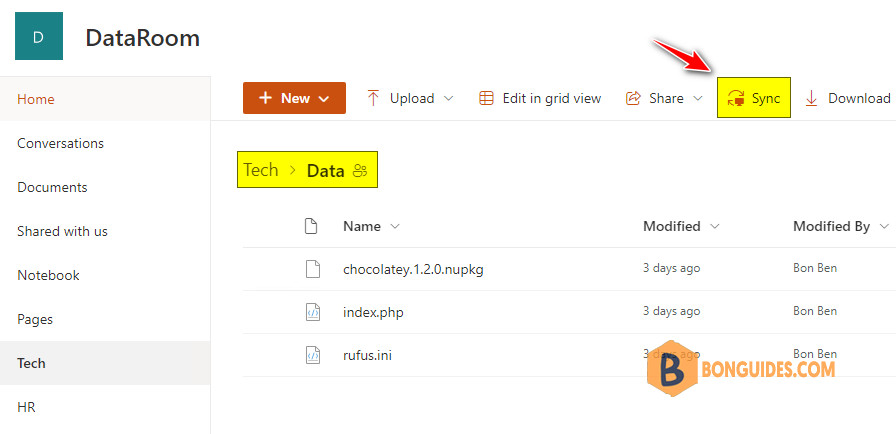
6. You will be prompted to open OneDrive app, let’s click Open button.
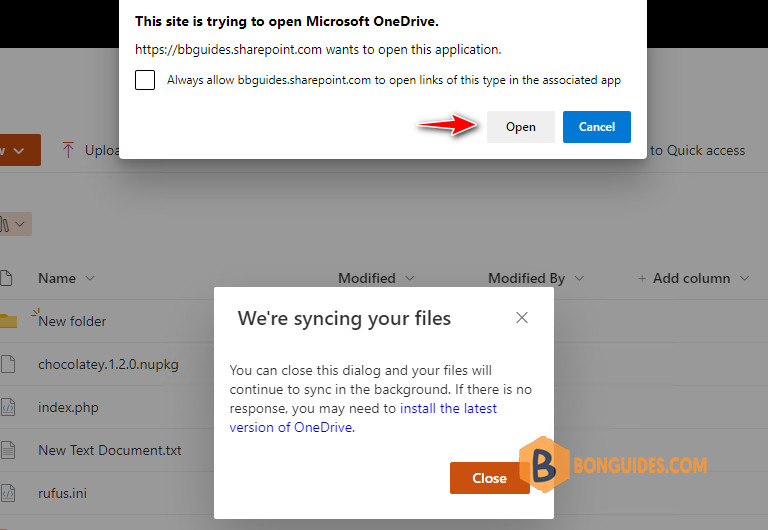
7. The OneDrive app will be opened, let’s login into Microsoft 365 account. Once done, you can see the folder will be synced to user folder in C drive. If you want to save it in another location or drive, let click on the Change location link.
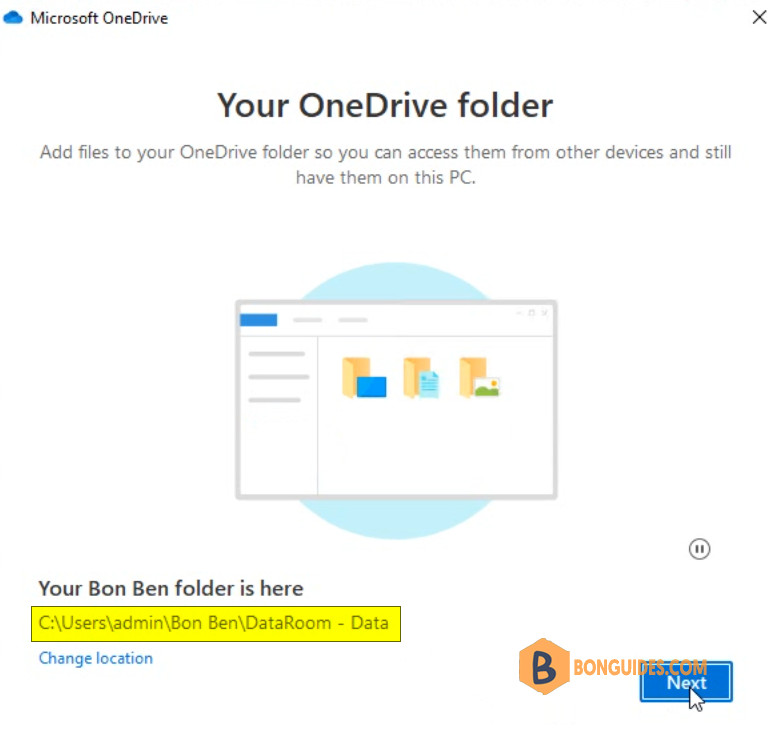
8. Now, open Windows Explorer, you will see the SharePoint library you have just synced. You can repeat this process for the other sites or libraries you wish to sync.

Any changes you make to files in these synced folders will automatically sync back to SharePoint on the cloud and for all other users with access to these folders.





