Table of Contents
Display User Name in the Top Navigation Bar
By default, Microsoft 365 Online web apps displays the user’s profile picture in the top-right corner of the screen.
If there is no profile picture available, then the logged-in user gets the initials of the display name. To show the logged in user’s display name next to the profile picture in Microsoft 365 web apps, do the following:
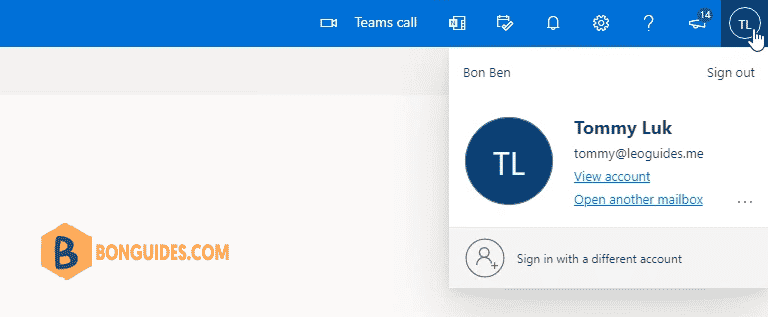
Show Display User Name in the Top Navigation Bar
1. Login into Microsoft 365 admin center using an administrative account.
2. Click on the Show all option to get more options.
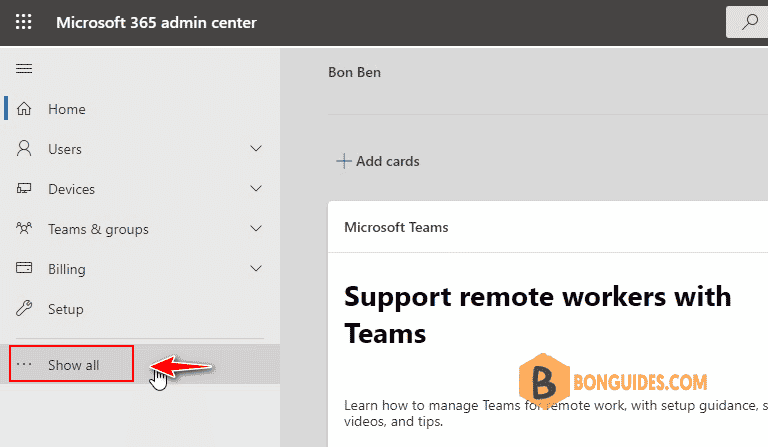
3. Expand the Settings option then select Org settings. In the Org setting section, select the Organization profile tab.
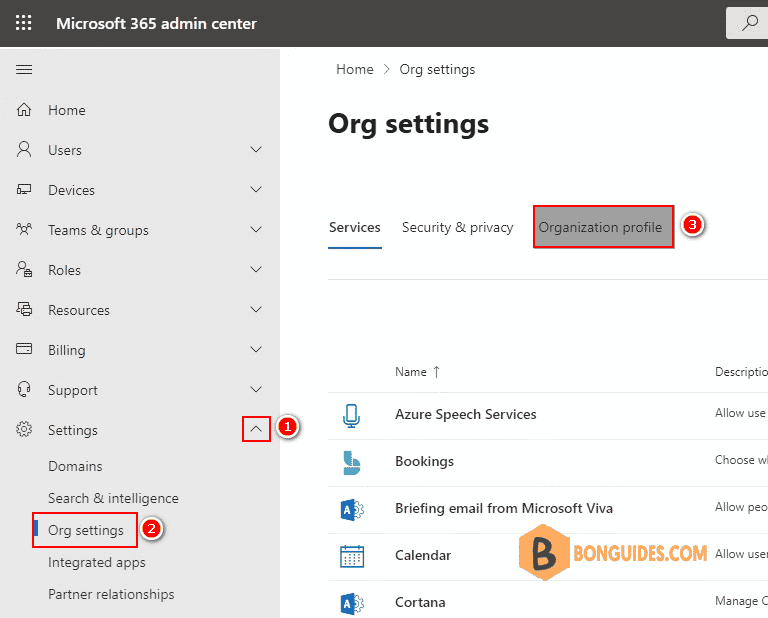
4. Now, select the Custom themes option then in the flyout window, select +Add theme.
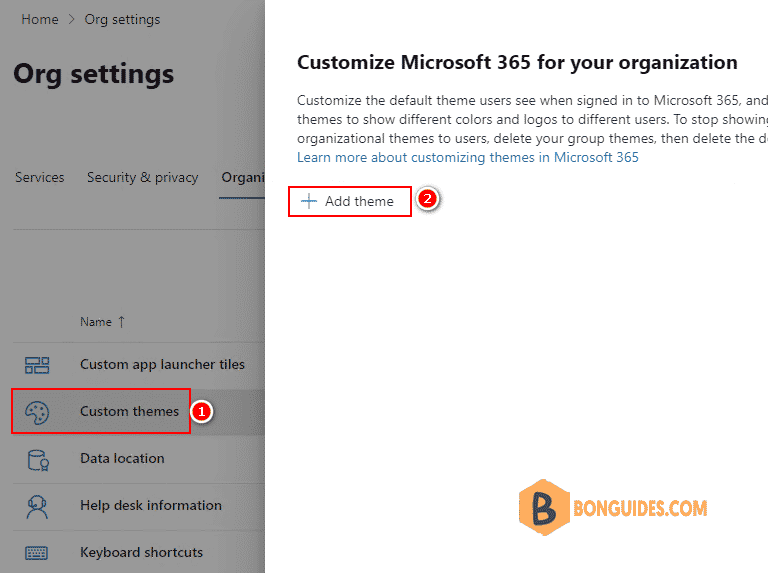
5. In the default theme property panel, select the Show the user’s display name checkbox then save the changes.
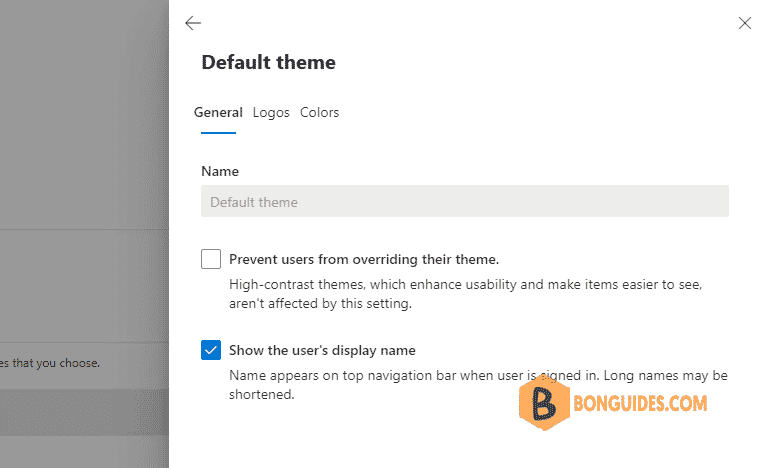
It could take several minutes to take the change go into effect. You can refresh your current logon session to verify it works.






