Table of Contents
Microsoft Defender Security
Windows Defender is the security-level solution that has been integrated into Windows systems to protect from all types of threats , whether local or external, especially from threats on the network which can have a critical impact on services and general processes of the organization since the presence of a virus can cause general effects.
For this reason Windows Defender is the appropriate solution to maintain the integrity of the information, in some special cases it is possible to require that Windows Defender be deactivated or uninstalled
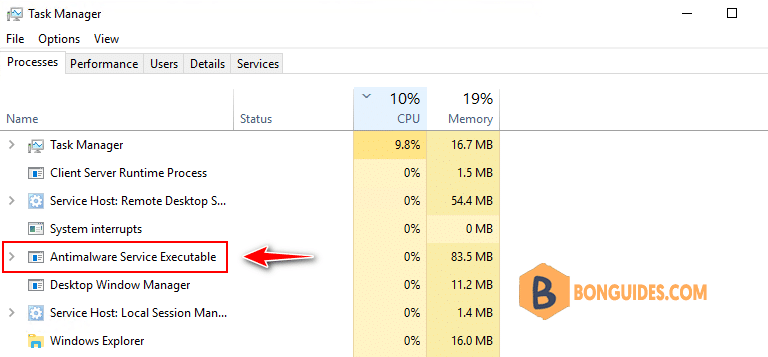
Uninstall Windows Defender in Windows Server
1. Open Windows Powershell as administrator then execute the following command to get status of Windows Defender.
Get-WindowsFeature -Name "*defen*"In the output, you can see the Install State is Installed.
PS C:\Users\Administrator> Get-WindowsFeature -Name "*defen*"
Display Name Name Install State
------------ ---- -------------
[X] Windows Defender Antivirus Windows-Defender Installed2. Execute the following command to uninstall Windows Defender from PowerShell.
Uninstall-WindowsFeature -Name Windows-DefenderRemoving Windows Defender, it could take a while.
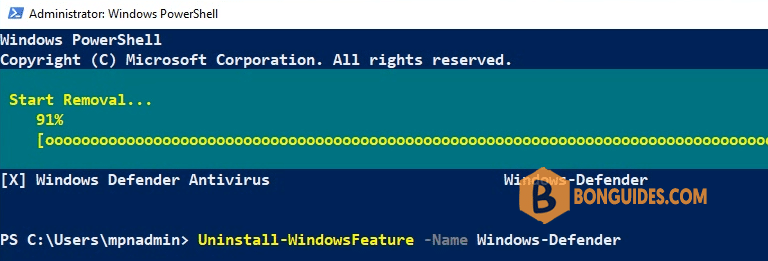
You must restart your server to take the change.
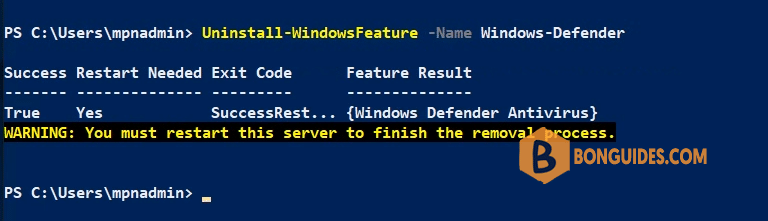
3. After the server restarted, you can verify it works through Taks Manager or Windows Powershell.
Get-WindowsFeature -Name "*defen*"In the output, you can see the Install State is Available. It means the feature was removed from the server.
PS C:\Users\Administrator> Get-WindowsFeature -Name "*defen*"
Display Name Name Install State
------------ ---- -------------
[ ] Windows Defender Antivirus Windows-Defender AvailableInstall state “Available” means Windows Defender was uninstalled.
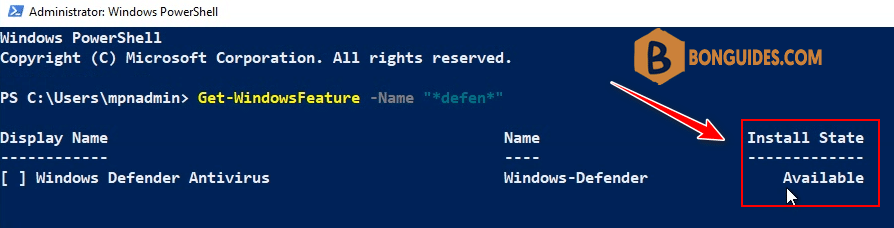
Not a reader? Watch this related video tutorial:





