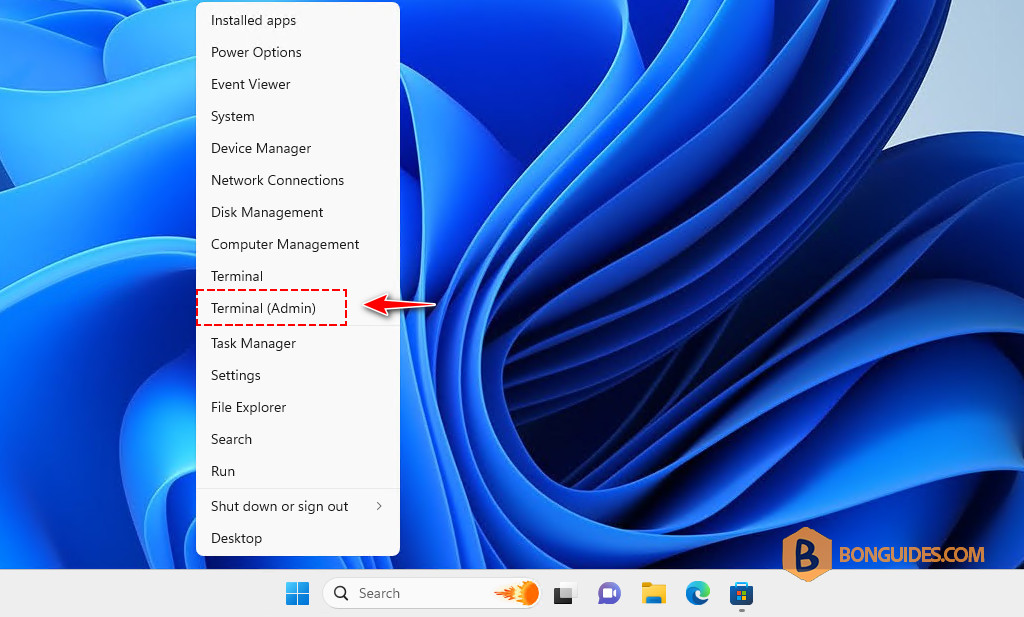Table of Contents
Reduce the Size of hiberfil.sys in Windows
The hiberfil.sys file in Windows is used to store the system’s hibernation state. It’s directly related to the amount of RAM in your system, and its size is usually around 75% of your installed RAM by default.
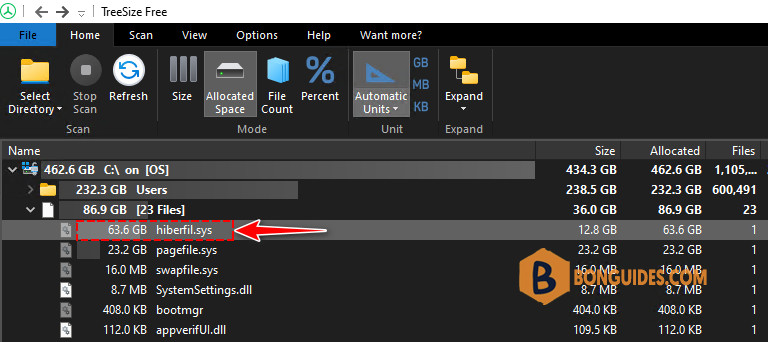
Reducing the size of hiberfil.sys can be done by adjusting the hibernation settings. You can use the powercfg command to reduce the size of hiberfil.sys.
1. Right-click on the Windows Start icon then open PowerShell (Terminal) as administrator.
To reduce the size of the hibernation file, use the following command:
powercfg /h /type reduced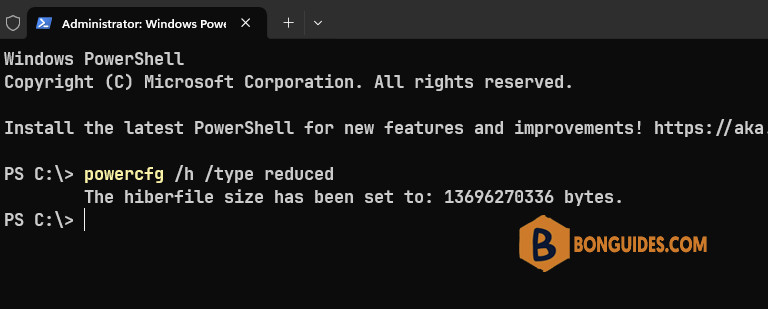
After executing the command, restart your computer for the changes to take effect.
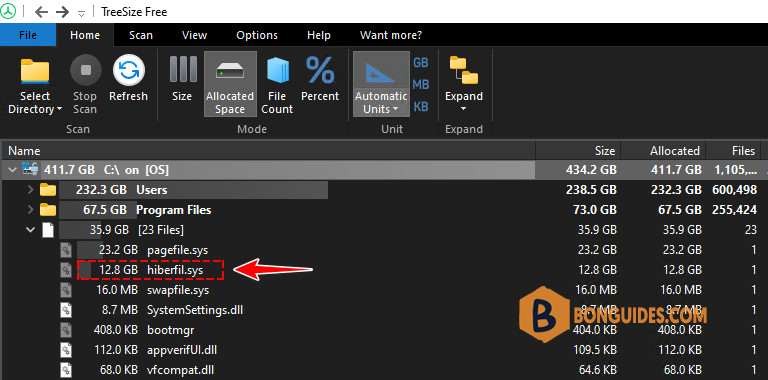
Disable Hibernation Completely (Optional)
If you don’t use hibernation at all, you can disable it entirely, which will delete the hiberfil.sys file:
1. Open PowerShell as Administrator (same as above).
2. Use the following command to disable hibernation completely:
powercfg /hibernate off3. Restart your computer: This will remove the hiberfil.sys file and free up the disk space it was using.
Not a reader? Watch this related video tutorial:
Related Titles:
- How to Shrink hiberfil.sys File in Windows
- Free Up Disk Space by Reducing hiberfil.sys Size
- Windows Hibernation File Too Large? Here’s How to Reduce It
- Complete Guide to Managing hiberfil.sys File Size
- Optimize Windows Performance by Resizing hiberfil.sys
- Step-by-Step Guide to Reducing hiberfil.sys Size
- How to Delete hiberfil.sys and Free Up Space
- Resize hiberfil.sys for More Disk Space in Windows
- Easy Method to Reduce Hibernation File Size in Windows
- How to Customize the Size of hiberfil.sys in Windows
- Windows hiberfil.sys File Management: Resize or Delete
- Free Disk Space: How to Reduce hiberfil.sys Size
- How to Manage hiberfil.sys Size in Windows 10/11
- Disable or Reduce hiberfil.sys File on Windows PC
- How to Resize hiberfil.sys Using Command Prompt
Keywords:
hiberfil.sys, reduce hiberfil.sys size, delete hiberfil.sys, free up disk space, Windows hibernation file, Windows performance optimization, resize hiberfil.sys, Command Prompt hiberfil.sys, manage hiberfil.sys, Windows 10, Windows 11, hiberfil.sys too large, hiberfil.sys size reduction, disable hibernation, tech guide, Windows tutorial
Hashtags:
#hiberfilsys #WindowsTutorial #PCOptimization #TechGuide #FreeUpSpace #WindowsTips #HibernationFile #Windows10 #Windows11 #TechHowTo #OptimizeWindows #ComputerTips #TechHelp #bonguides