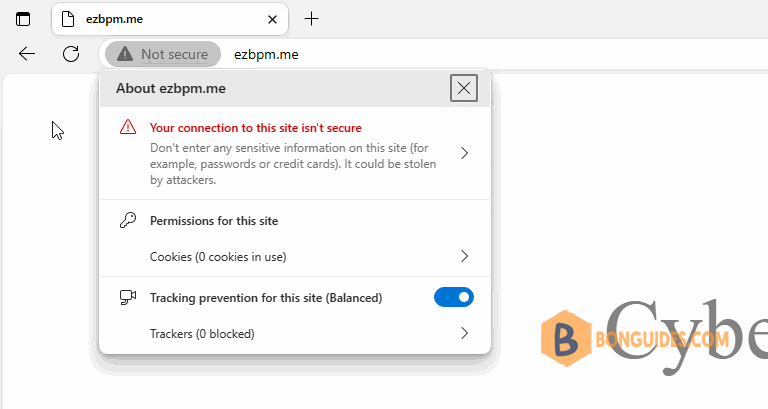Table of Contents
Redirect HTTP to HTTPS in CyberPanel
The Secure Socket Layer (SSL) protocol will create an encrypted connection between a web server and a browser in online communication. This ensures the data is secure. Visitors will see the website as insecure if SSL is not present.
In some cases, you want to redirect from HTTP to HTTPS through a Cyber panel on your website. When a visitor type http://bonguides.com in the url address bar then hit enter. He would be redirect to https://bonguides.com instead of http://bonguides.com.
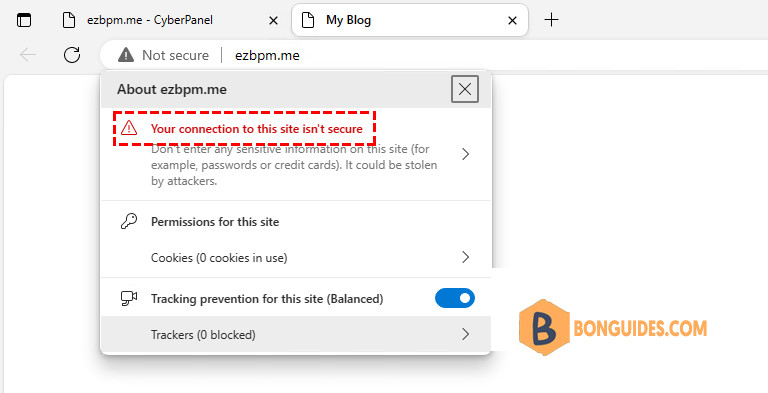
Steps to redirect HTTP to HTTPS in CyberPanel
1. Open the CyberPanel Dashboard | Websites | List Website.
2. Click on the link Issue SSL to enable SSL for the website.
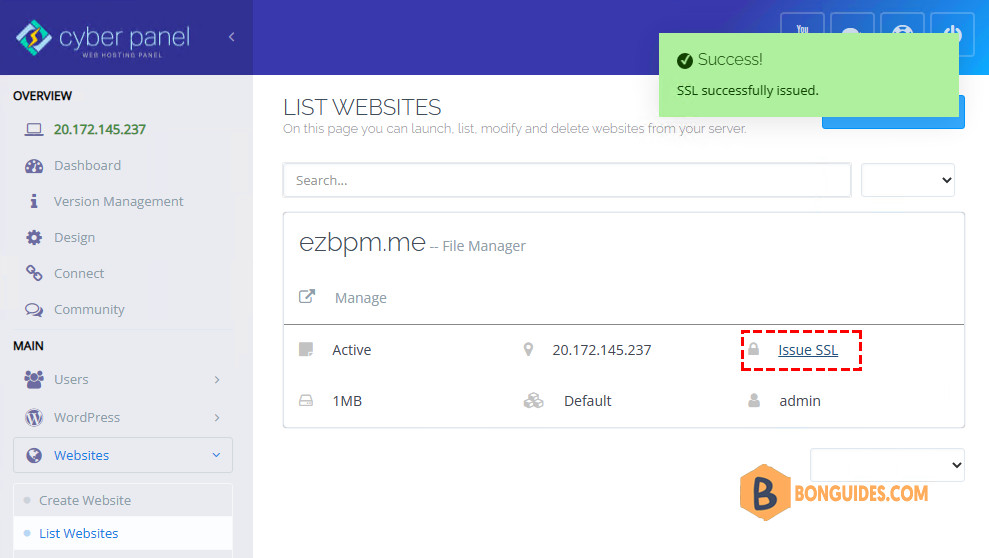
3. Click on the Manage button given on the right corner so that you can manage the selected website and access all its files.
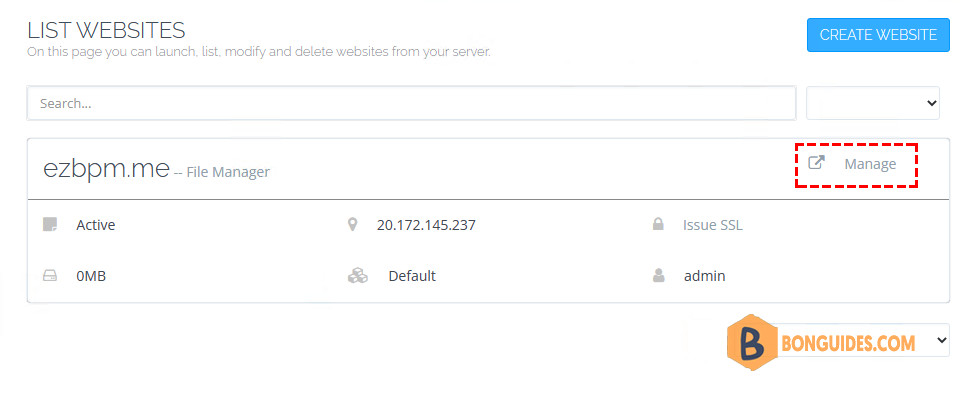
4. Go to the section of the configuration below where you will see the option of Rewrite Rules.
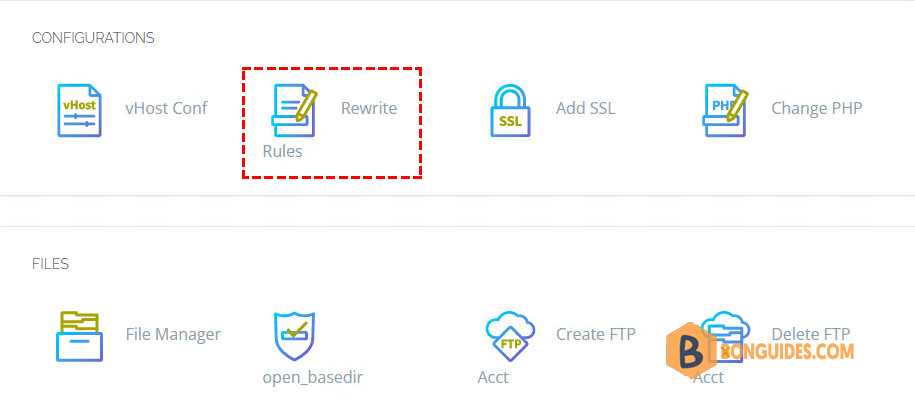
5. You have to select the Force HTTP to HTTPS option in the Select Template section. After selecting HTTPS redirection, a simple code will be generated automatically in the below htaccess file which will redirect your website from HTTP to HTTPS and your website will be secure.
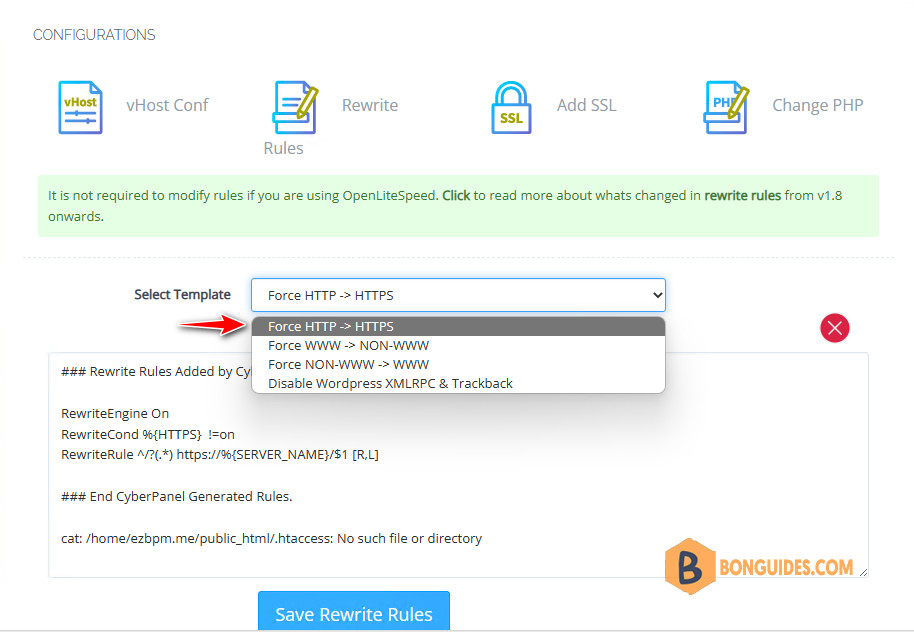
6. From now, all of your traffic will automatically be redirected to the HTTPS version of your website.