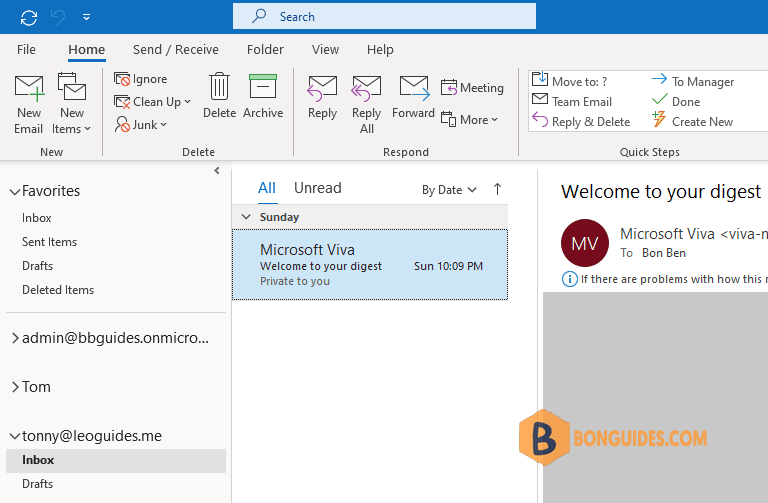Table of Contents
- The feature only works for recalling email sent to other internal email addresses.
- Emails that have already been “read” or opened will not be recalled. Only messages that have not been read are recalled or replaced.
- If the recipient opens the original message before reading the recall message, the recall will fail.
- If the recipient has a rule which moves the message to another folder upon receipt but it does not also move the recall message, the recall will automatically fail.
- An email may be considered “read” if it has been synced to a phone or mobile device without having been read by the recipient.
- Recall does not work with class lists or groups.
- You must be in Outlook for Windows. Outlook for Mac and the web app does not allow for an item to be Recalled.
These are only a few of the reasons why a recall might fail, and in some cases may even draw attention to the message that is trying to be recalled.
It is our recommendation not to rely on the recall function to recall or replace email with any level of effectiveness, and to consider simply sending a “corrected” email in its place. Also always review your emails prior to hitting send.
Recall an Email Message in Outlook Microsoft 365
An example, Admin sent an email to Tonny. And Tonny has not been opened the email message.
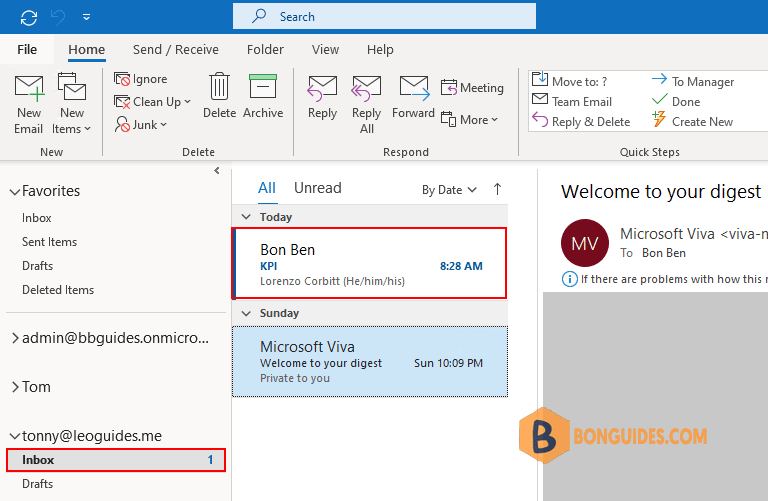
To attempt to Recall an email in Outlook go to your sent items and double click the email to open it in a new window.
In the message window, select the Actions drop down arrow, and choose Recall this message.

You will receive and email letting you know if the email was recalled successfully or failed.
- Delete unread message copies of this message: This option will delete sent email in Tonny’s inbox.
- Delete unread copies and replace with a new message: This option will open a new window, then you can edit your email, if recall successful, a new message will be replaced in the Tonny’s inbox.
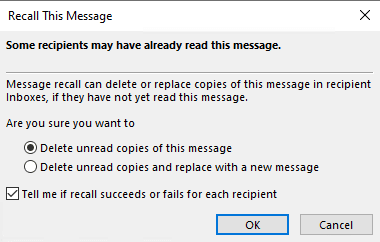
Recall successful, you will receive an email Message Recall Success.
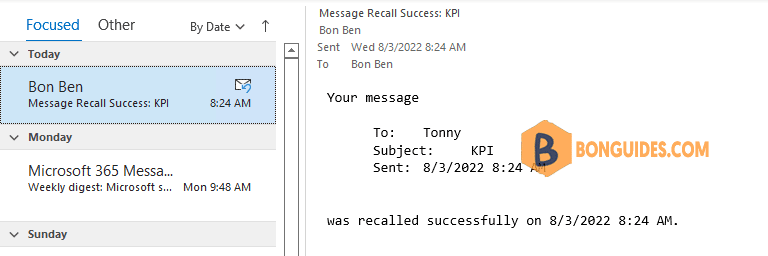
And the email message is deleted in the Tonny’s inbox automatically.