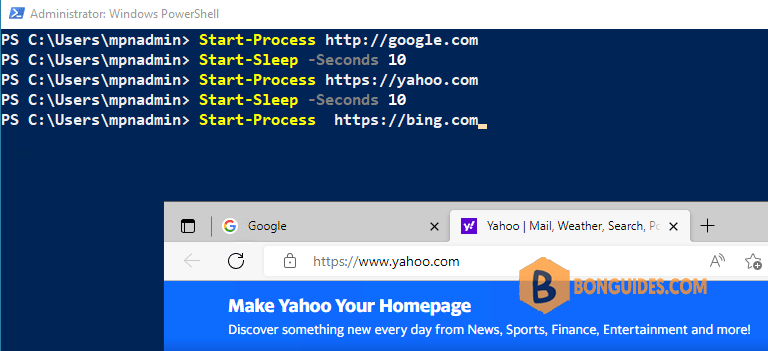Table of Contents
Open multiple URLs using PowerShell
In some cases, you have several URLs, and you want to open them at once using PowerShell command or PowerShell scripts.
To achieve that goal, open Windows PowerShell then you enter the following commands or create a PowerShell script file and insert the following code:
Start-Process http://google.com
Start-Process https://yahoo.com
Start-Process https://bing.com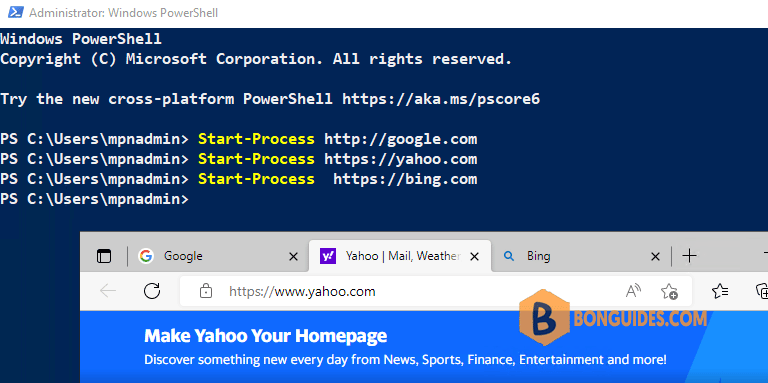
Alternatively, you can create a PowerShell script (*.ps1) to open a single URLs or multiple URLs at once automatically.
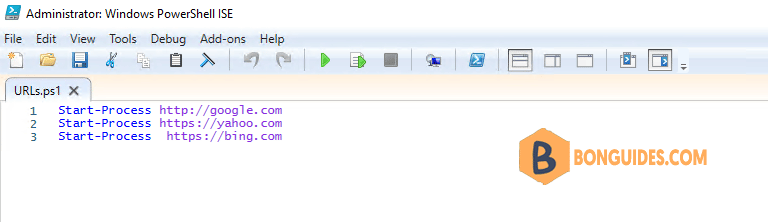
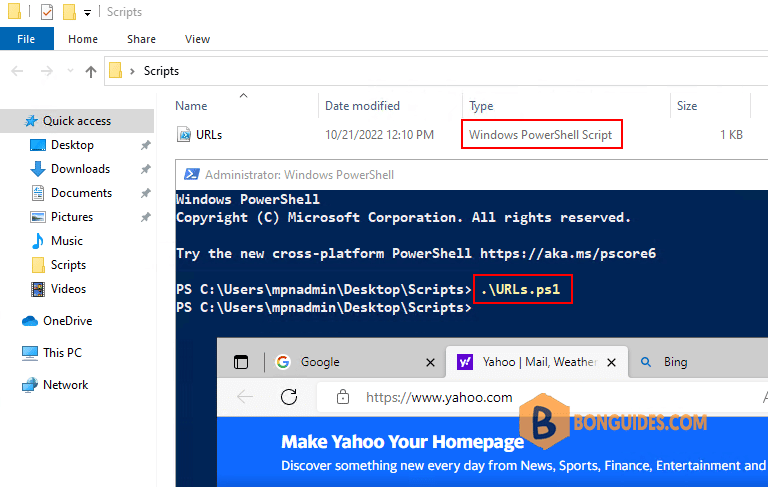
Open sites with a specific browser using PowerShell
The above script will open sites with default browser in your computer. If you want to open the sites with a specific browser, let’s using the following commands:
[system.Diagnostics.Process]::Start("chrome","https://google.com")
[system.Diagnostics.Process]::Start("chrome","https://yahoo.com")
[system.Diagnostics.Process]::Start("chrome","https://bing.com")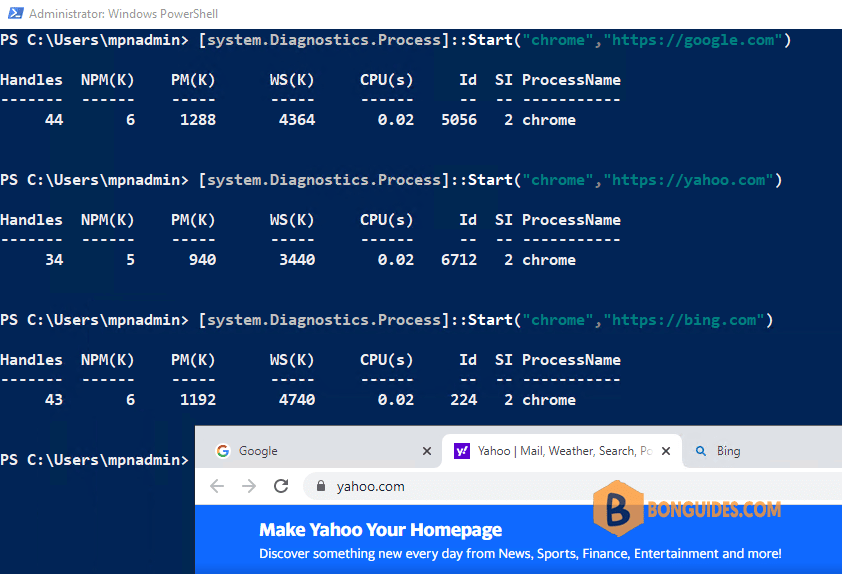
Open a URL in Microsoft Edge Using PowerShell
[system.Diagnostics.Process]::Start("msedge","https://google.com")Open a URL in Mozilla Firefox Using PowerShell
[system.Diagnostics.Process]::Start("firefox","https://google.com")Open a URL in Internet Explorer Using PowerShell
[system.Diagnostics.Process]::Start("iexplore","https://google.com")Open sites with delay using PowerShell
In some cases, you want to add a delay of some seconds between each URL because they open all at once which freezes up the machine.
Start-Process http://google.com
Start-Sleep -Seconds 10
Start-Process https://yahoo.com
Start-Sleep -Seconds 10
Start-Process https://bing.comThe output when you run the PowerShell script.