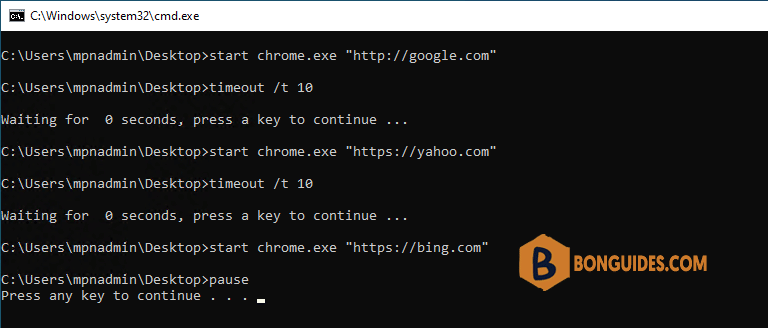Table of Contents
Open multiple websites using a batch file
In some cases, you have several URLs, and you want to open them at once using a batch file.
To achieve that goal, you need to create a batch file and insert the following code:
@echo off
start "" http://google.com
start "" https://yahoo.com
start "" https://bing.comIn this post, we”ll trying to open Google, Yahoo and Bing at once.

The batch script stacks one start “” parameter on top of the other to open multiple tabs. You can replace the links provided with ones of your choosing.
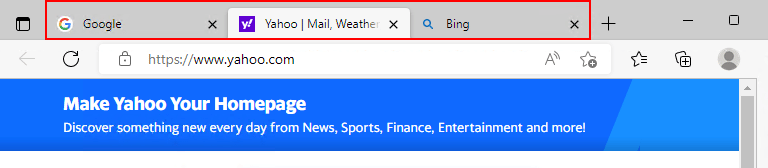
Open sites with a specific browser using batch file
The above script will open sites with default browser in your computer. If you want to open the sites with a specific browser, let’s using the following commands:
@echo off
start chrome.exe "http://google.com"
start chrome.exe "https://yahoo.com"
start chrome.exe "https://bing.com"Open sites with delay using batch file
In some cases, you want to add a delay of some seconds between each URL because they open all at once which freezes up the machine.
To do it, you need to add a timeout parameter into your batch file. In the below example, after the first one is opened, the script will wait for 10 seconds before starting the next one.
@echo on
start chrome.exe "http://google.com"
timeout /t 10
start chrome.exe "https://yahoo.com"
timeout /t 10
start chrome.exe "https://bing.com"
pauseThe output when you run the batch script.