Table of Contents
Mounting exFAT Drive on CentOS/RHEL
exFAT (Extended File Allocation Table) is a proprietary Microsoft file system optimized for flash memory devices such as SD cards and USB flash drives. It was designed to replace the old 32bit FAT32 file system that cannot store files larger than 4 GB.
The exFAT file system is supported on the latest versions of Windows and macOS operating systems. CentOS, like most of the other major Linux distributions, doesn’t provide support for the proprietary exFAT filesystem by default.
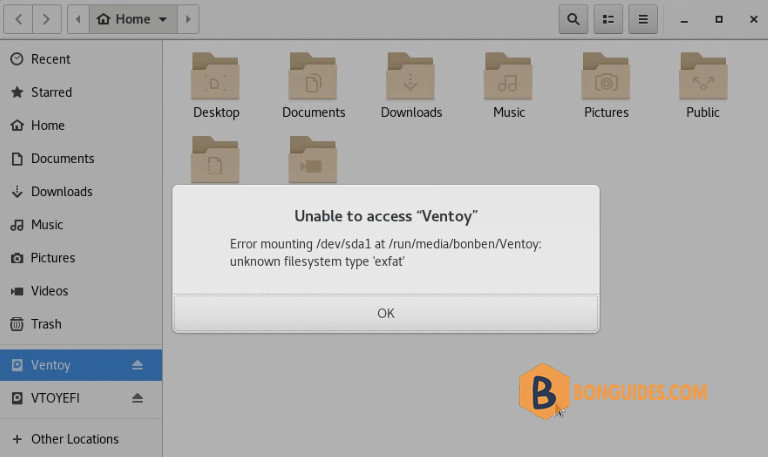
If you are using CentOS as your operating system or any Red Hat based distributions, chances are that at some point you will encounter an issue when trying to mount exFAT formatted USB drive.
This tutorial explains how to enable exFAT support on CentOS/RHEL.
Enable ExFAT Supports in CentOS/RHEL
To be able to mount exFAT filesystem on CentOS you’ll need to install the free FUSE exFAT module and tools which provide a full-featured exFAT file system implementation for Unix-like systems.
exFAT packages are not available in core repositories. You can build the exFAT tools from source or to install it with yum from the Nux Dextop repository. We’ll go with the first option.
1. Install the Development Tools using the following command:
sudo yum group install 'Development Tools' -y2. Install additional required packages then clone the exFAT package.
sudo yum -y install fuse-devel gcc autoconf automake git
cd /usr/local/src
sudo git clone https://github.com/relan/exfat.git3. Build then enable ExFAT supports in CentOS/RHEL.
cd exfat
sudo autoreconf --install
sudo ./configure --prefix=/usr
sudo make && sudo make install
sudo make cleanEnable ExFAT Supports in CentOS/RHEL using script
Alternatively, if you don’t want to do it manually, you can copy then execute all below commands at once to enable exFAT on Linux.
url="https://filedn.com/lOX1R8Sv7vhpEG9Q77kMbn0/scripts/redhat/exfat.sh"
sudo wget -O "/tmp/exfat.sh" -q $url \
&& sudo chmod +x "/tmp/exfat.sh" \
&& sudo sed -i 's/\r//' "/tmp/exfat.sh" \
&& sudo /bin/bash "/tmp/exfat.sh" \
&& sudo rm -f "/tmp/exfat.sh"The USB drive will auto mount when you insert it, but in case the auto-mount fails you will have to mount the drive manually.





