Table of Contents
If you’re using VMware Player, VMware Workstation Pro, VMware ESXi or vSphere, then VMware Tools is a very important tool for you. VMware Tools helps a VMware virtual machine (VM) integrate nicely with VMware hypervisor.
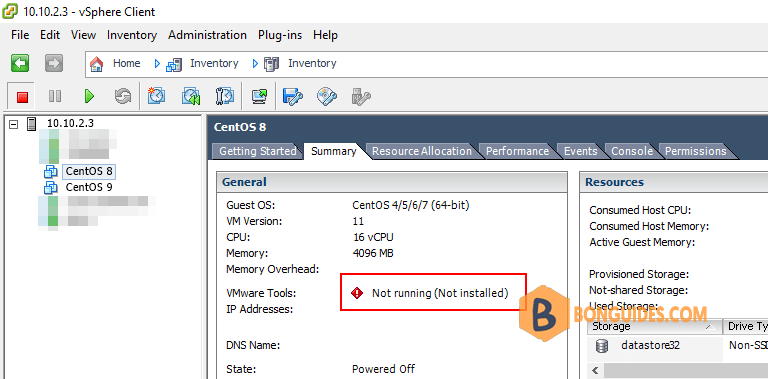
When VMware Tools is installed on a virtual machine (VM), it will report back to the VMware hypervisor it’s IP address and many more information such as CPU usage, disk usage, memory usage etc.
VMware Tools also provides many advanced features like:
- Drag and drop files between virtual machine and host computer.
- Better graphics support and 3D graphics acceleration.
- Multi monitor support and auto resize virtual machine window.
- Clipboard sharing between host and virtual machine.
- Virtual machine sound support.
- Time synchronization between the virtual machine and host.
- Shared folders in virtual machines and other performance enhancements.
Installing Open VM Tools on CentOS/RHEL 9
Open VM Tools is currently the official VMware recommended way to install VMware Tools on CentOS/RHEL 9.
Open VM Tools will be automatically installed on your CentOS/RHEL 9 VMware virtual machine when you installed CentOS/RHEL 9.
But if by any chance, it is not installed on your CentOS/RHEL 9 virtual machine, you can easily install it using the following command:
sudo dnf -y install open-vm-toolsIf you’re using the desktop version or server with graphical user interface version of CentOS/RHEL 9 operating system on the virtual machine, then install Open VM Tools with the following command:
sudo dnf install open-vm-tools open-vm-tools-desktopOpen VM Tools should be installed.
# sudo yum list installed | grep open-vm
open-vm-tools.x86_64 12.1.0-1.el8 @appstreamInstalling VMware X11 Display Drivers on CentOS/RHEL 9
For auto screen resizing, full screen display and multiple monitors features of VMware to work on CentOS/RHEL 9 virtual machines, VMware X11 display driver must be installed. VMware X11 display driver is available in the official package repository of CentOS/RHEL 9. You can install it with the following command:
sudo dnf -y install xorg-x11-drv-vmware# sudo yum list installed | grep xorg
xorg-x11-drv-fbdev.x86_64 0.5.0-2.el8 @appstream
xorg-x11-drv-libinput.x86_64 0.29.0-1.el8 @appstream
xorg-x11-drv-vesa.x86_64 2.4.0-3.el8 @appstream
xorg-x11-drv-vmware.x86_64 13.2.1-8.el8 @appstream
xorg-x11-server-Xorg.x86_64 1.20.11-9.el8 @appstream
xorg-x11-server-common.x86_64 1.20.11-9.el8 @appstream
xorg-x11-xkb-utils.x86_64 7.7-28.el8 @appstreamNow, restart your virtual machine for the changes to take effect with the following command:
reboot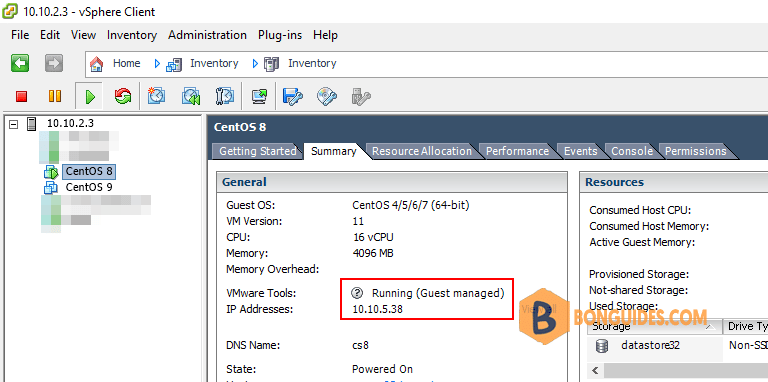
So, that’s how you install VMware Tools on CentOS/RHEL 9 VMware virtual machines.






I’m wondering why every site I go to shows installing the open-vm-tools. That’s fine for some things, but if you want the vmtools service to run (so things like hostname and IP address show up in vCenter) open-vm-tools won’t help with that.