Table of Contents
Unlike Ubuntu, Windows does not have a built-in openssl executable, you need to install it manually to generate .key, .pem, .crt files.
Method 1: Install OpenSSL from Shining Light Productions
1. Download OpenSSL installer from https://slproweb.com/products/Win32OpenSSL.html depending on your Windows architecture.
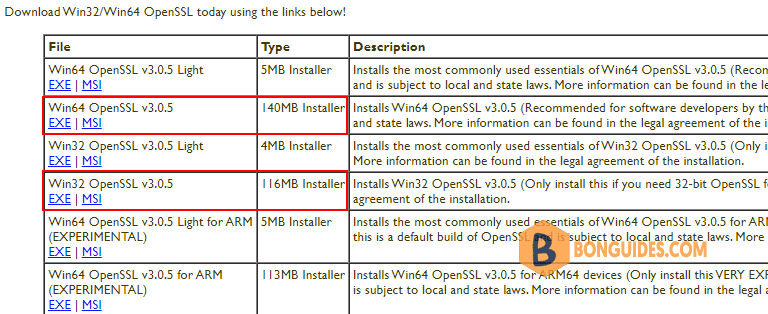
2. Install OpenSSL following the installation wizard. Once done, you can find the program at C:\Program Files\OpenSSL-Win64\bin.
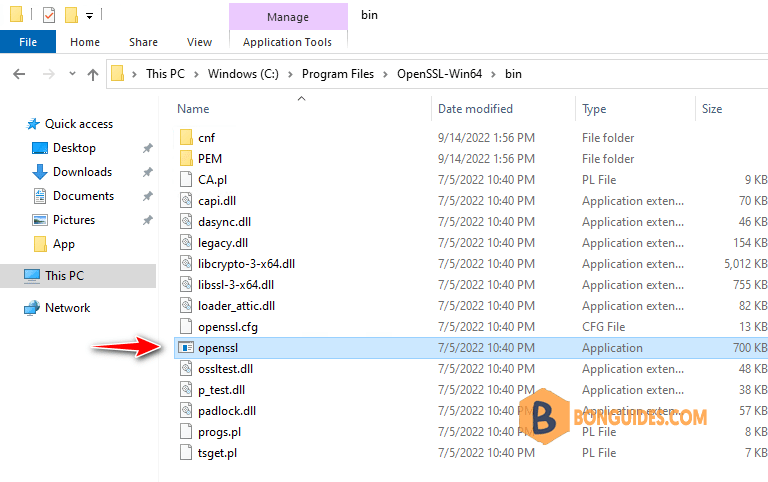
Method 2: Download OpenSSL from Git For Windows
1. Download Git for Windows from https://git-scm.com/download/win. You don’t need download the installer, just download the portable version to get OpenSSL tool.
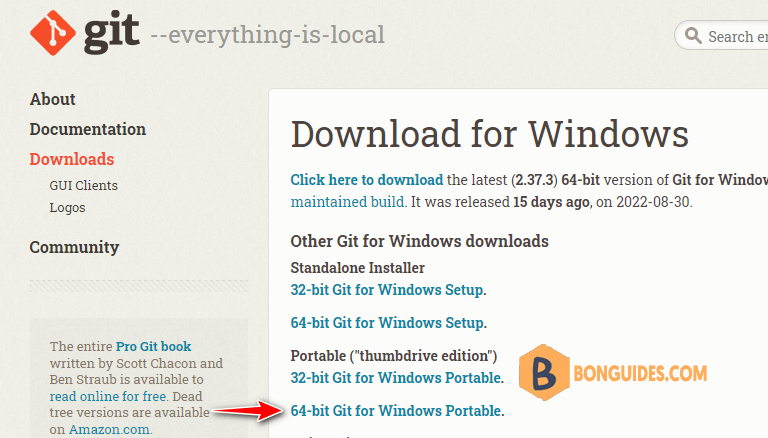
2. Open the downloaded file to extract it to a folder, then you would get OpenSSL tool in /usr/bin folder.
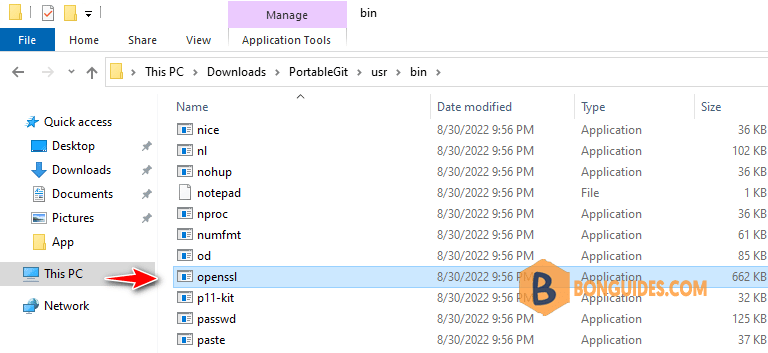
Running OpenSSL in Windows 10, 11
To run the OpenSSL tool, let’s open Windows command prompt (cmd) then navigate to the tool’s location.
C:\Users\mpnadmin\Downloads\PortableGit\usr\bin>openssl.exe
OpenSSL> help
Standard commands
asn1parse ca ciphers cms
crl crl2pkcs7 dgst dhparam
dsa dsaparam ec ecparam
enc engine errstr gendsa
genpkey genrsa help listTo run OpenSSL from anywhere, you need to add the bin folder into Windows environtment.
C:\Users\mpnadmin>openssl
help:
Standard commands
asn1parse ca ciphers cmp
cms crl crl2pkcs7 dgst
dhparam dsa dsaparam ec
ecparam enc engine errstr
fipsinstall gendsa genpkey genrsa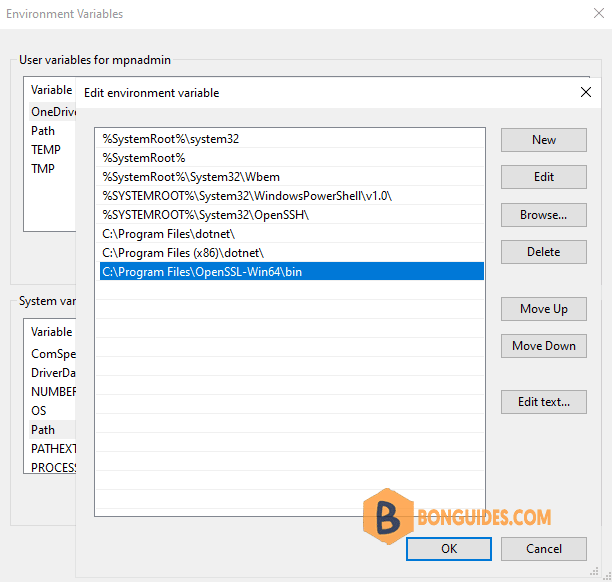
Not a reader? Watch this related video tutorial:





c