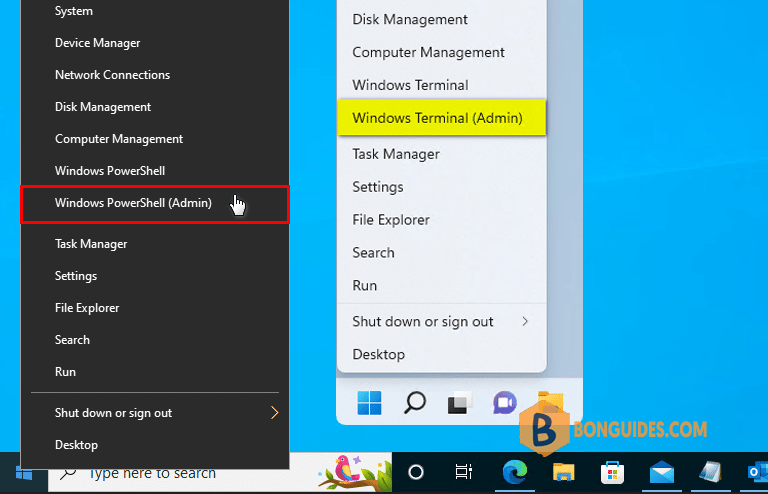Table of Contents
Remote Desktop Connection (RDP) - Certificate Warnings
How come we keep getting prompted warning messages about certificates when we connect to machines via RDP?
If you’ve come across this in your environment, don’t fret…as it’s a good security practice to have secure RDP sessions. There’s also a lot of misguiding information out there on the internet.
So far, when you check the “Don’t ask again” checkbox, the warning will gone in the next time you connect to that machine. But, it works for that host only.
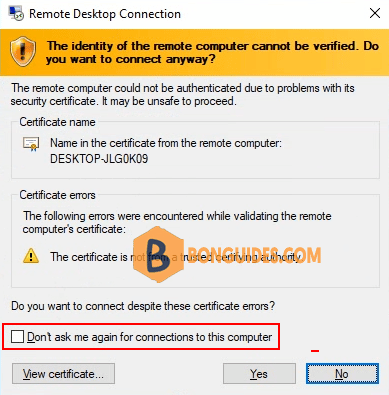
Ignore the Certificate Warning on Remote Desktop Connection
If you accept your own risk, let’s get started to disable certificate warning on RDP.
1. Search then open Windows Registry Editor.

2. Navigate to the following location.
HKEY_CURRENT_USER\SOFTWARE\Microsoft\Terminal Server Client3. Add a new DWORD, rename it to AuthenticationLevelOverride, and leave the value as 0.
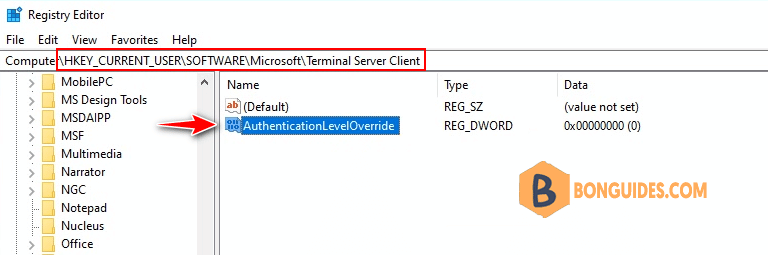
Once done, no more stupid and pointless warnings when you connect to a machine using RDP.
Alternatively: If you don’t when do it manually, let’s open Windows PowerShell Admin then run the following command to add a dword into Registry automatically.
reg add "HKEY_CURRENT_USER\Software\Microsoft\Terminal Server Client" /v "AuthenticationLevelOverride" /t "REG_DWORD" /d 0 /f