Table of Contents
Suppressing warnings in a PowerShell script
In some cases, when you run a PowerShell cmdlet or execute a PowerShell script. You got the yellow warning and the script or command run normally.
You want to suppressing or hiding the yellow warning to make your script look clean.
$subnet = New-AzVirtualNetworkSubnetConfig -Name 'default' -AddressPrefix "172.16.1.0/24"
WARNING: Upcoming breaking changes in the cmdlet 'New-AzVirtualNetworkSubnetConfig' :
Update Property Name
Cmdlet invocation changes :
Old Way : -ResourceId
New Way : -NatGatewayId
Update Property Name
Cmdlet invocation changes :
Old Way : -InputObject
New Way : -NatGateway
Note : Go to https://aka.ms/azps-changewarnings for steps to suppress this breaking change warning, and other information on breaking changes in Azure PowerShell.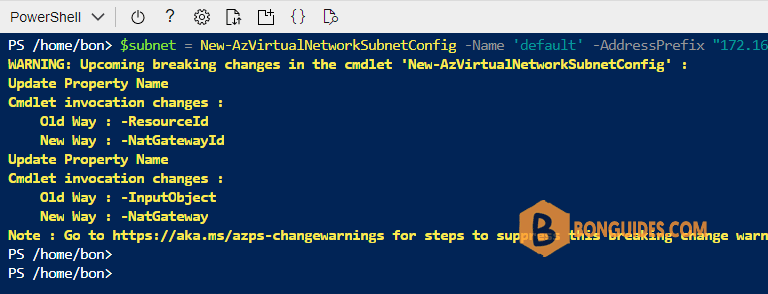
To achieve that goal, let’s add -WarningAction SilentlyContinue parameter into your command in the script.
$subnet = New-AzVirtualNetworkSubnetConfig `
-Name 'default' `
-AddressPrefix "172.16.1.0/24" `
-WarningAction silentlyContinueIf you get the waring when working with the Azure PowerShell module. There’s a native option to disable it.
Get-AzConfigKey Value AppliesTo Scope
--- ----- --------- -----
DefaultSubscriptionForLogin Az Default
DisplayBreakingChangeWarning True Az Default
DisplaySurveyMessage True Az Default
EnableDataCollection True Az DefaultTo disable the breaking change warning, you can run the below command:
Update-AzConfig -DisplayBreakingChangeWarning $falseKey Value AppliesTo Scope
--- ----- --------- -----
DefaultSubscriptionForLogin Az Default
DisplayBreakingChangeWarning False Az CurrentUser
DisplaySurveyMessage True Az Default
EnableDataCollection True Az DefaultADVERTISEMENT
Not a reader? Watch this related video tutorial:
5/5 - (2 votes)




