Table of Contents
In some cases, you want to hide the URL bar when you open a site using Microsoft Edge.
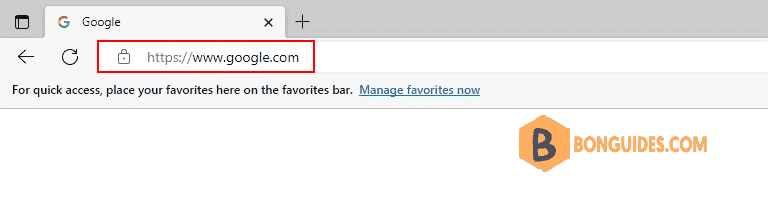
Method 1: Using Run box
1. Right click on the Windows start icon then open the Run box.
2. Open a site in the app mode in Microsoft Edge using below command:
msedge.exe --app=https://google.com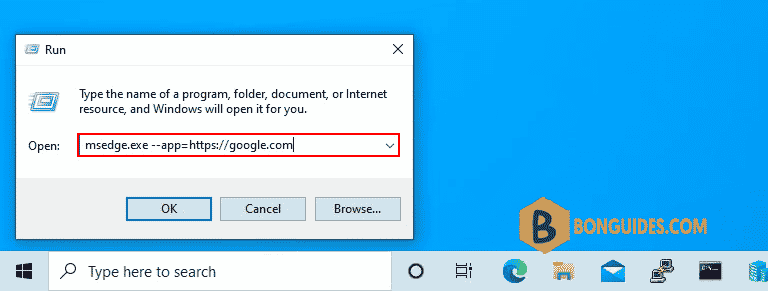
As you can see, the site is opened without the address bar.
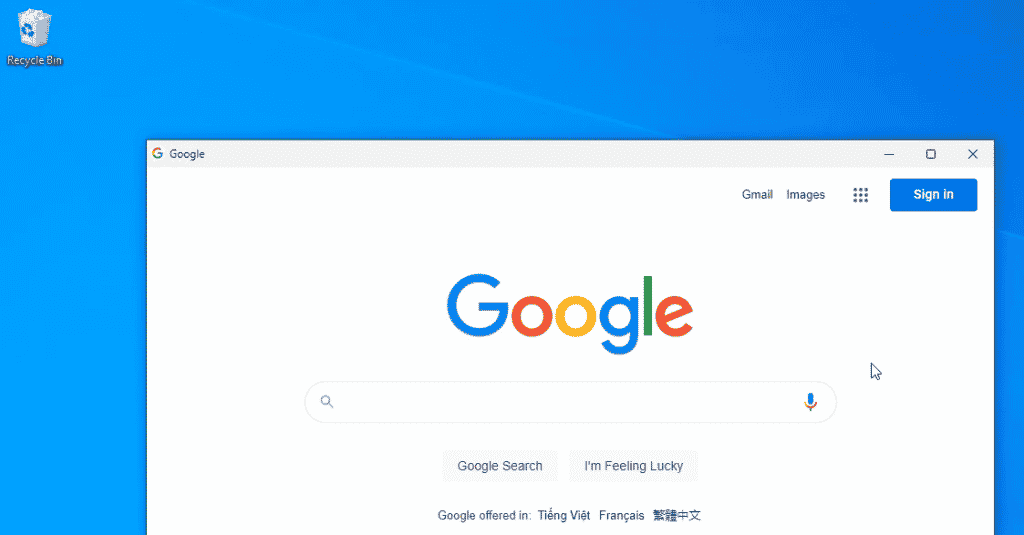
Method 2: Using Windows Command Prompt
You can hide the URL address bar using Windows Command Prompt.
"C:\Program Files (x86)\Microsoft\Edge\Application\msedge.exe" --app=https://google.com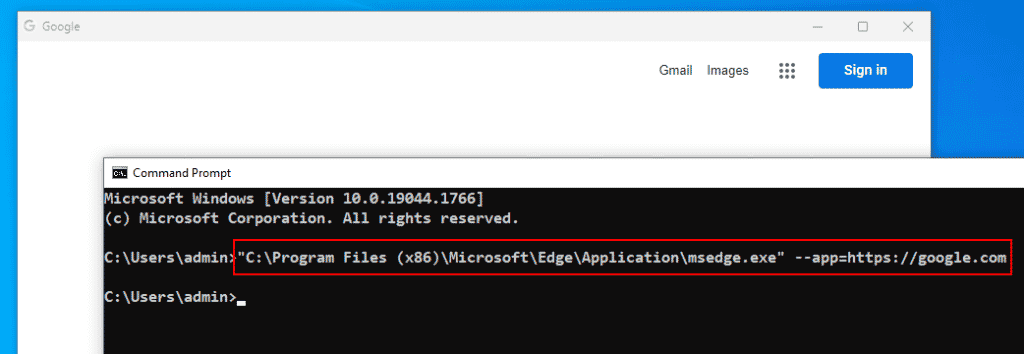
Method 3: Using a batch file
Or you can create a batch file to open a site without the address bar.
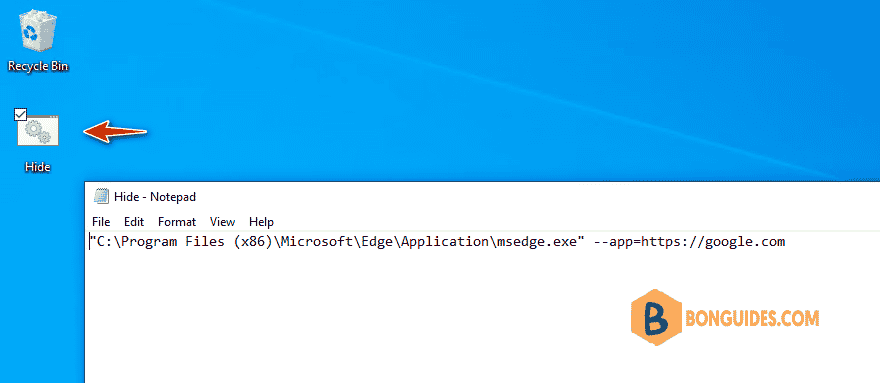
Method 4: Using Apps feature in Microsoft Edge
1. Open the site that you want to hide the address bar.
2. Navigate to the Edge menu | Apps | Install this site as an app then type app name as you need.
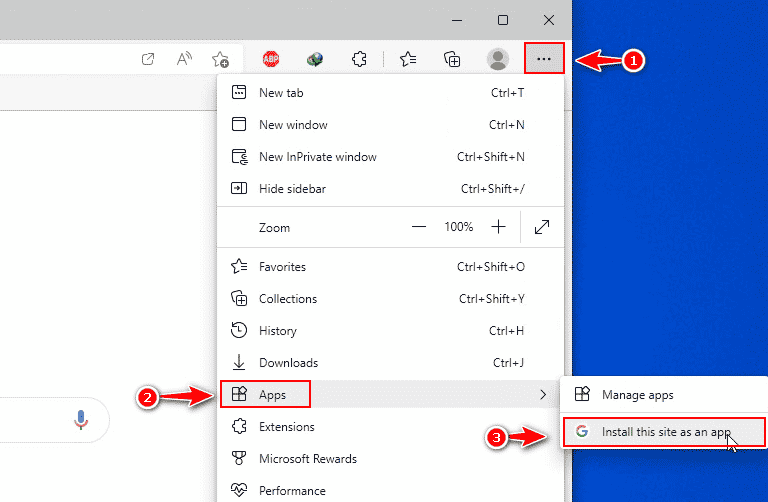
3. The app is installed, now you can pin the app to taskbar, start menu or create a shortcut to desktop.
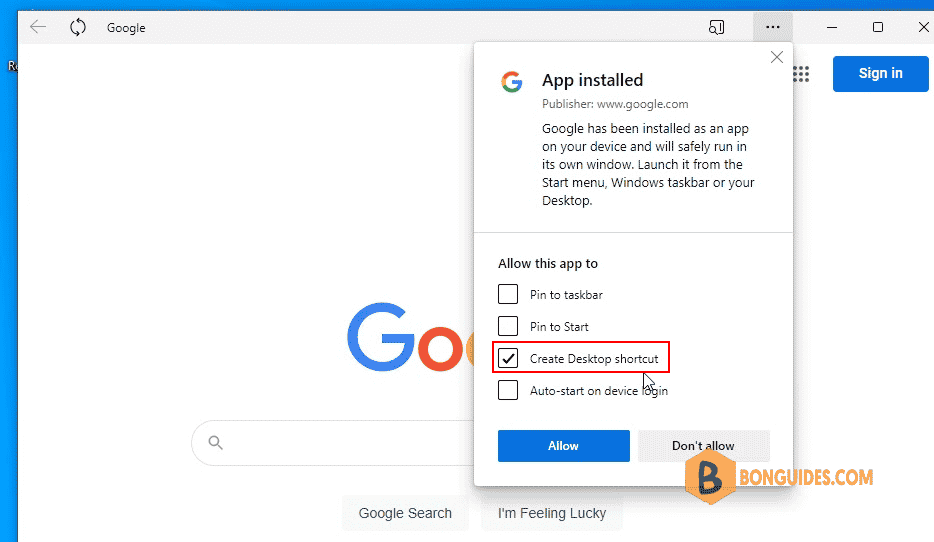
4/5 - (4 votes)






Thank You! This helped me a lot to get rid of the Address Bar, especially while trying to use website as Apps, where the Bar is usually blocking a part of the site.