Table of Contents
Connect to Microsoft Azure PowerShell
First, you need connect to Microsoft Azure PowerShell, there’re two ways to run PowerShell commands in Microsoft Azure:
Method 1: From Azure PowerShell modules installed in a computer.

Method 2: From Azure Cloud Shell using browsers.
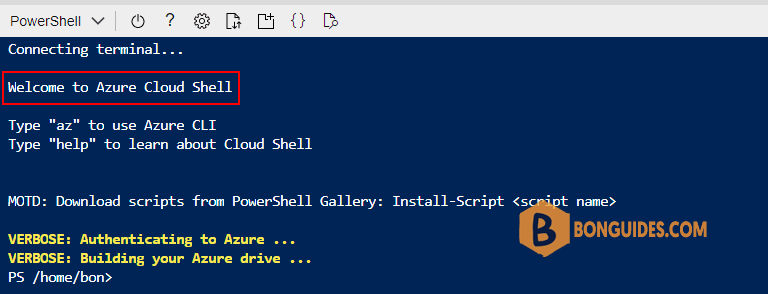
Get Azure VM Properties using Azure PowerShell
The purpose of using the Azure PowerShell Commands is to quickly analyze the overall properties of VM/VMs at once the filtering the with select and where conditions. To find the properties of an Azure VM, you can perform the following commands in Azure Cloud Shell to get the details.
Get-AzVMPS /home/bon> Get-AzVM -Status
ResourceGroupName Name Location VmSize OsType NIC Provisioning Zone PowerState MaintenanceAllowed
----------------- ---- -------- ------ ------ --- ------------ ---- ---------- ------------------
EASTUS-RG vm-001 eastus Standard_B2s Windows vm-001-NIC Succeeded VM running
EASTUS-RG vm-002 eastus Standard_D2s_v3 Linux vm-002815_z1 Succeeded 1 VM running 1. Get all properties of an Azure Virtual Machine Server
Use the below command to get all properties of an Azure VM server:
Get-AzVM -Name "vm_name" -ResourceGroup "resource_group_name"PS /home/bon> Get-AzVM -Name vm-001 -ResourceGroupName eastus-rg
ResourceGroupName : eastus-rg
Id : /subscriptions/089d4ee9-0b8d-4bac-ab78-c120f115e79e/resourceGroups/eastus-rg/providers/Microsoft.Compute/virtualMachines/vm-001
VmId : f7c580d3-4880-479c-b31e-bbdc08f1e7cc
Name : vm-001
Type : Microsoft.Compute/virtualMachines
Location : eastus
Tags : {}
DiagnosticsProfile : {BootDiagnostics}
Extensions : {BGInfo}
HardwareProfile : {VmSize}
NetworkProfile : {NetworkInterfaces}
OSProfile : {ComputerName, AdminUsername, WindowsConfiguration, Secrets, AllowExtensionOperations, RequireGuestProvisionSignal}
ProvisioningState : Succeeded
StorageProfile : {ImageReference, OsDisk, DataDisks}2. Expand the properties of Azure VM Extensions
Use the below command to expand the complete properties of an Azure VM Extension:
Get-AzVM -Name "vm_name" -ResourceGroup "resource_group_name" | Select -ExpandProperty ExtensionsPS /home/bon> Get-AzVM -Name vm-001 -ResourceGroupName eastus-rg | Select -ExpandProperty Extensions
ForceUpdateTag :
Publisher : Microsoft.Compute
VirtualMachineExtensionType : BGInfo
TypeHandlerVersion : 2.2
AutoUpgradeMinorVersion : True
EnableAutomaticUpgrade :
Settings :
ProtectedSettings :
ProvisioningState : Succeeded
InstanceView :
SuppressFailures :
ProtectedSettingsFromKeyVault :
Location : eastus
Id : /subscriptions/089d4ee9-0b8d-4bac-ab78-c120f115e79e/resourceGroups/eastus-rg/providers/Microsoft.Compute/virtualMachines/vm-001/extensions/BGInfo
Name : BGInfo
Type : Microsoft.Compute/virtualMachines/extensions
Tags : 3. Get the Names of Azure VM Extensions
To get the names of Azure VM extensions, use the below command:
Get-AzVM -Name "vm_name" -ResourceGroup "resource_group_name" `
| Select -ExpandProperty Extensions `
| Select NamePS /home/bon> Get-AzVM -Name vm-001 -ResourceGroupName eastus-rg | Select -ExpandProperty Extensions | Select Name
Name
----
BGInfo
IaaSAntimalware
WindowsOpenSSH4. Size of an Azure VM
Use the below command to get the size of an Azure VM:
Get-AzVM -Name "vm_name" -ResourceGroup "resource_group_name" `
| Select -ExpandProperty HardwareProfilePS /home/bon> Get-AzVM -Name vm-001 -ResourceGroupName eastus-rg | Select -ExpandProperty HardwareProfile
VmSize VmSizeProperties
------ ----------------
Standard_B2s 



