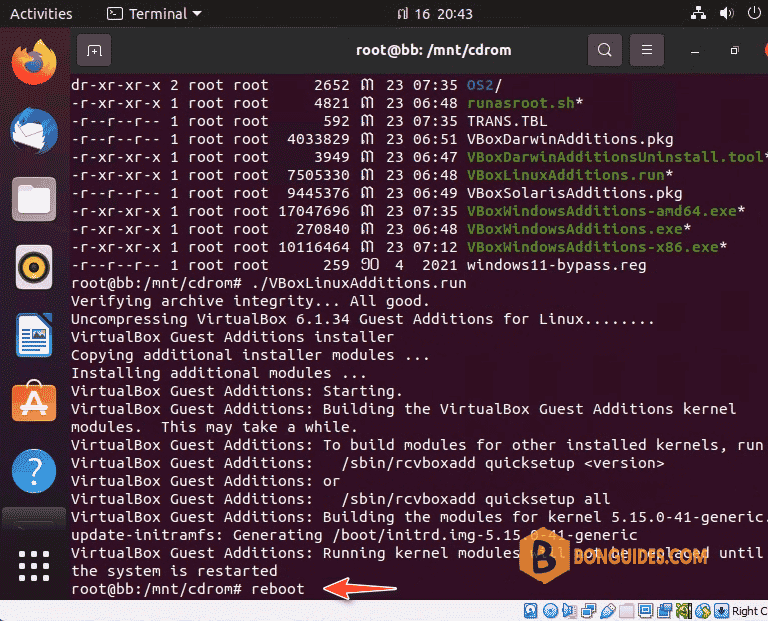Table of Contents
VirtualBox Full Screen in Guests OS
After installing a guest operating system (OS) on VirtualBox, the interface of the guest OS is displayed in a windowed mode by default. Moreover, the size of that window is usually not big, and if you maximize the window’s size, the resolution of the guest OS user interface is left the same.
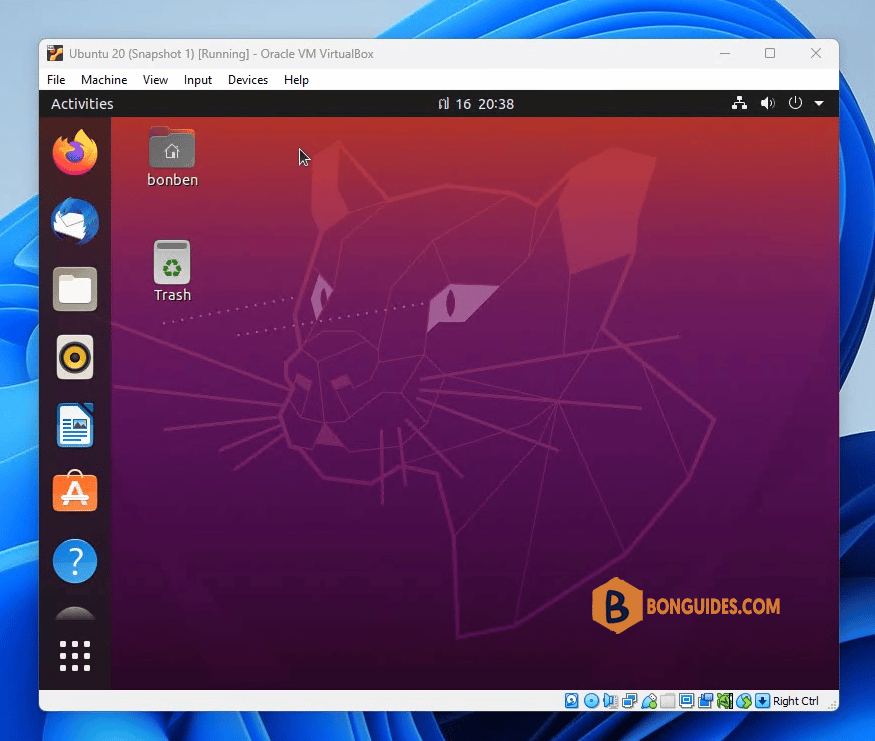
Install VirtualBox Guest Additions
In order to fix this issue and make VirtualBox full screen, you should install VirtualBox Guest Additions on the guest OS.
1. Open Terminal app the switch to root account using sudo -s command.
sudo -s2. Install VirtualBox Guest Additions iso following the command:
apt install virtualbox-guest-additions-iso -y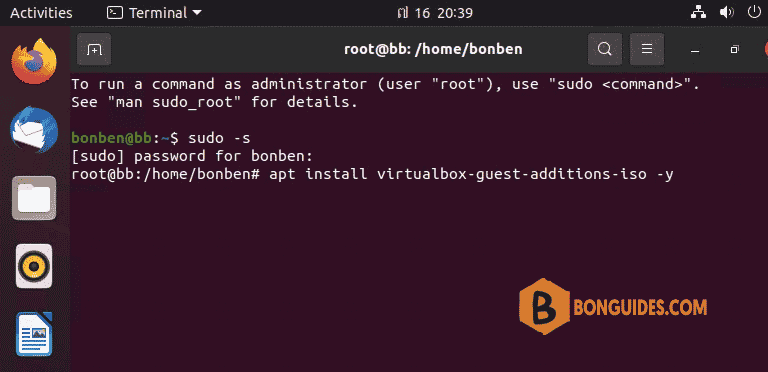
3. Create a mount point directory.
mkdir -p /mnt/cdrom3. Mount the VirtualBox Guest Additions iso image to /mnt/cdrom. Then go to the mounted iso location.
mount /usr/share/virtualbox/VBoxGuestAdditions.iso /mnt/cdromcd /mnt/cdrom4. Install the VirtualBox Guest Additions using the command then restart your virtual machine.
./VBoxLinuxAdditions.runreboot