Table of Contents
Microsoft Office Click to Run
In many cases, you can install Office 365, Project, and Visio on the same computer. But, there are some combinations of Office, Project, and Visio that can’t be installed together on the same computer.
What governs whether an installation scenario is supported are these two rules:
- You can’t install two products together that have the same version but use different installation technologies.
- You can’t install two products of different versions together if both products use Click-to-Run as the installation technology and those products have overlapping Office applications.
In this case, i’ve got the error when install Microsoft Project 2019 Volume in the same computer has Microsoft 365 apps installed.
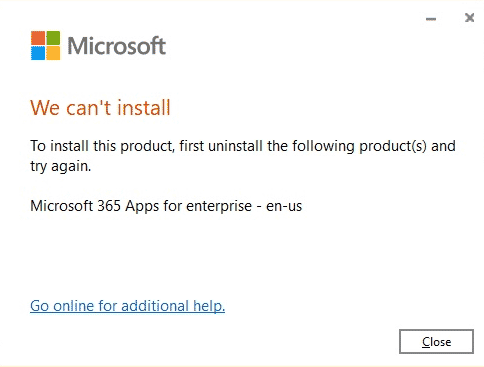
How to Fix This Product Can’t Be Installed
The root of the issue is Project 2019 using Channel=”PerpetualVL2019″, that doesn’t match with Office 365. As you can see, the installed Office 365 apps using Current Channel.
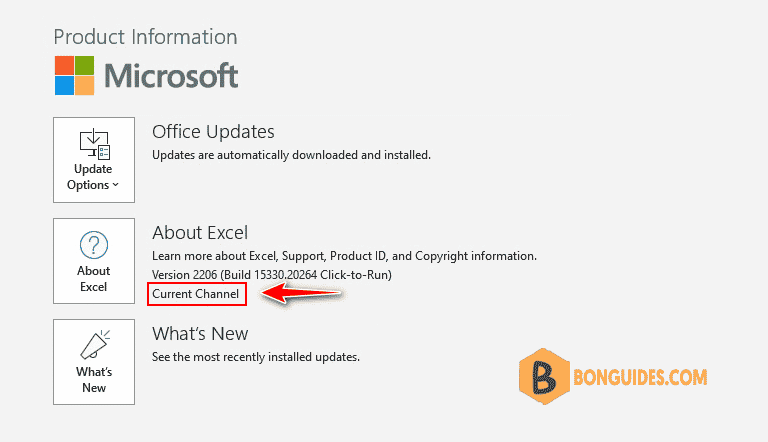
To fix it, let’s open your xml configuration file then remove channel parameter.
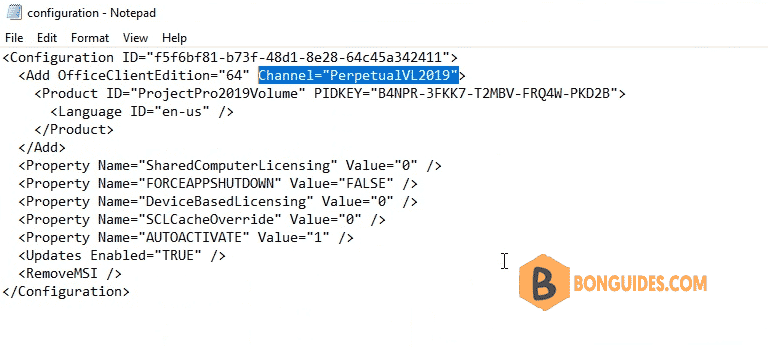
After remove the channel parameter, the configuration file look like below:
<Configuration ID="4adb30e4-42f5-4809-9c79-f331bd3338cf">
<Add OfficeClientEdition="64">
<Product ID="ProjectPro2019Volume" PIDKEY="B4NPR-3FKK7-T2MBV-FRQ4W-PKD2B">
<Language ID="en-us" />
</Product>
</Add>
<Property Name="SharedComputerLicensing" Value="0" />
<Property Name="FORCEAPPSHUTDOWN" Value="FALSE" />
<Property Name="DeviceBasedLicensing" Value="0" />
<Property Name="SCLCacheOverride" Value="0" />
<Property Name="AUTOACTIVATE" Value="1" />
<Updates Enabled="TRUE" />
<RemoveMSI />
</Configuration>Run the Office deployment tool with modified configuration file then the error should be gone.
Matching channel Office Click to Run
If you don’t want to remove the channel, you can change it from PerpetualVL2019 to Current. In my case, i’ve Office apps installed using Current update channel.
<Configuration ID="4adb30e4-42f5-4809-9c79-f331bd3338cf">
<Add OfficeClientEdition="64" Channel="Current">
<Product ID="ProjectPro2019Volume" PIDKEY="B4NPR-3FKK7-T2MBV-FRQ4W-PKD2B">
<Language ID="en-us" />
</Product>
</Add>
<Property Name="SharedComputerLicensing" Value="0" />
<Property Name="FORCEAPPSHUTDOWN" Value="FALSE" />
<Property Name="DeviceBasedLicensing" Value="0" />
<Property Name="SCLCacheOverride" Value="0" />
<Property Name="AUTOACTIVATE" Value="1" />
<Updates Enabled="TRUE" />
<RemoveMSI />
</Configuration>





I am not able to fix mine. Is there anyway you can come on TeamViwer on my laptop and help me fix this?
[email protected]
Can you please let us know how to find the “Configuration” file?
You can install it same in this post https://bonguides.com/how-to-download-and-install-powerpoint-2021-using-powershell/