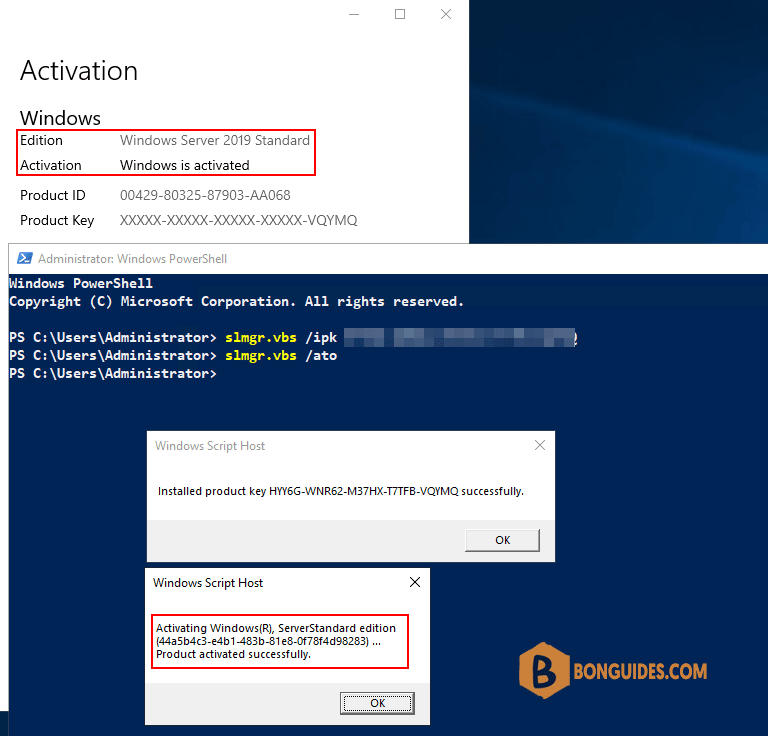Table of Contents
Upgrading Windows Server Evalutation

DISM /online /Set-Edition:ServerStandard /ProductKey:XXXXX-XXXXX-XXXXX-XXXXX-XXXXX/AcceptEulaIn some cases, when you’re trying to upgrade Windows Server Evaluation edition to licensed, you get the following error, even your key is valid and working well on other servers.
Deployment Image Servicing and Management tool
Version: 10.0.17763.1
Image Version: 10.0.17763.737
Error: 1168
The specified product key could not be validated.
Check that the specified product key is valid and that it matches the target edition.The root of the problem is you cannot use a retail or MAK key to convert Evalution edition to licensed edition. You must use the public KMS (GVLK) key for Windows Server instead.
Generic Volume License Keys for most common Windows server editions:
+--------------------------------+-------------------------------+
| Operating system edition | KMS Client Product Key |
+================================+===============================+
| Windows Server 2022 Datacenter | WX4NM-KYWYW-QJJR4-XV3QB-6VM33 |
+--------------------------------+-------------------------------+
| Windows Server 2022 Standard | VDYBN-27WPP-V4HQT-9VMD4-VMK7H |
+--------------------------------+-------------------------------+
| Windows Server 2019 Datacenter | WMDGN-G9PQG-XVVXX-R3X43-63DFG |
+--------------------------------+-------------------------------+
| Windows Server 2019 Standard | N69G4-B89J2-4G8F4-WWYCC-J464C |
+--------------------------------+-------------------------------+
| Windows Server 2016 Datacenter | CB7KF-BWN84-R7R2Y-793K2-8XDDG |
+--------------------------------+-------------------------------+
| Windows Server 2016 Standard | WC2BQ-8NRM3-FDDYY-2BFGV-KHKQY |
+--------------------------------+-------------------------------+In my case, I want to upgrade Windows Server 2019 Evaluation to Windows Server 2019 Standard, so I run the below command:
DISM /online /Set-Edition:ServerStandard /ProductKey:N69G4-B89J2-4G8F4-WWYCC-J464C /AcceptEulaAs you can see, the error was gone, (in some cases it may take several hours to complete!!!). After that restart your server and make sure you have a full Standard edition installed.
PS C:\> DISM /online /Set-Edition:ServerStandard /ProductKey:N69G4-B89J2-4G8F4-WWYCC-J464C /AcceptEula
Deployment Image Servicing and Management tool
Version: 10.0.17763.1
Image Version: 10.0.17763.737
Starting to update components...
Starting to install product key...
Finished installing product key.
Removing package Microsoft-Windows-ServerStandardEvalEdition~31bf3856ad364e35~amd64~~10.0.17763.1
[==========================100.0%==========================]
Finished updating components.
Starting to apply edition-specific settings...
Finished applying edition-specific settings.
The operation completed successfully.
Restart Windows to complete this operation.
Do you want to restart the computer now? (Y/N)Activate the Retail/MAK key
Now the server edition changed to Standard, but the activation status is not activated because you’ve used a GVLK key to upgrade the Windows edition. This time, you need enter your own retail or MAK key to activate the Windows license.
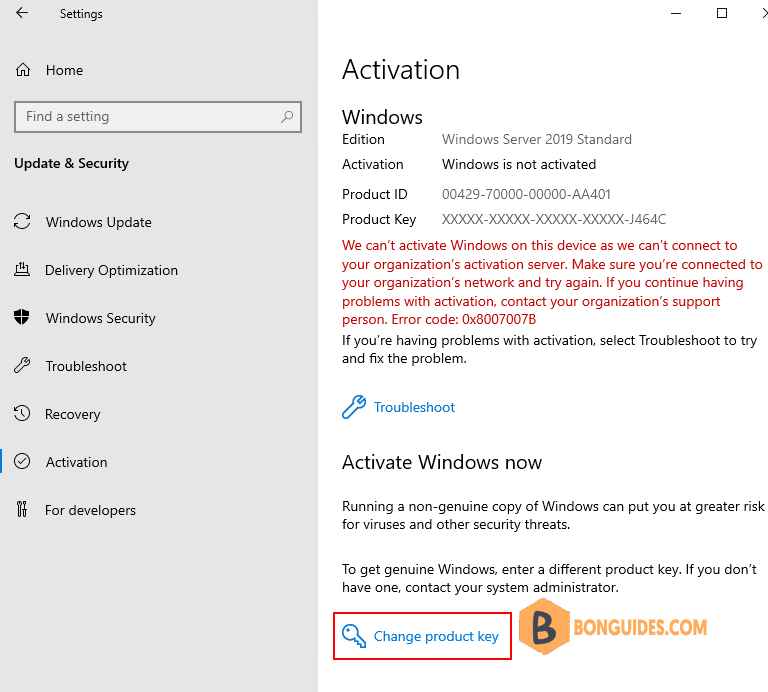
Click on the link Change product key then enter your own key to activate the Windows license.
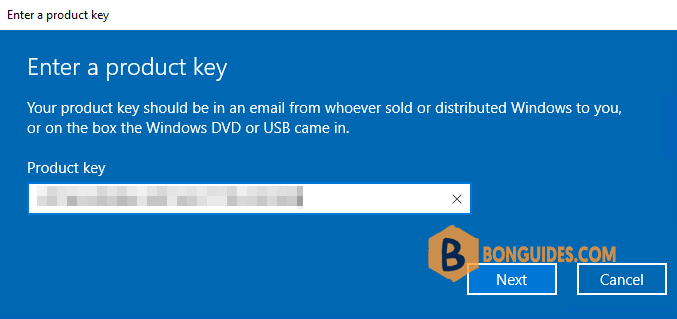
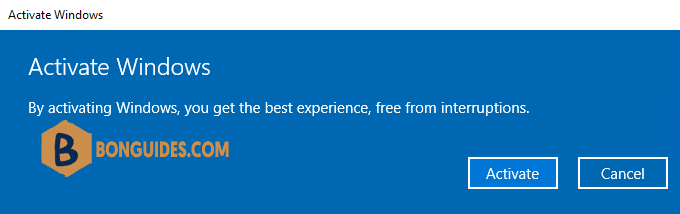
Alternatively, if you’re using Windows Server core (without GUI) or you want to using PowerShell to activate license. Let’s run the following commands:
slmgr.vbs /ipk xxxxx-xxxxx-xxxxx-xxxxx-xxxxx
slmgr.vbs /ato