Table of Contents
When you created a site with SharePoint Online and you want to everyone inside or outside of your organization. However, when you type everyone in the search box, you get no results.
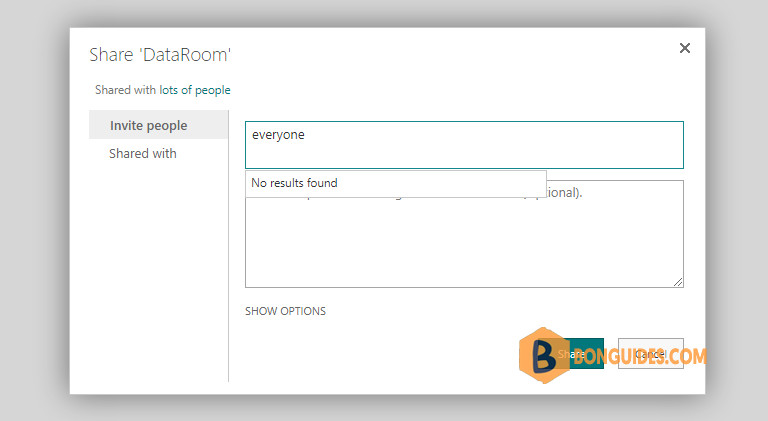
Everyone claims in SharePoint Online consist of all users already having access to the site – This includes all accounts from the authentication provider (typically Active Directory) as well as any external accounts that are invited to the tenant. This is equivalent to all authenticated users who need to login (not anonymous users).
If the Everyone group is missing, you can enable it with the below PowerShell.
Enable Everyone group using PowerShell
1. Connect to SharePoint Online using PowerShell. Or you can open an elevated PowerShell window then run the commands below at once to install require modules:
Set-ExecutionPolicy -ExecutionPolicy RemoteSigned -Scope LocalMachine -Force;
Install-PackageProvider -Name NuGet -Force;
Set-PSRepository -Name "PSGallery" -InstallationPolicy Trusted;
Install-Module -Name Microsoft.Online.SharePoint.PowerShell;
Import-Module Microsoft.Online.SharePoint.PowerShell -DisableNameChecking;
Update-Module -Name Microsoft.Online.SharePoint.PowerShell;Then connect to SharePoint Online PowerShell using the following command. Don’t forget change the URL to fit with yours. You can get your URL at SharePoint Admin Center.
Connect-SPOService -Url https://bbguides-admin.sharepoint.com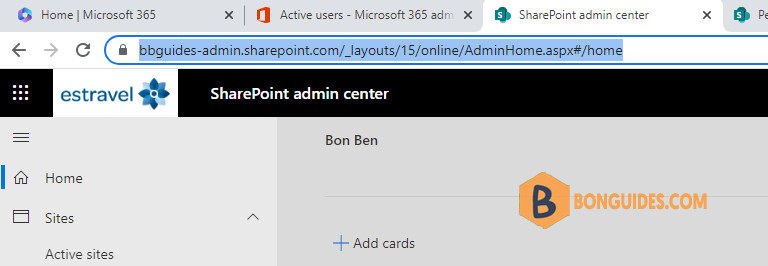
2. Once connected to SharePoint Online PowerShell, run the following command to enable Everyone group:
Set-SPOTenant -ShowEveryoneClaim $TrueAs you can see in the below screenshot, the Everyone group now available to select.
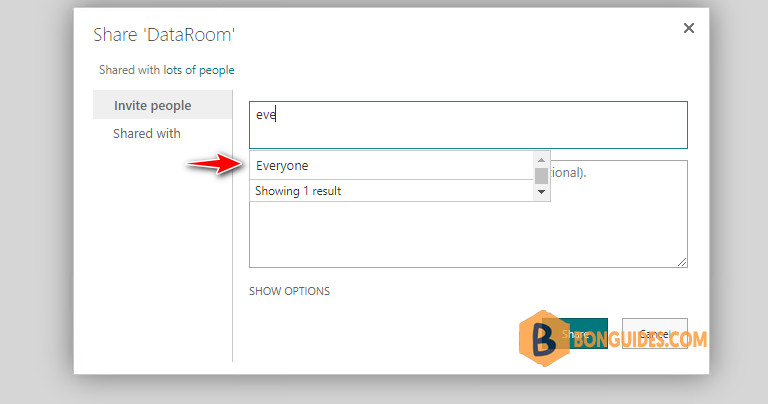
SharePoint Online Everyone except external users
When you add a new user in Microsoft 365. The user becomes a member of the Everyone except external users group automatically, which is granted with member permissions of the site by default. To grant all internal users (employees) access to a SharePoint site, you can use the Everyone except external users group.
Execute the following command to enable that security group:
Set-SPOTenant -ShowEveryoneExceptExternalUsersClaim $TrueAlternatively, you can create a PowerShell script to enable or disable those groups:
#Config Variables
$AdminCenterURL = "https://bonguides-admin.sharepoint.com"
#Connect to PnP Online
Connect-PnPOnline -Url $AdminCenterURL -Interactive
#Showthe "Everyone Except External Users" claim in People Picker
Set-PnPTenant -ShowEveryoneExceptExternalUsersClaim $True
#Show "Everyone" in people picker
Set-PnPTenant -ShowEveryoneClaim $True





