Table of Contents
OneDrive White Box When Openning
In some cases, you would get the following error when opening the OneDrive app on Windows 11. A small white box is showing up when you click on the OneDrive icon instead of the login page.
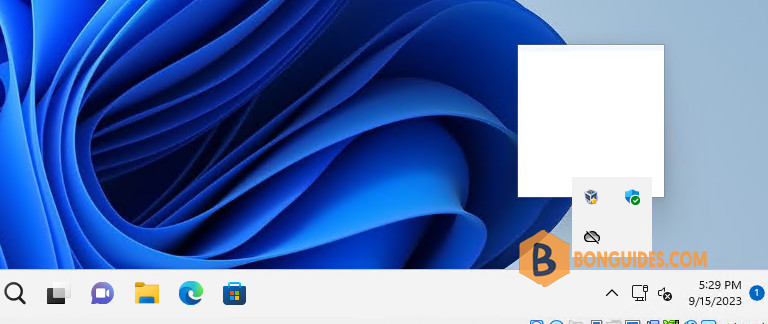
So, we thought we just reinstall OneDrive. But when trying to reinstall, we get the message: OneDriveSetup.exe The file or directory is damaged and unreadable (Screenshot below).
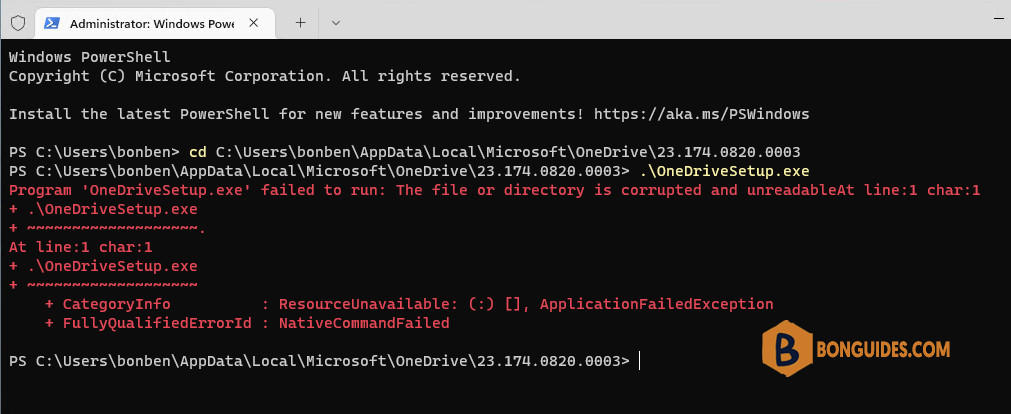
How to uninstall then reinstall OneDrive
To fix the issue, you need to remove then reinstall the Microsoft OneDrive followed by below steps:
1️⃣ Right click on the Windows start icon then open Windows PowerShell (Terminal) as administrator.
2️⃣ Navigate to the SysWOW64 directory in the system drive using the below command:
cd C:\Windows\SysWOW64\3️⃣ Run the file OneDriveSetup.exe with the /uninstall switch to remove the OneDrive from your computer.
OneDriveSetup.exe /uninstall6️⃣ Wait a few seconds to the app gets removed. Once done, you’re ready for reinstalling OneDrive, using the command below to reinstall it:
OneDriveSetup.exe /install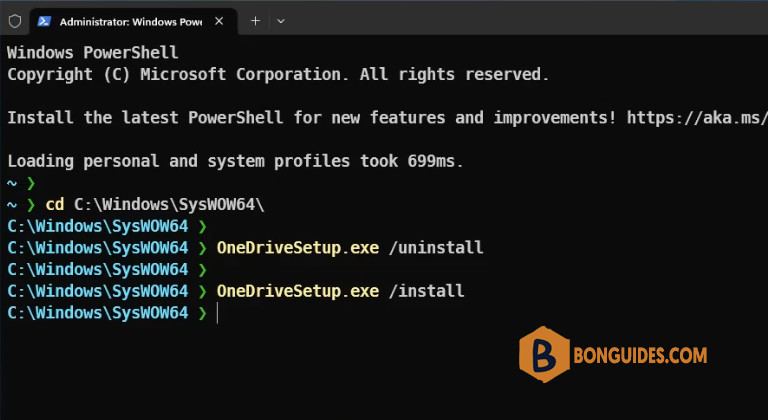
The installation starts automatically, and the app should be installed without any issue. You can go to the taskbar, click on the OneDrive icon then trying to sign in into it to verify it works.
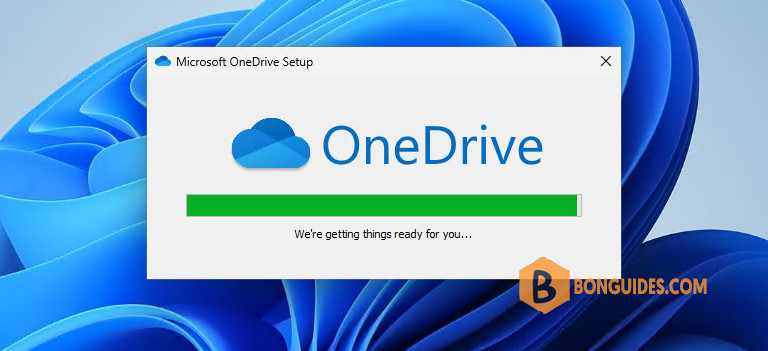
OneDrive script error when login
In some cases, another error you could get when open OneDrive on Windows 11. A script error window shows on your screen. From the message, seems the issue is related to JavaScript.
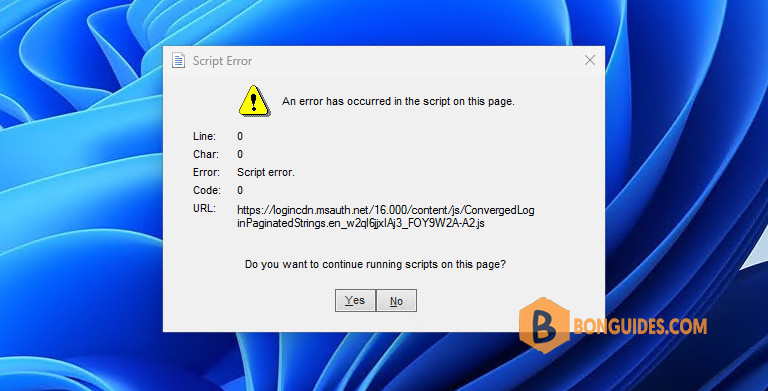
To fix it, we need to reset Internet Explorer Settings. But in Windows 11, Microsoft has been removed this option in the Internet Options in Control Panel (inetcpl.cpl).
So, to open it, you can type the below command into the Run box (Windows + R) or command prompt then hit Enter. This will open the Reset Internet Explorer Settings options directly.
RunDll32.exe InetCpl.cpl,ResetIEtoDefaultsSelect the check box, click Reset button then restart your computer.
That’s it. We hope this post help you to solve the white box error when opening OneDrive in Windows 11.
Not a reader? Watch this related video tutorial:







