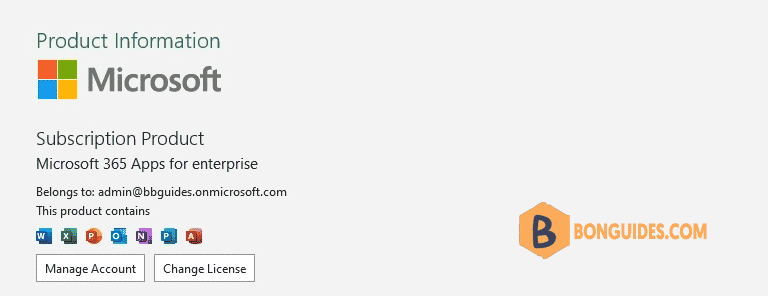Table of Contents
Installed Office 365 but it says Office 2021 ProPlus
In some cases, you’ve installed Microsoft Office 365, but when you open any Office app, it shows up as Microsoft Office 2021 Pro Plus app instead of Office 365.
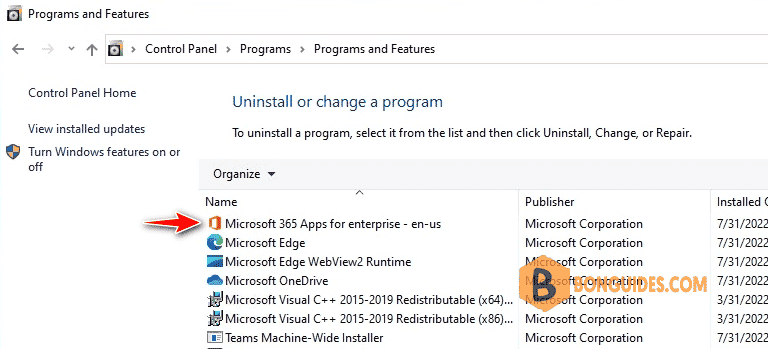
When you open an Office app | File | Accounts. It says you have Office 2021 Pro Plus.
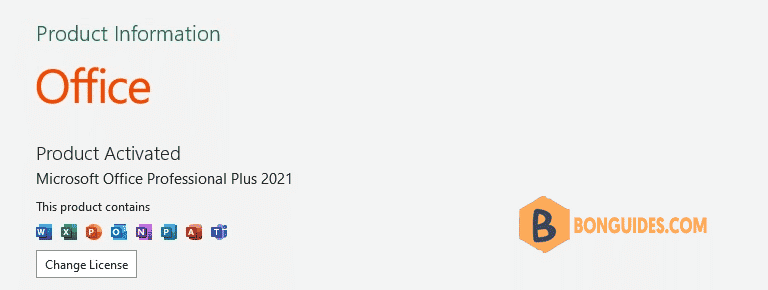
Fix Office 365 Apps Shows as Office 2021 Professional Plus
Usually this is caused by legacy license entries/serial number/key left in the register/system. Thus it is recognized as Office 2021.
To fix it, we can simply delete/remove all old serial number/key entries using Windows Command Prompt.
1. Close all opening Office applications.
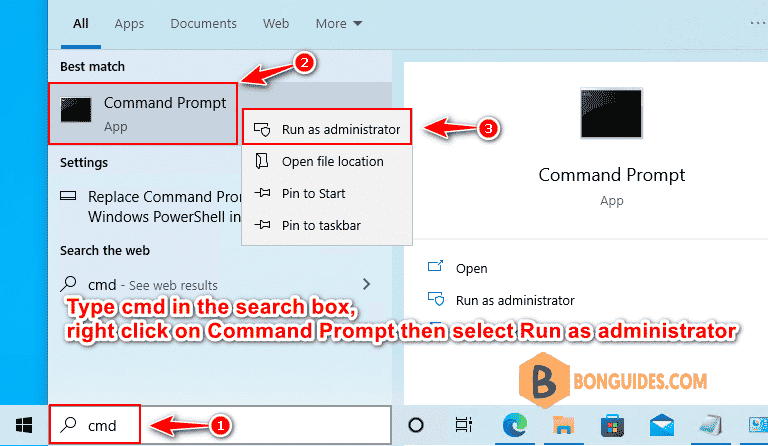
3. Copy, paste all below commands into Command Prompt window then hit Enter to navigate to the installation location of Microsoft Office.
if exist "%ProgramFiles%\Microsoft Office\Office16\ospp.vbs" cd /d "%ProgramFiles%\Microsoft Office\Office16"
if exist "%ProgramFiles(x86)%\Microsoft Office\Office16\ospp.vbs" cd /d "%ProgramFiles(x86)%\Microsoft Office\Office16"
cscript ospp.vbs /dstatus4. As you can see, the product key of Office 2021 still cache in the system. We need remove it from Command Prompt. From the output, if we look carefully, we will see lines looks like below:
Last 5 characters of installed product key: XXXXXIf we have multiple Office products installed, we may see similar lines multiple times from the output, if we are having problem with all Office products, we need to note down all of those lines which includes the “Last 5 characters of installed product key”.
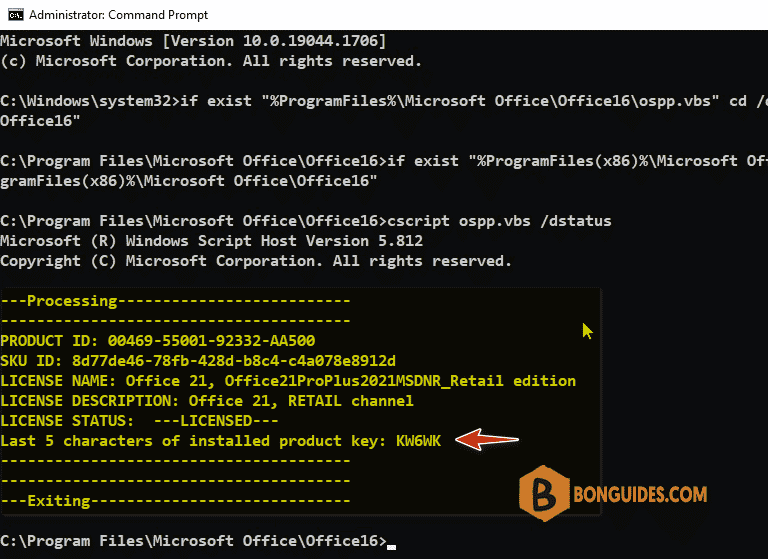
5. To remove the legacy license keys, we can use the following command (Where XXXXX is the “Last 5 characters of installed product key”) we have noted from the output from previous step.
cscript ospp.vbs /unpkey:XXXXX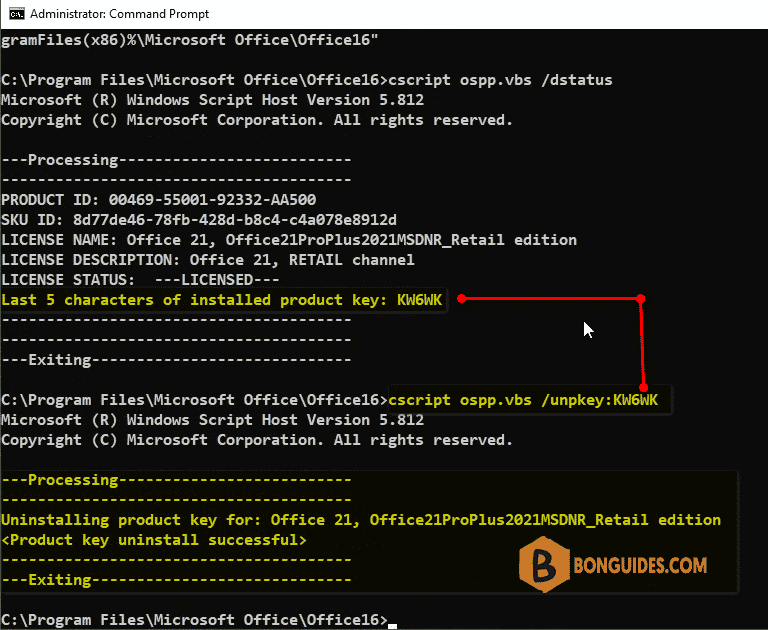
6. Open any Microsoft Office apps to verify it works.