Table of Contents
How to mount exFAT drive on Linux
If you are seeing the message Error Mounting – Unknown Filesystem Type Exfat. You are probably trying to mount an SD card or USB drive. The error means that you don’t have the needed packages to mount an exfat filesystem. The solution is to just install the fuse-exfat packages.
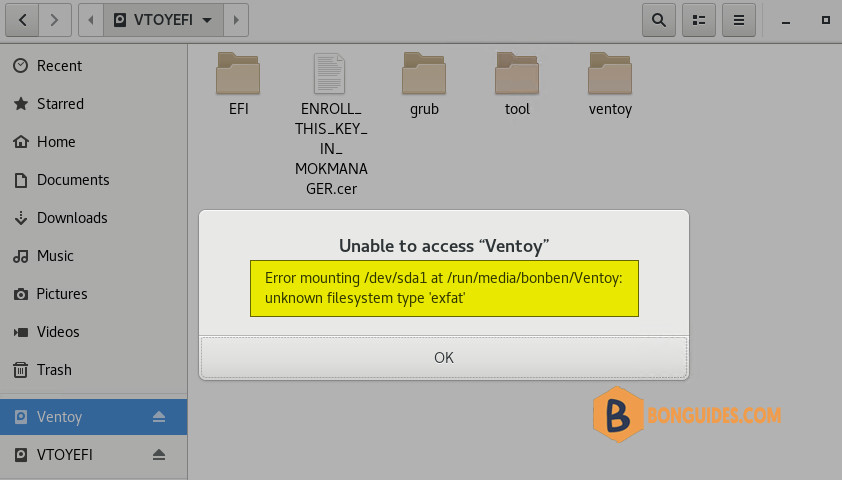
Microsoft’s favorite FAT file system is limited to files up to 4GB in size. You cannot transfer a file bigger than 4 GB in size to a FAT drive. To overcome the limitations of the FAT filesystem, Microsoft introduced exFAT file system in 2006.
The newly open sources exFAT file system will be supported in the upcoming Linux Kernel 5.4 release. You may check your Linux kernel version to make things sure.
But for Linux Kernel 5.3 and lower versions, it remains a proprietary software. Ubuntu and many other Linux distributions don’t provide the proprietary exFAT file support by default. This is the reason why you see the mount error with exFAT files.
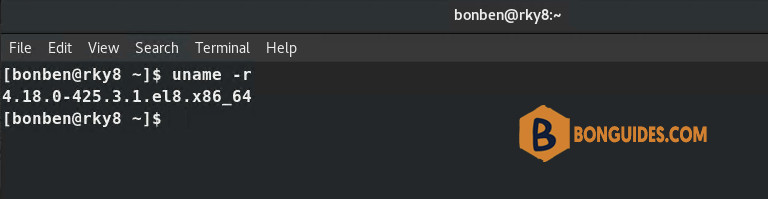
Mount an exFAT Drive on Debian/Ubuntu Linux
Installing the exfat-utils tool on Ubuntu and Debian derivatives is a straightforward process. The exfat-utils tool is available for Debian Linux and can be installed through the aptitude package management tool. Before installing the exFAT utility tool, ensure that you have the universe repository installed on your system.
To install the needed packages so that you can mount exfat formatted disks on Ubuntu, Debian-based distributions (Ubuntu, Debian or Linux Mint…)
sudo add-apt-repository universeRun the following command on your terminal shell to install the tool on your Ubuntu Linux. The following command will also be executed on Linux Lite, Linux Mint, Deepin, and other Debian-based distributions.
sudo apt update
sudo apt install exfat-fuse exfat-utils -yMount an exFAT Drive on Red Hat and Fedora Linux
If you are a Fedora and Red Had-based Linux user, you can install the exFAT tool on your system through the DNF and YUM command. Run the following DNF commands to install the exfat and fuse-exfat tool on your Fedora system.
#Install fuse-exfat on RedHat-based distributions
sudo dnf -y install rpmfusion-free-release.noarch
sudo dnf -y install fuse-exfat
#Install fuse-exfat on Fedora
sudo dnf -y install exfat
sudo dnf -y install fuse-exfatWhat is exFAT?
exFAT is a file system that is typically found on SD cards and USB flash drives. It has been optimized for flash memory like these. For SDXC cards over 32 GB it is the default filesystem. It supports larger files than FAT32 but has less overhead than NTFS.
- Supported by many newer versions of systems (Windows, OSX, Linux, Cameras, etc.)
- 16 exbibyte file size limit
- great for SD cards, USB drives, and cameras
- easy to implement in firmware ( like on cameras )
It is supported by a large number of systems and devices. Many cameras and other devices use it. If you are switching between multiple operating systems this is probably the best choice.
Compare exFAT vs FAT32
FAT32 doesn’t support files larger than 4 GB. Otherwise it isn’t a terrible choice for an SD card or USB drives as it is supported by a wide number of systems.
- 4GB file size limit.
- Common on SD cards under 32 GB.
- Old and widely used.
- Based on the older fat16.





