Table of Contents
Connect to Microsoft Azure PowerShell
First, you need connect to Microsoft Azure PowerShell, there’re two ways to run PowerShell commands in Microsoft Azure:
Method 1: From Azure PowerShell modules installed in a computer.

Method 2: From Azure Cloud Shell using browsers.
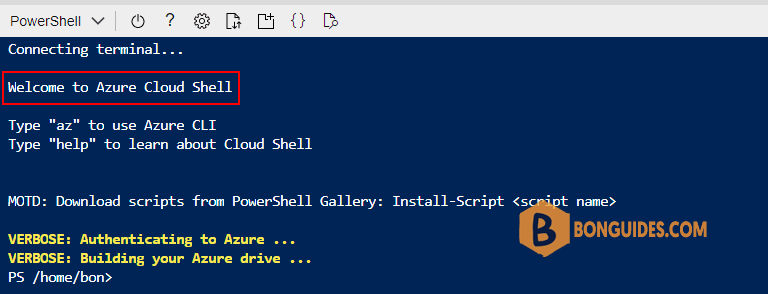
Gets Azure subscriptions in Azure account
The Get-AzureSubscription cmdlet gets the subscriptions in your Azure account. You can use this cmdlet to get information about the subscriptions.
In some cases, your account has multiple active subscriptions, and you need to determine which one is set to current.
Get-AzSubscription
Name Id TenantId
---- -- --------
Visual Studio 3e05a8c7-a93f-4987-8b60-a1cbdf484858 615dc844-35d3-40c2-9db4-xxxxxxxxxxxxx
Visual Studio 3177f05d-9d74-4995-abf8-b7a971a2aaa1 615dc844-35d3-40c2-9db4-xxxxxxxxxxxxx
Visual Studio b319d331-f43b-4347-903d-b8aa158a3195 615dc844-35d3-40c2-9db4-xxxxxxxxxxxxx
Visual Studio 633c1a7c-95b3-4b76-a18b-94e73cd12665 615dc844-35d3-40c2-9db4-xxxxxxxxxxxxx To check the current subscription that are currently set in your account, let’s run the following command:
(Get-AzContext).Subscription
Name Id TenantId State
---- -- -------- -----
Visual Studio a0099b9b-b15f-4a1e-b1b6-017214605980 615dc844-35d3-40c2-xxxxxxxxxxxxxxxxx EnabledSwitch or change between subscriptions
If you want to switch to another subscription, let’s run the following command:
Set-AzContext -SubscriptionId "xxxx-xxxx-xxxx-xxxx"ADVERTISEMENT
5/5 - (1 vote)




