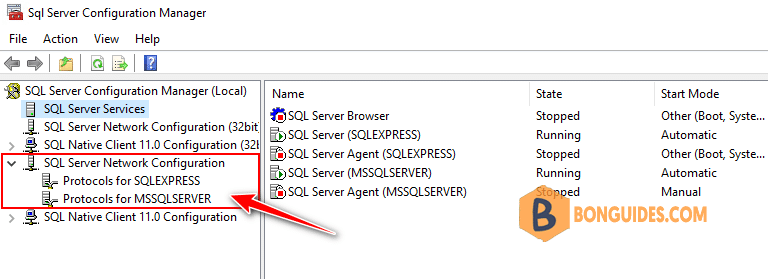Table of Contents
There are multiple ways on getting the SQL Server instance name. You can refer any of below methods.
Below example were tested on SQL Server 2019 version but the steps will be similar to other SQL Server versions.
Method 1: Using SQL Server Management Studio
Launch the SQL Server Management Studio. You will get the Connect to Server dialog box. From here, you can obtain the instance name, which is at the Server name.
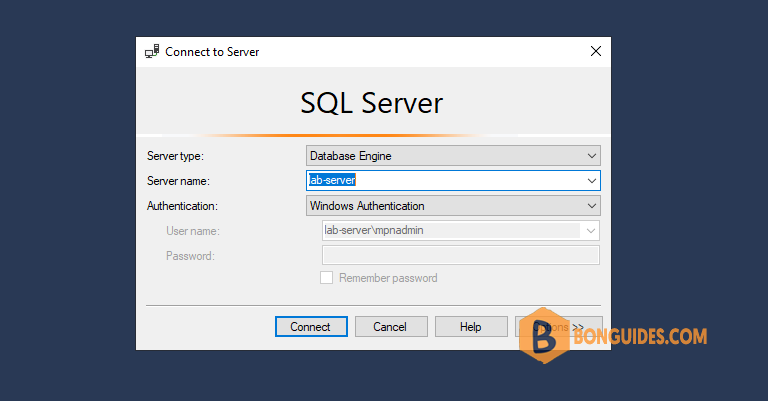
If it’s does not appear, click on Server name drill down list and click Browse for more. Once clicked, you will get below screen and you will get the instance name under the Database Engine.
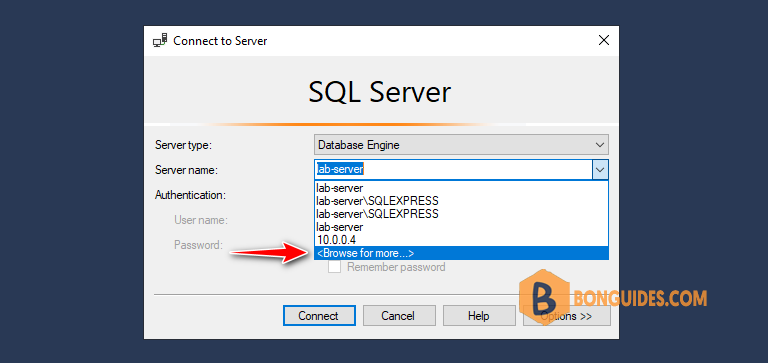
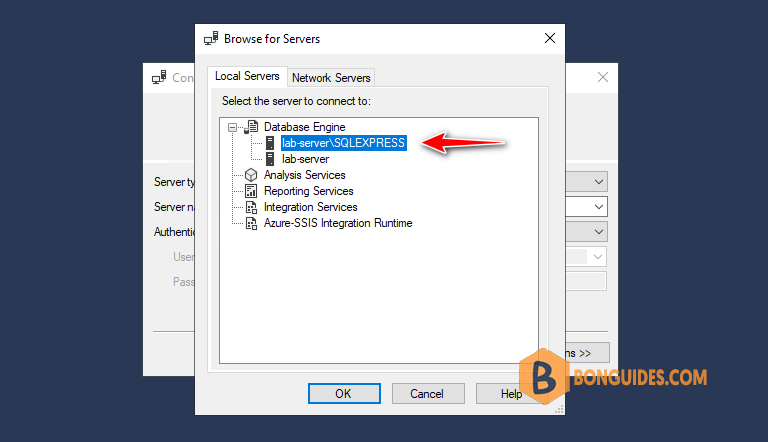
Method 2: Using SQL Server Installation Center
1. Click the Start button, then expand the SQL Server folder and launch SQL Server Installation Center
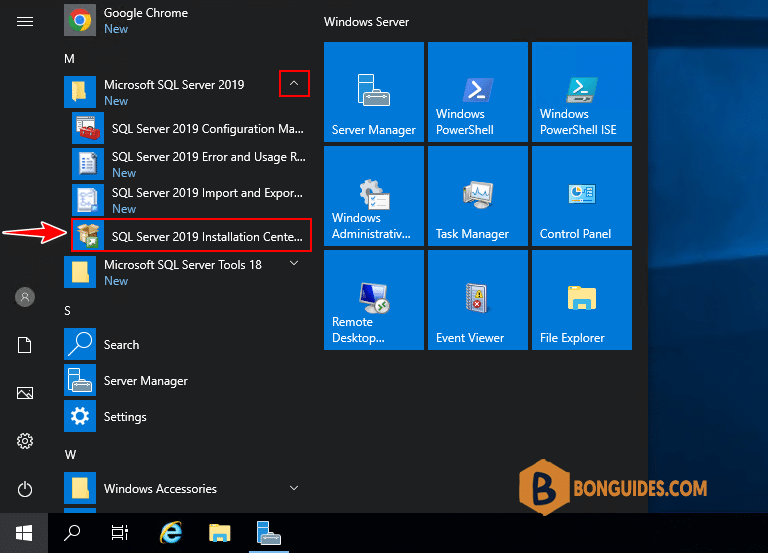
2. Select Tools in the left-hand navigation area of SQL Server Installation Center. On the right side, choose Installed SQL Server features discovery report.
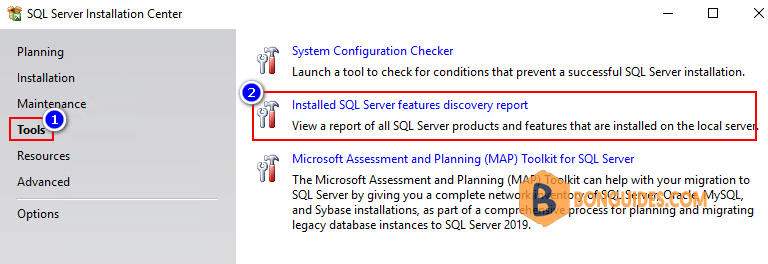
It will create a report of the installed SQL Server instances, and you can open it with your Web browser.
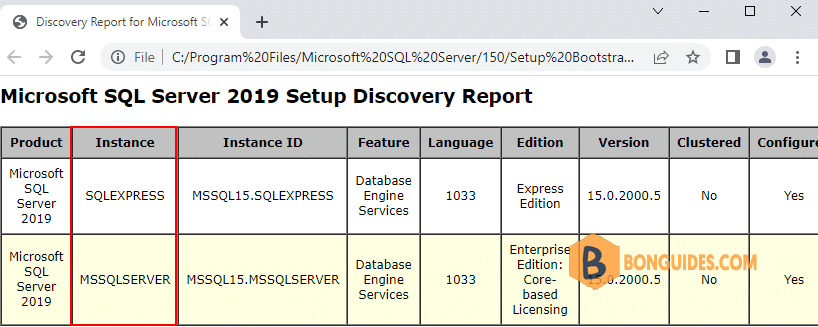
Method 3: Using SQL Server Configuration Manager
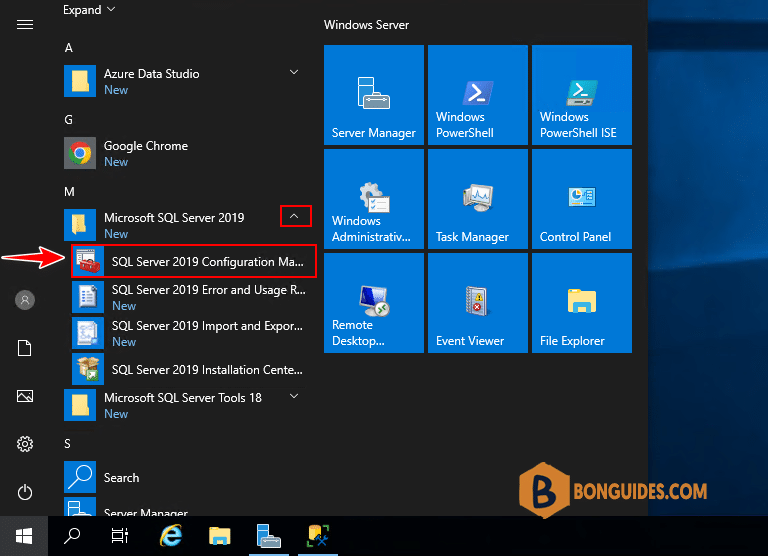
Now, you can get the instance under SQL Server Network Configuration.