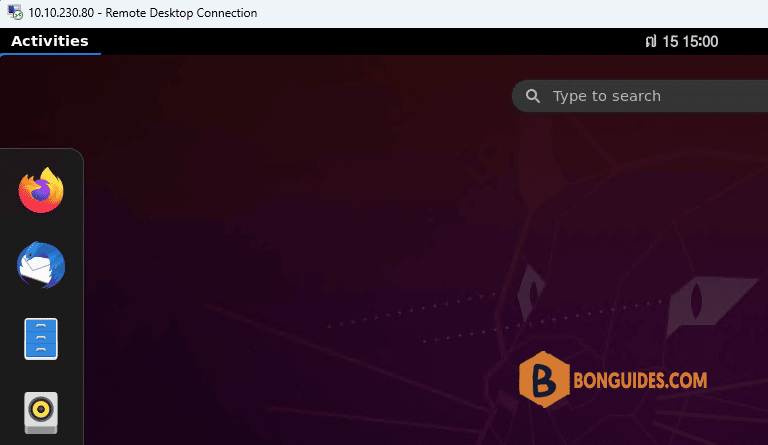Table of Contents
Remote Desktop Protocol RDP
How to connect to an Ubuntu PC over RDP from Windows machines ?
Remote Desktop Protocol is a proprietary system developed by Microsoft. It has proven so successful that RDP server and client apps are available on most software platforms.
Configure Ubuntu RDP Connection
1. Before connecting to Ubuntu over RDP, you’ll need to know the remote computer’s IP address. The easiest way is to open a terminal and enter ip addr command.
bg@teevee:~$ ip addr
1: lo: <LOOPBACK,UP,LOWER_UP> mtu 65536 qdisc noqueue state UNKNOWN group default qlen 1000
link/loopback 00:00:00:00:00:00 brd 00:00:00:00:00:00
inet 127.0.0.1/8 scope host lo
valid_lft forever preferred_lft forever
inet6 ::1/128 scope host
valid_lft forever preferred_lft forever
2: ens33: <BROADCAST,MULTICAST,UP,LOWER_UP> mtu 1500 qdisc fq_codel state UP group default qlen 1000
link/ether 00:0c:29:03:01:15 brd ff:ff:ff:ff:ff:ff
altname enp2s1
inet 10.10.230.80/16 brd 10.10.255.255 scope global dynamic noprefixroute ens33
valid_lft 601080sec preferred_lft 601080sec
inet6 fe80::215e:3bb7:d616:9024/64 scope link noprefixroute
valid_lft forever preferred_lft foreverNext, you’ll need to install xrdp. This is an RDP server for Ubuntu (and other Linux devices) and is required before remote connection.
sudo apt install xrdpOnce installed, enable to start after reboot and run the remote desktop sharing server xrdp.
sudo systemctl enable --now xrdpStill on the Ubuntu desktop, open a firewall port 3389 for an incoming traffic:
sudo ufw allow 3389/tcpSet Up a Remote Desktop RDP Connection With Ubuntu
Open Remote Desktop Connection app. Input the IP address of your Ubuntu computer and click Connect.
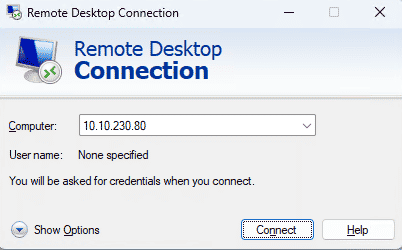
Enter the password of the remote Ubuntu user.
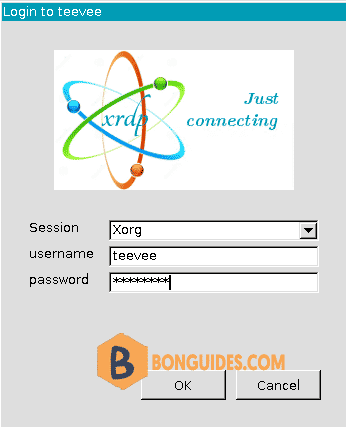
You should now be remotely connected to the Ubuntu Desktop share from your Windows 10, 11 computer.