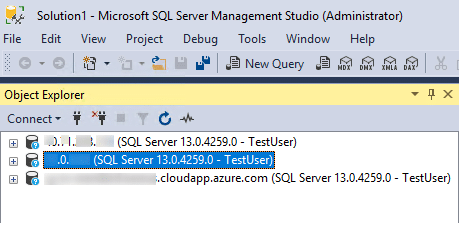Table of Contents
Before connecting to a remote SQL Server, you may use SQL Server Management Studio to verify the connections. Take a note of server machine’s IP address.
Configure SQL Server machine
1. Windows Firewall ->Advanced Settings->Inbound Rules
Add a rule to enable TCP port 1433 (default port for SQL Server).
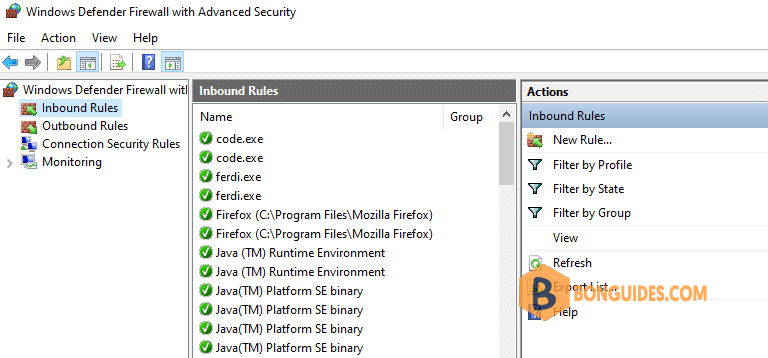
2. Run SSMS (SQL Server Management Studio) on SQL Server machine
Server Properties -> Security -> SQL Server and Windows Authentication mode (Enable).
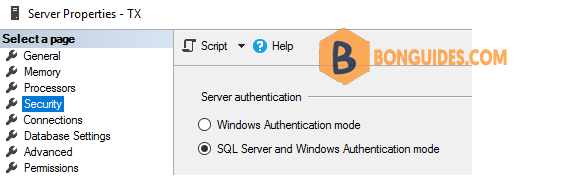
3. Server Properties – > Connections -> Allow Remote Connections ..” should be checked.
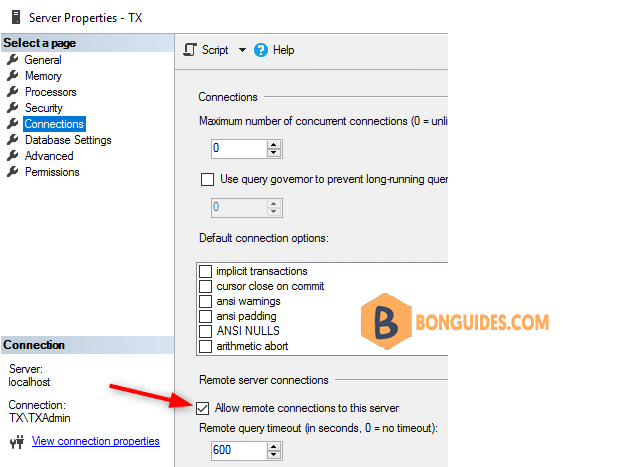
4. Add a SQL login (if not already there).

5. Enable SQL Service to listen on TCP/IP
Check SQL Server version and run appropriate version of SQL Configuration Manager to enable TCP.
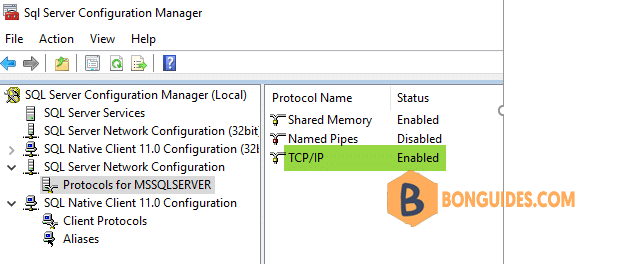
6. Restart SQL Server Service
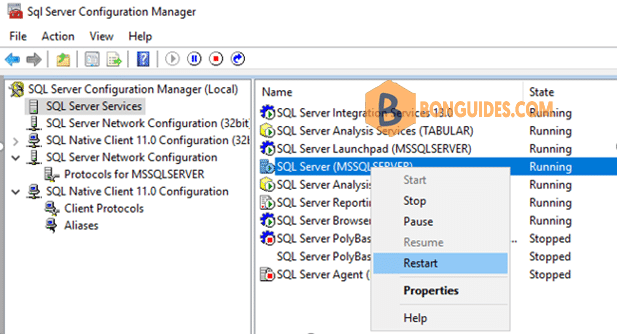
Now you can run SSMS on the client machine, connect to (remote) SQL Server by specifying its local or public IP address, or name. In the example below, all three connections refer to the same remote SQL Server.