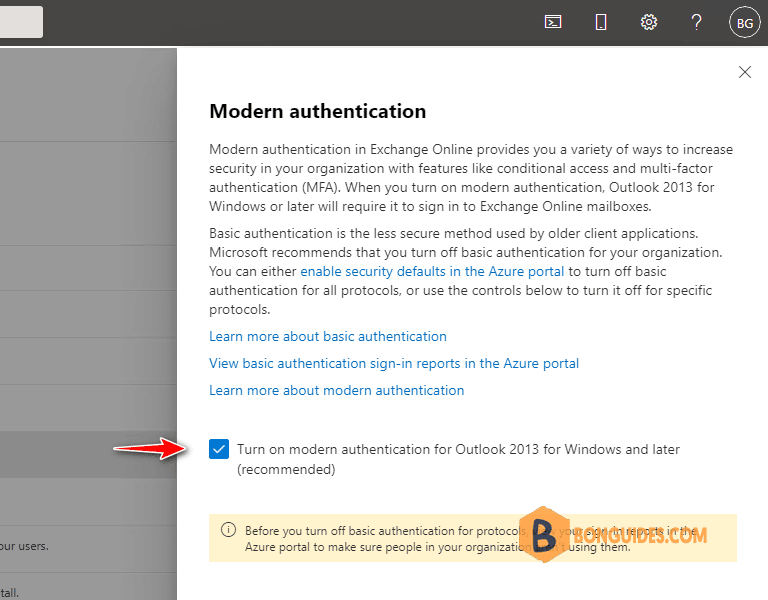Table of Contents
Modern authentication in Exchange Online enables authentication features like multi-factor authentication (MFA), smart cards, certificate-based authentication (CBA), and third-party SAML identity providers.
Enable modern authentication in Exchange Online using PowerShell
1. First, right click on Windows icon then open Windows PowerShell Admin.
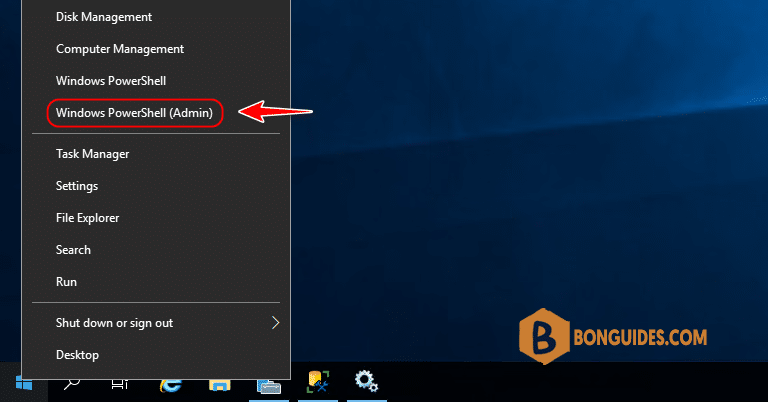
2. Copy then paste all bellow commands to connect to Exchange Online powershell.
Set-ExecutionPolicy -ExecutionPolicy RemoteSigned -Scope LocalMachine -Force;
Install-PackageProvider -Name NuGet -Force;
Set-PSRepository -Name "PSGallery" -InstallationPolicy Trusted;
Install-Module -Name ExchangeOnlineManagement;
Import-Module ExchangeOnlineManagement;
Connect-ExchangeOnline;3. Once you’ve connected, run the command to check status. In this case, the Modern Authentication is disabled.
PS C:\Windows\system32> Get-OrganizationConfig | Format-Table Name,OAuth* -Auto
Name OAuth2ClientProfileEnabled
---- --------------------------
abcvietnam.onmicrosoft.com False4. Run the following command to enable modern authentication connections to Exchange Online by Outlook 2013 or later clients:
Set-OrganizationConfig -OAuth2ClientProfileEnabled $trueOptional: Run the following command to prevent modern authentication connections (force the use of basic authentication connections) to Exchange Online by Outlook 2013 or later clients:
Set-OrganizationConfig -OAuth2ClientProfileEnabled $falseTo verify that the change was successful, run the following command.
PS C:\Windows\system32> Get-OrganizationConfig | Format-Table Name,OAuth* -Auto
Name OAuth2ClientProfileEnabled
---- --------------------------
abcvietnam.onmicrosoft.com TrueEnable modern authentication using the Microsoft 365 admin center
1. Login into Microsoft 365 Admin Center.
2. Navigate to Settings > Org Settings > Modern Authentication.
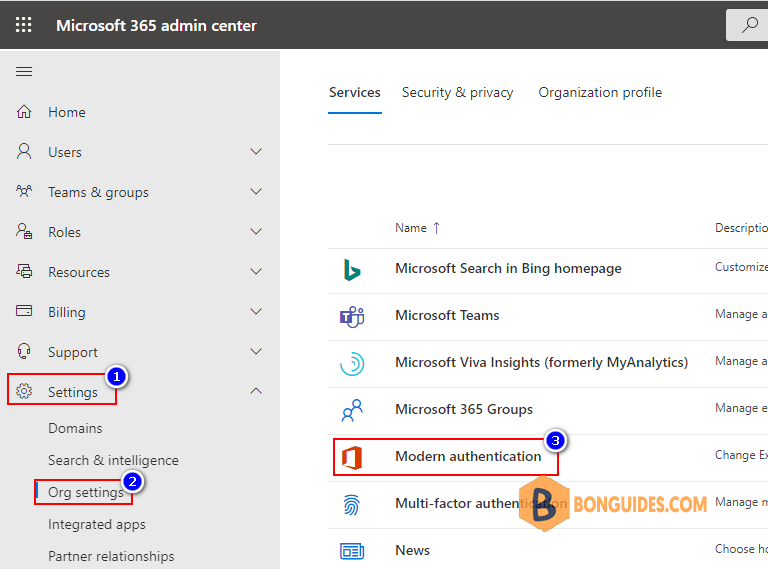
3. In this page, select the checkbox to enable Modern Authentication then the change.