In some cases, when you open Local Group Policy in Windows 10 Home edition.
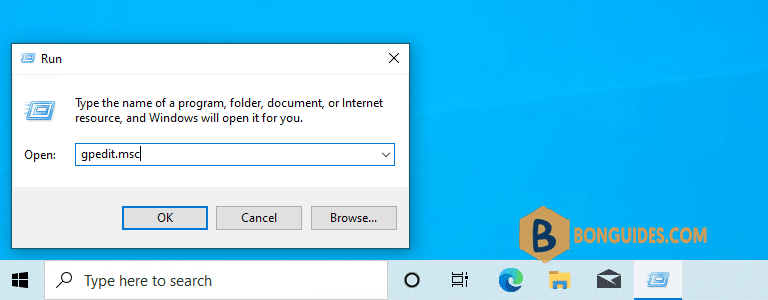
You would get the error Windows cannot find gpedit.msc. Make sure you typed the name correctly and try again.
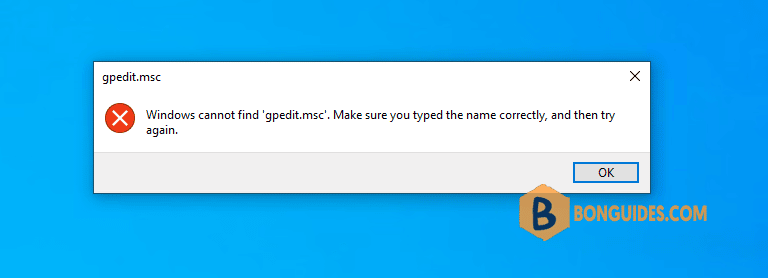
The issue comes because Group Policy feature only available on Windows 10 Pro and higher. So, if you want this feature in Windows 10 Home you need a trick to enable it.
1. Press Windows key and search cmd, right click then select Run as administrator.
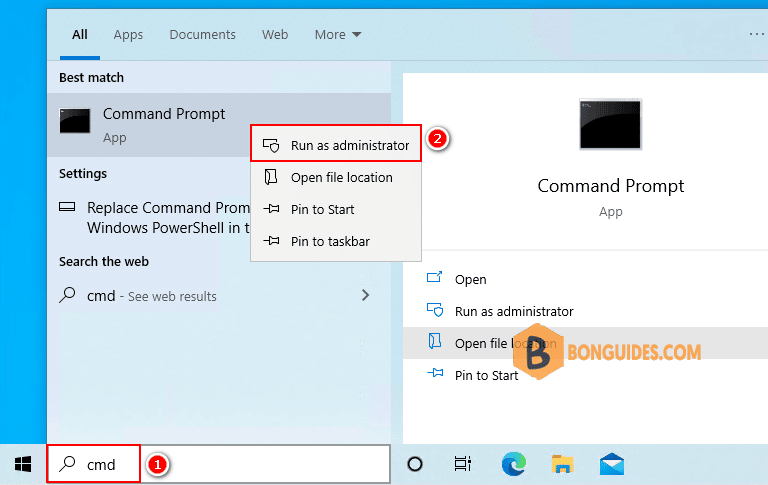
2. Copy all below commands, right click to paste into opening Command Prompt window at once to enable Local Group Policy on Windows 10 Home.
@echo off pushd "%~dp0"
dir /b %SystemRoot%\servicing\Packages\Microsoft-Windows-GroupPolicy-ClientExtensions-Package~3*.mum >List.txt
dir /b %SystemRoot%\servicing\Packages\Microsoft-Windows-GroupPolicy-ClientTools-Package~3*.mum >>List.txt
for /f %i in ('findstr /i . List.txt 2^>nul') do dism /online /norestart /add-package:"%SystemRoot%\servicing\Packages\%i"
pause3. It could take several minutes to adding the additional packages. Once done, restart your computer to take the changes go into effect.
Deployment Image Servicing and Management tool
Version: 10.0.19041.844
Image Version: 10.0.19044.1526
Processing 1 of 1 - Adding package Microsoft-Windows-GroupPolicy-ClientTools-Package~31bf3856ad364e35~amd64~en-US~10.0.19041.1503
[==========================100.0%==========================]
The operation completed successfully.
Deployment Image Servicing and Management tool
Version: 10.0.19041.844
Image Version: 10.0.19044.1526
Processing 1 of 1 - Adding package Microsoft-Windows-GroupPolicy-ClientTools-Package~31bf3856ad364e35~amd64~~10.0.19041.1503
[==========================100.0%==========================]
The operation completed successfully.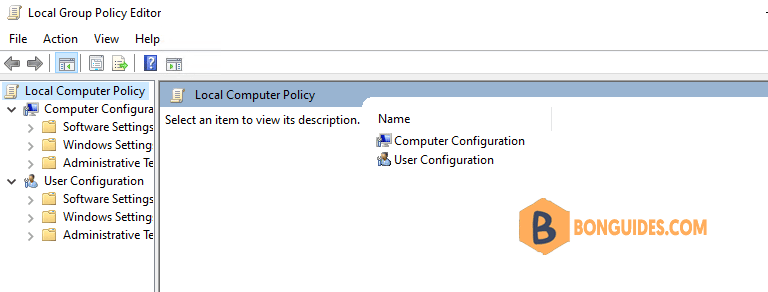
ADVERTISEMENT
5/5 - (1 vote)





