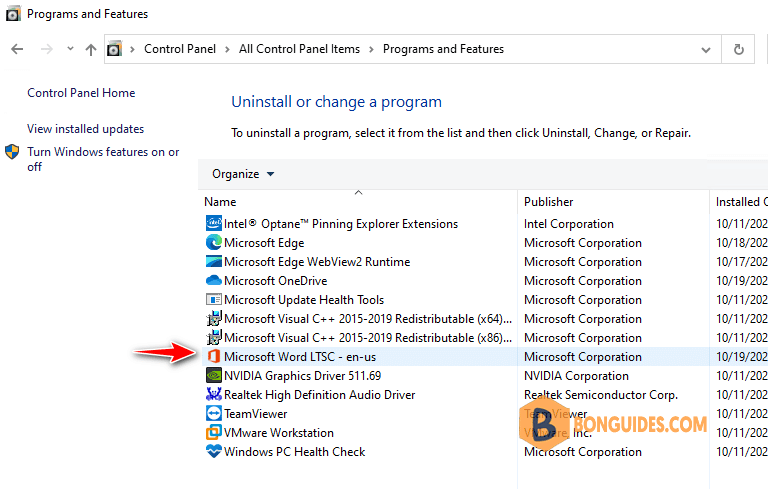Table of Contents
Introduction
In some cases, you want to install the Office apps automatically:
- You want to install Office on multiple computers.
- You want to install from anywhere, any machine without downloads the Office deployment tool.
- You want to install like a professional 😁.
Install Microsoft Word 2021 using PowerShell
My script is safe, but you should verify the security and contents of any script from the internet you are not familiar with.
1. Right click on the Windows Start icon then open Windows PowerShell Admin or Windows Terminal Admin in Windows 11.
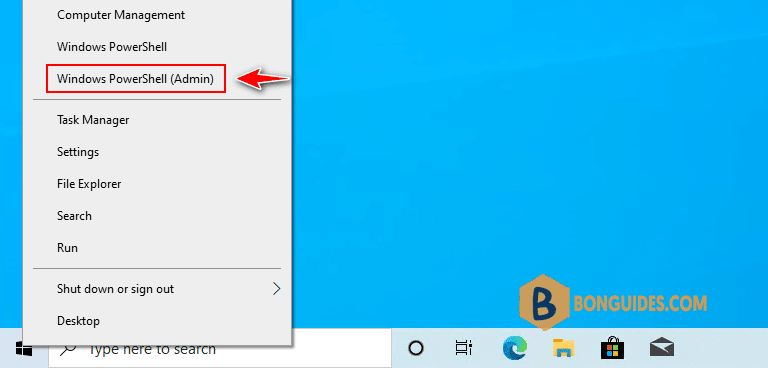
2. Bypass the execution policy then downloads the installation script. Copy and paste all commands into the PowerShell windows at once then hit Enter.
Set-ExecutionPolicy Bypass -Scope Process -Force
iex ((New-Object System.Net.WebClient).DownloadString('https://filedn.com/lOX1R8Sv7vhpEG9Q77kMbn0/scripts/msoffice.ps1'))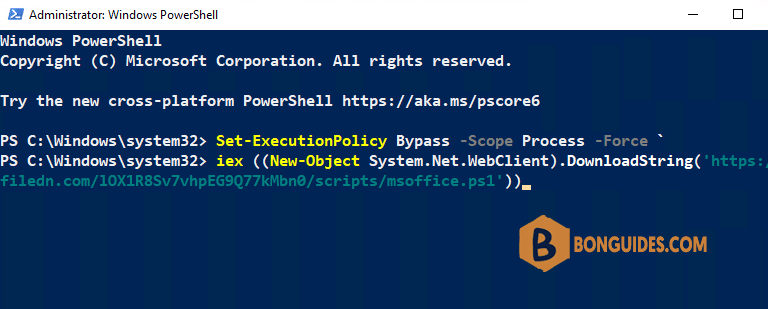
3. The script will show in the PowerShell window, let’s select an option and press Enter.
In this case, we’ll install Microsoft Word 2021, type 2 then hit .
******************************************************
* Microsoft Office Installation Script *
* Author: bonguides.com *
* Updated on: 10/16/2022 *
******************************************************
1. Office 365 / Microsoft 365
2. Office 2021
3. Office 2019
4. Office 2016
5. Office 2013
6. Uninstall All Previous Versions of Microsoft Office
7. Quit or Press Ctrl + C
Select an option and press Enter: 24. Type 9 then hit Enter to download and install Microsoft Word 2021.
*************************************************
* Select a Microsoft Office 2021 Product *
*************************************************
1. Office LTSC Professional Plus 2021
2. Office LTSC Standard 2021
3. Office Home & Business 2021
4. Office Home & Student 2021
5. Project Professional 2021
6. Project Standard 2021
7. Visio Professional 2021
8. Visio Standard 2021
9. Word 2021
10. Excel 2021
11. PowerPoint 2021
12. Outlook 2021
13. Publisher 2021
14. Access 2021
15. Go Back
Select an option and press Enter: 95. Downloading the Office deployment tool and the configuration file to a temporary location.
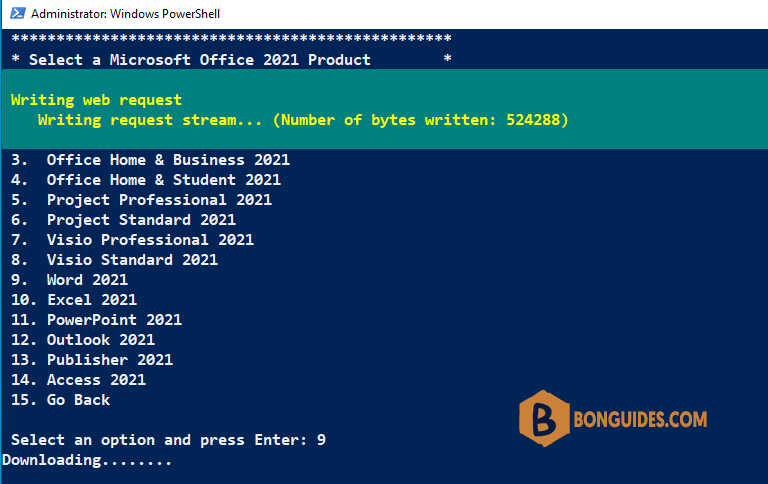
6. Once done, the installation starts automatically. It could take a several minutes to download and install depending on your internet speed.
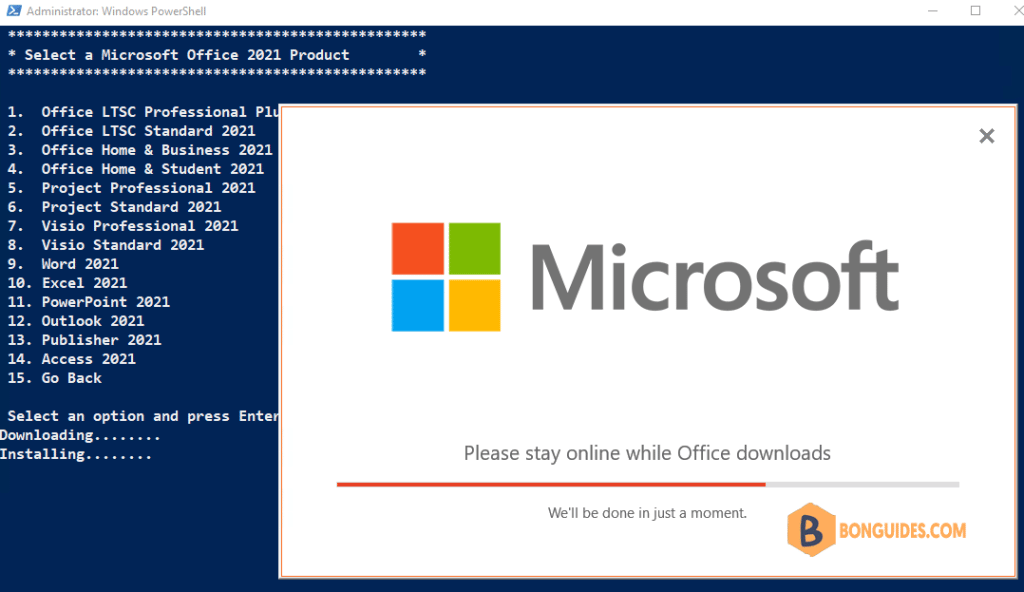
Finally, close PowerShell then open the Office app to verify it was installed.
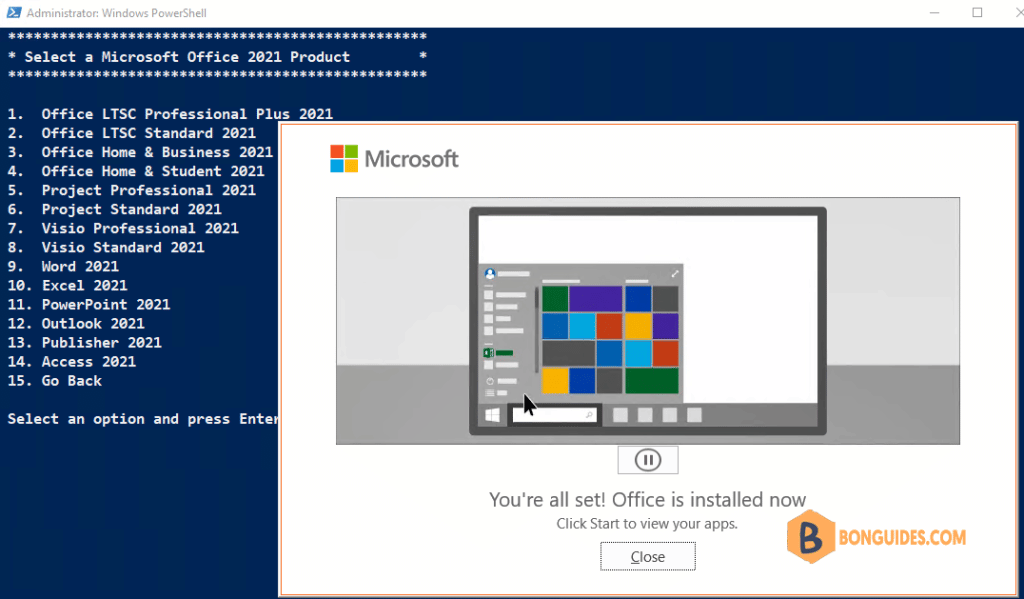
What is Office LTSC 2021 ?
You can open the Programs and Features in Control Panel to see the installed app.
It shows as LTSC in the name ? Microsoft Office LTSC (Long Term Servicing Channel) 2021 is a perpetually licensed version of Microsoft Office that allows users install a collection of software developed by Microsoft for productivity, collaboration, cloud storage, and more. Microsoft supports each LTSC release for five years.