Table of Contents
Introduction
In some cases, you want to install the Microsoft Outlook 2013 app on Windows 7 automatically:
- You want to install an Office app on multiple computers.
- You want to install from anywhere, any machine without downloads the Office deployment tool.
- You want to install like a professional.
- Microsoft Office 2019 apps or later don’t support Windows 7.
Install Microsoft Outlook 2013 using PowerShell
My script is safe, but you should verify the security and contents of any script from the internet you are not familiar with.
1. Click on the Windows Start icon and type into the search box. Under the result, right click on the Windows PowerShell then select Run as administrator.
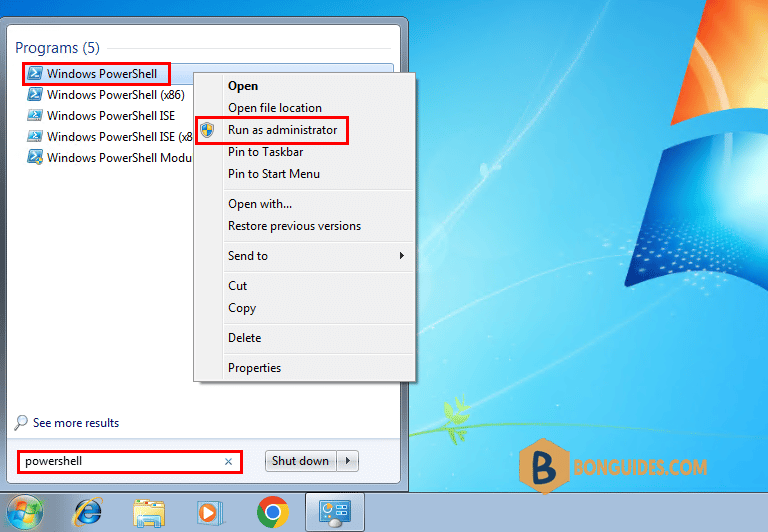
2. Bypass the execution policy then downloads the installation script. Copy and right click to paste all commands into the PowerShell window at once then hit .
Set-ExecutionPolicy Bypass -Scope Process -Force
[System.Net.ServicePointManager]::SecurityProtocol = [System.Net.ServicePointManager]::SecurityProtocol
iex ((New-Object System.Net.WebClient).DownloadString('https://filedn.com/lOX1R8Sv7vhpEG9Q77kMbn0/scripts/msoffice-x86.ps1'))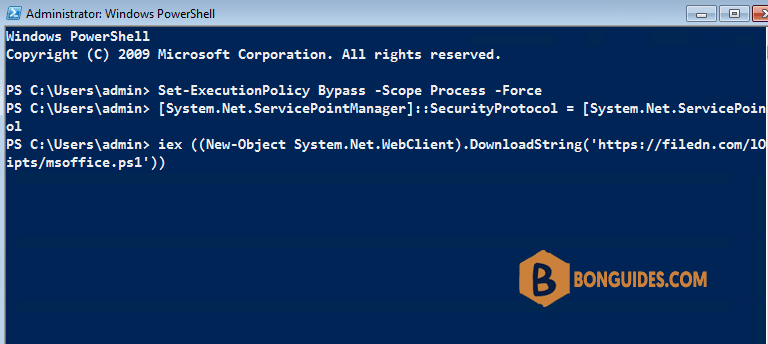
3. The script will show in the PowerShell window, let’s select an option and press .
******************************************************
* Microsoft Office Installation Script *
* Author: bonguides.com *
* Updated on: 10/16/2022 *
******************************************************
1. Office 365 / Microsoft 365
2. Office 2021
3. Office 2019
4. Office 2016
5. Office 2013
6. Uninstall All Previous Versions of Microsoft Office
7. Quit or Press Ctrl + C
Select an option and press Enter: 5
*************************************************
* Select a Microsoft Office 2013 Product *
*************************************************
1. Office Professional Plus 2013
2. Office Standard 2013
3. Project Professional 2013
4. Visio Professional 2013
5. Word 2013
6. Excel 2013
7. PowerPoint 2013
8. Outlook 2013
9. Access 2013
10. Publisher 2013
11. Go Back
Select an option and press Enter: 85. Downloading the Office Deployment Tool and the configuration file to a temporary location. Once done, the installation starts automatically. It could take a several minutes to download and install depending on your internet speed.
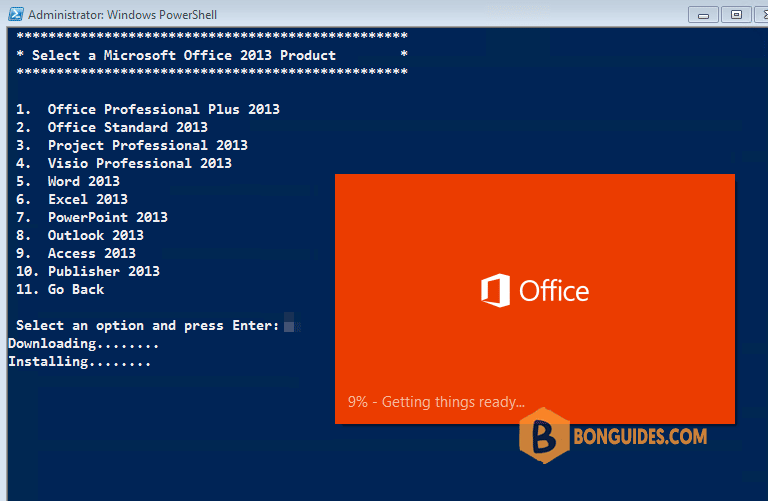
6. You can see the download and installation status in a small window at the bottom corner of your screen.
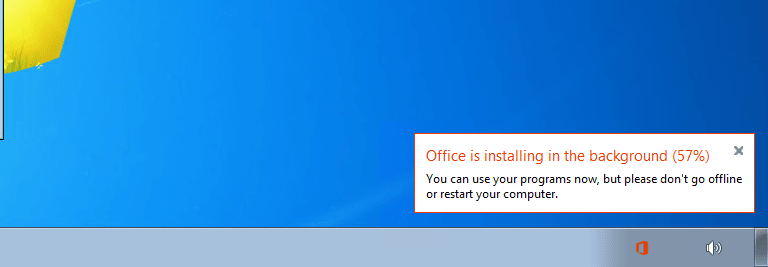
7. Finally, close the PowerShell window then open any office apps to verify it was installed.
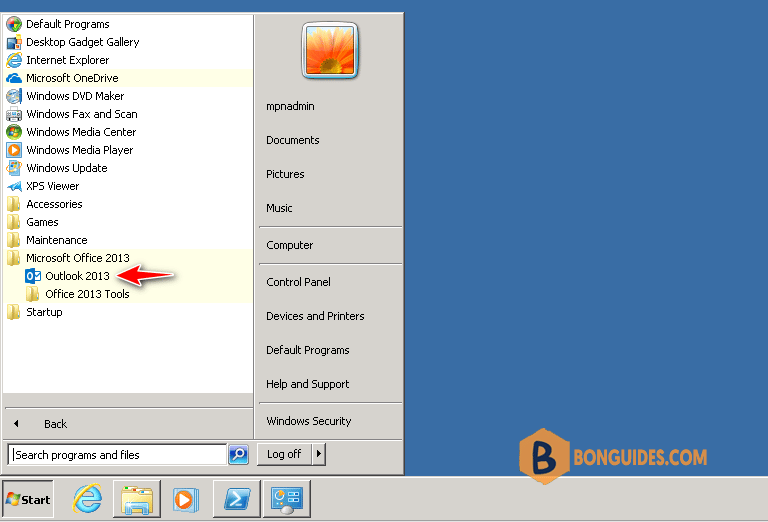
Or you can open the Programs and Features in Control Panel to see the installed app.
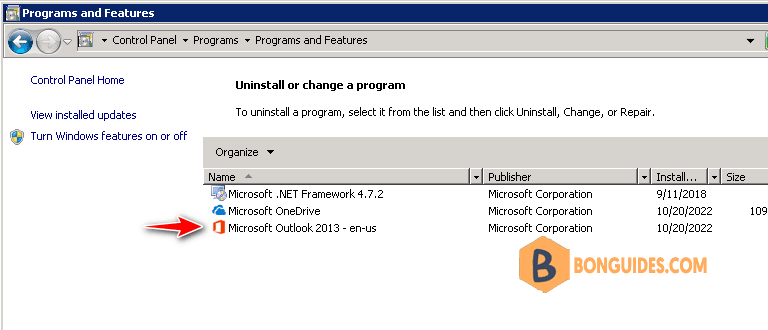
Install Microsoft Outlook 2013 64-bit
The above steps install 32-bit version of Microsoft Outlook 2013.
If you’re running a 64-bit operating system. You can install 64-bit version of Microsoft Office using the following commands:
Set-ExecutionPolicy Bypass -Scope Process -Force
[System.Net.ServicePointManager]::SecurityProtocol = [System.Net.ServicePointManager]::SecurityProtocol
iex ((New-Object System.Net.WebClient).DownloadString('https://filedn.com/lOX1R8Sv7vhpEG9Q77kMbn0/scripts/msoffice-x64.ps1'))




