Table of Contents
Introduction
In some cases, you want to install the Office apps automatically:
- You want to install Office on multiple computers.
- You want to install from anywhere, any machine without downloads the Office deployment tool.
- You want to install like a professional 😁.
System Requirements
- Windows 10, Windows 11 or later.
- Windows Server 2019, Windows Server 2022 or later.
Microsoft Office 2019 comes in 32-bit and 64-bit versions. The 64-bit version only runs on 64-bit versions of Windows.
- You cannot install Office 2019 on Windows 7, Windows 8.1
Install Microsoft Excel 2019 using PowerShell
My script is safe, but you should verify the security and contents of any script from the internet you are not familiar with.
1. Right click on the Windows Start icon then open Windows PowerShell Admin or Windows Terminal Admin in Windows 11.
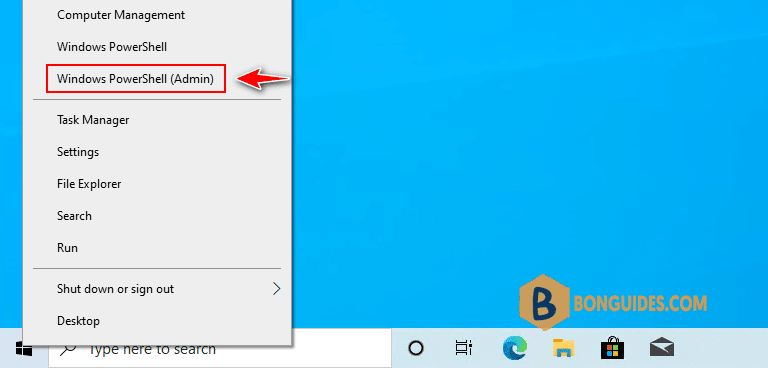
Set-ExecutionPolicy Bypass -Scope Process -Force
iex ((New-Object System.Net.WebClient).DownloadString('https://filedn.com/lOX1R8Sv7vhpEG9Q77kMbn0/scripts/msoffice.ps1'))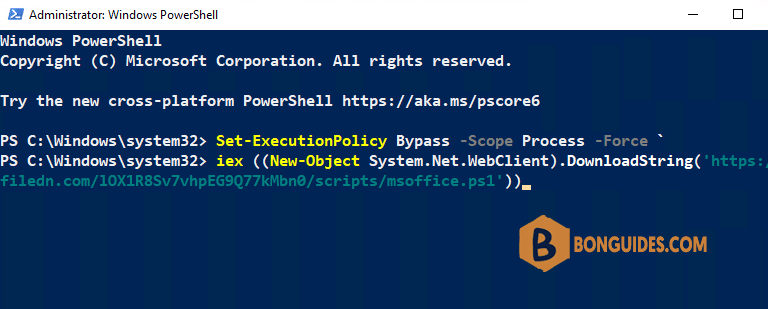
In this case, we’ll install Microsoft Office 2019, type 3 then hit .
******************************************************
* Microsoft Office Installation Script *
* Author: bonguides.com *
* Updated on: 10/16/2022 *
******************************************************
1. Office 365 / Microsoft 365
2. Office 2021
3. Office 2019
4. Office 2016
5. Office 2013
6. Uninstall All Previous Versions of Microsoft Office
7. Quit or Press Ctrl + C
Select an option and press Enter: 34. Type 10 then hit Enter to download and install Microsoft Excel 2019.
*************************************************
* Select a Microsoft Office 2019 Product *
*************************************************
1. Office Professional Plus 2019
2. Office Standard 2019
3. Office Home & Business 2019
4. Office Home & Student 2019
5. Project Professional 2019
6. Project Standard 2019
7. Visio Professional 2019
8. Visio Standard 2019
9. Word 2019
10. Excel 2019
11. PowerPoint 2019
12. Outlook 2019
13. Publisher 2019
14. Access 2019
15. Go Back
Select an option and press Enter: 105. Downloading the Office deployment tool and the configuration file to a temporary location.
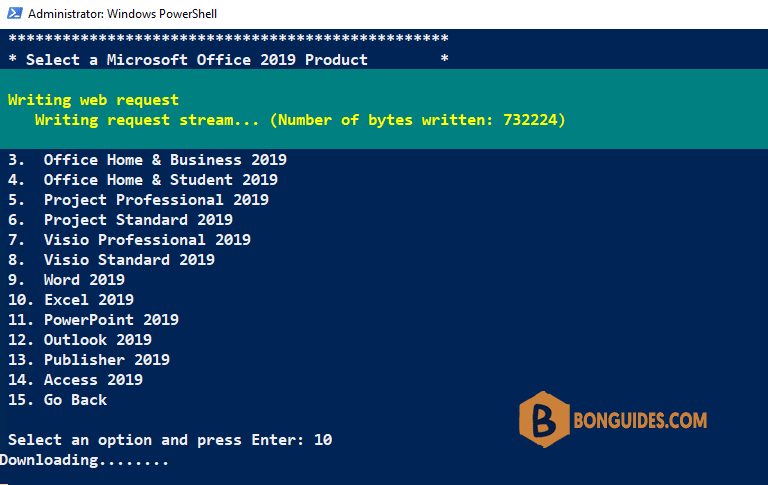
6. Once done, the installation starts automatically. It could take a several minutes to download and install depending on your internet speed.
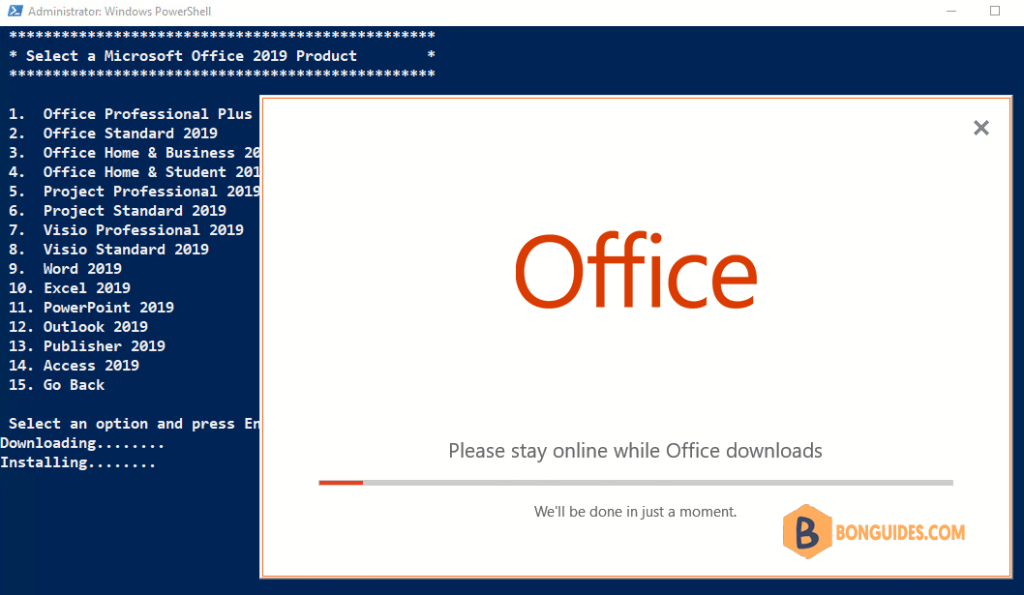
Finally, close PowerShell then open any office apps to verify it was installed.
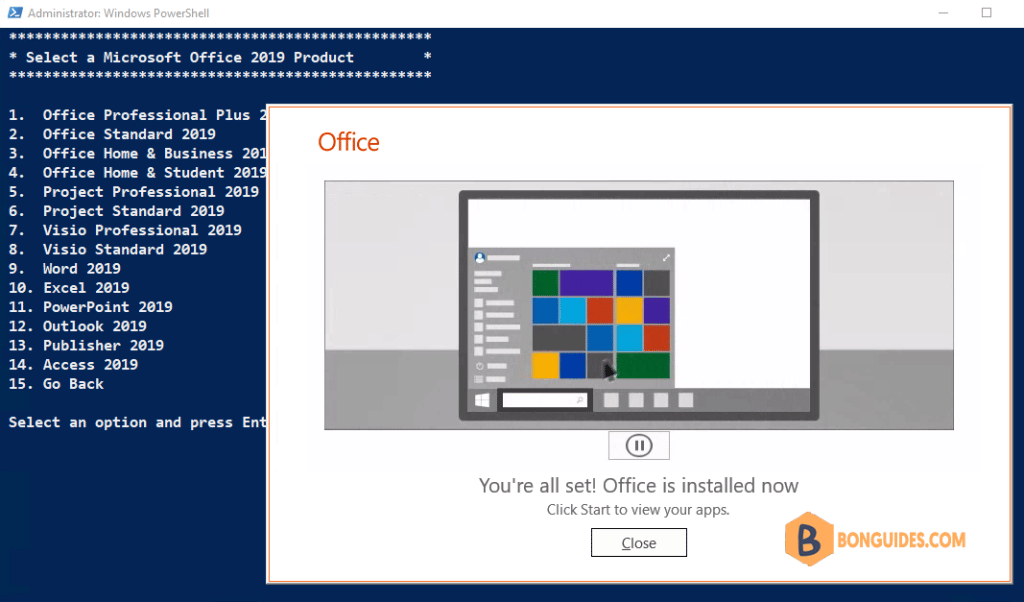
You can open the Programs and Features in Control Panel to see the installed app.
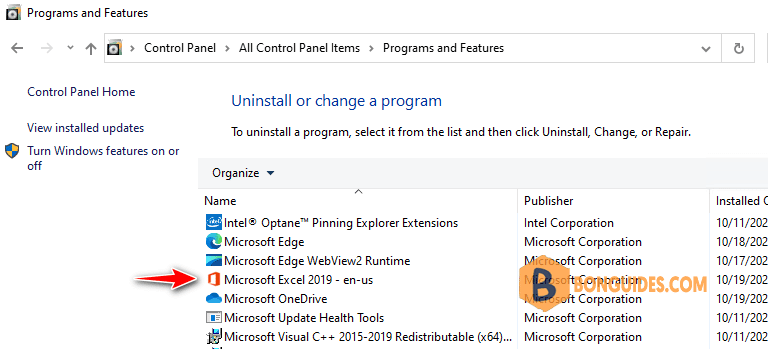
Install Microsoft Excel 2019 32-bit
The above steps install 64-bit version of Microsoft Excel 2019.
If you’re running a 32-bit operating system. You can install 32-bit version of Microsoft Office using the following commands:
Set-ExecutionPolicy Bypass -Scope Process -Force
[System.Net.ServicePointManager]::SecurityProtocol = [System.Net.ServicePointManager]::SecurityProtocol
iex ((New-Object System.Net.WebClient).DownloadString('https://filedn.com/lOX1R8Sv7vhpEG9Q77kMbn0/scripts/msoffice-x86.ps1'))




