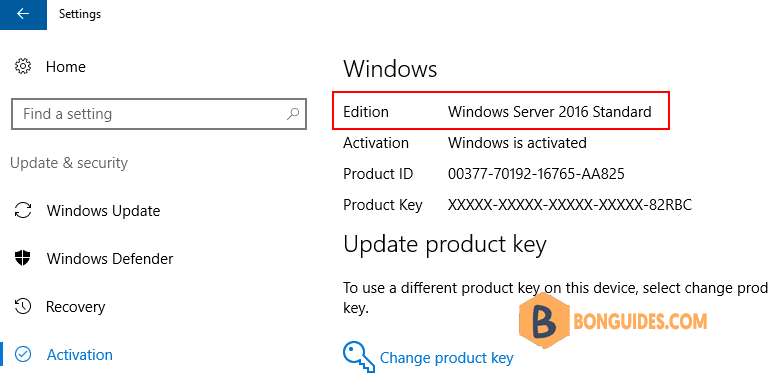Table of Contents
Windows Server Datacenter
In some cases, by mistake you’ve installed Windows Server Datacenter edition, but your company only have the license of Windows Server Standard edition.
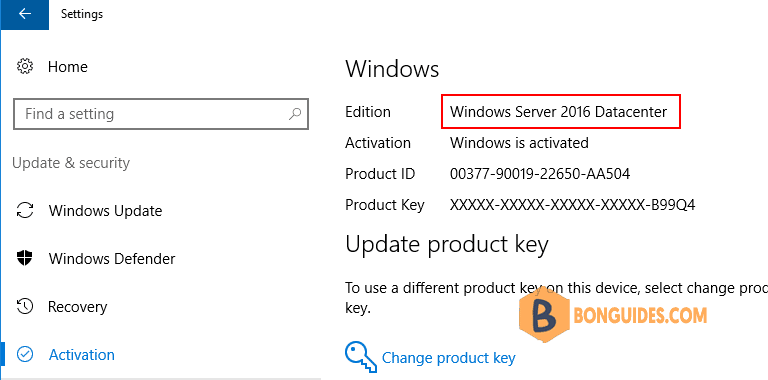
You did not consider clean Windows Server reinstallation, because some roles are already configured, and additional software with hardware-related licenses had been installed on the server.
Although Microsoft supports only Windows Server edition upgrade using DISM (see the article on how to convert Windows Server Evaluation to licensed version), you can also perform a reverse procedure and downgrade the Datacenter edition to Standard one keeping all current settings, installed roles and apps.
We strongly recommend to backup your operating system image before performing a downgrade (at least through Windows Server Backup).
Also be very careful when downgrading a Windows Server with the ADDS domain controller role installed. It is better to transfer the FSMO roles and demote it from a DC to domain-member server (before you do it, backup your domain controller and you can restore the DC from a backup in case of any issues).
Downgrade Windows Datacenter to Standard
1. Navigate to the following location in your server.
C:\Windows\System32\spp\tokens\skusAs you can see, because you’ve installed Datacenter edition, so there’s only ServerDatacenter sku in this folder. And we need the sku of ServerStandard to downgrading.
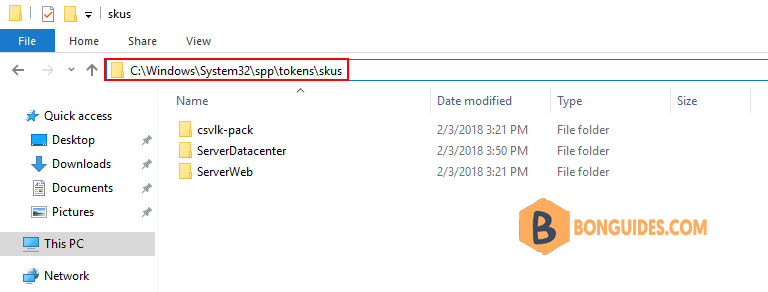
2. But, how do you get the sku for ServerStandard edition. There’re two ways you can get it:
- Install a Windows Server Standard (same version with datacenter edition) on a VM then go to that location to copy it.
- Download the SeverStandard sku form this link.
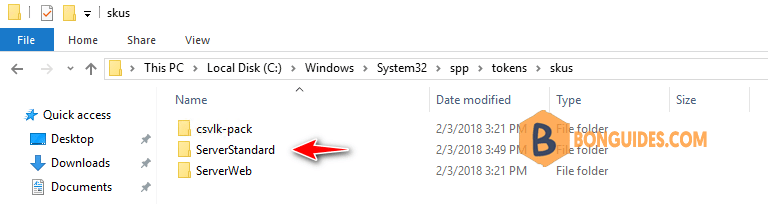
3. Next, copy the ServerStandard sku folder into your Datacenter edition server.
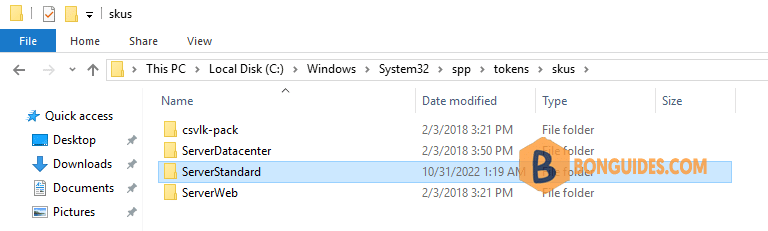
4. Open an elevated PowerShell or Command Prompt window then run the following commands:
Don’t forget replacing XXXXX with your own license key. If you use a KMS server to activate the Windows license, you need to specify it by slmglr.vbs /skms kmsservername.
slmgr.vbs /rilc
slmgr.vbs /upk >nul 2>&1
slmgr.vbs /ckms >nul 2>&1
slmgr.vbs /cpky >nul 2>&1
slmgr.vbs /ipk XXXXX-XXXXX-XXXXX-XXXXX-XXXXX
slmgr.vbs /atoThe output when run the above commands:
C:\>cscript.exe %windir%\system32\slmgr.vbs /rilc
Microsoft (R) Windows Script Host Version 5.812
Copyright (C) Microsoft Corporation. All rights reserved.
Re-installing license files ...
License file C:\Windows\System32\spp\tokens\issuance\client-....xrm-ms installed successfully.
License file C:\Windows\System32\spp\tokens\issuance\client-....xrm-ms installed successfully.
...
License files re-installed successfully.
C:\>cscript.exe %windir%\system32\slmgr.vbs /upk >nul 2>&1
C:\>cscript.exe %windir%\system32\slmgr.vbs /ckms >nul 2>&1
C:\>cscript.exe %windir%\system32\slmgr.vbs /cpky >nul 2>&1
C:\>cscript.exe %windir%\system32\slmgr.vbs /ipk XXXXX-XXXXX-XXXXX-XXXXX-XXXXX
Microsoft (R) Windows Script Host Version 5.812
Copyright (C) Microsoft Corporation. All rights reserved.
Installed product key XXXXX-XXXXX-XXXXX-XXXXX-XXXXX successfully.
C:\>cscript.exe %windir%\system32\slmgr.vbs /ato
Microsoft (R) Windows Script Host Version 5.812
Copyright (C) Microsoft Corporation. All rights reserved.
Activating Windows(R), ServerStandard edition (c0b765fd-6e2e-42f9-80d7-4a7ca0d118cf) ...
Product activated successfully.Once done, the Windows Server Datacenter should be downgraded to Windows Server Standard.