Table of Contents
Mozilla Firefox comes with a built-in password manager that helps you save and sync all your website logins. But if you use a dedicated password manager, the insistent Save Password prompts in Firefox can be annoying.
Every time you log in to a new website, the web browser will automatically load a pop-up message asking whether you want to save the username and password to Mozilla Firefox. In doing so, your username and password will be synced between devices that are linked to your Firefox account.
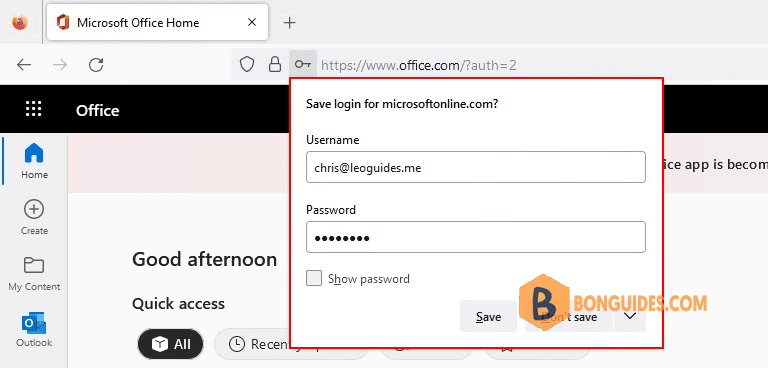
Turn Off Save Password Pop-Ups in Firefox
You can disable the Save Password pop-up message once and for all from the Passwords section in the Settings menu on Firefox for Windows and Mac.
1. To get there, open the Firefox browser on your computer, click on the menu icon from the right side of the Firefox toolbar, and choose Settings option.
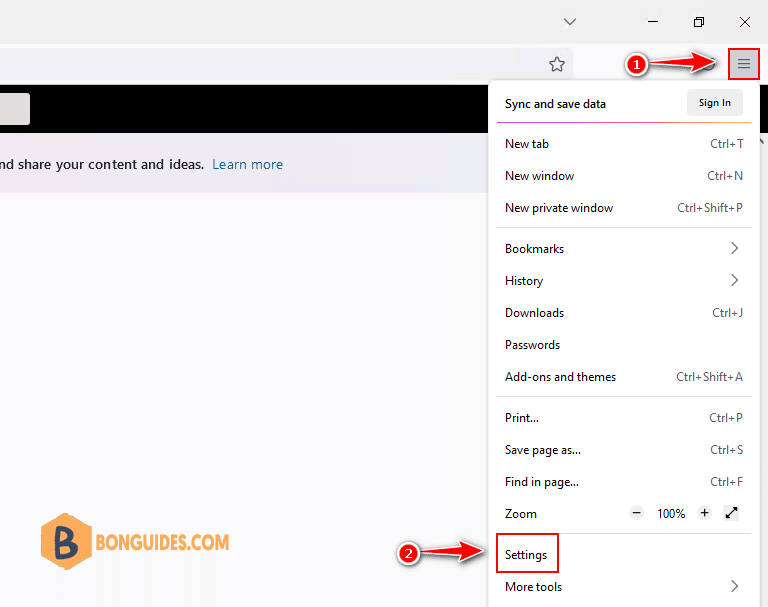
2. In the settings page, select the Privacy & Security section on the left then scroll down and uncheck the checkbox Ask to save logins and passwords for websites.
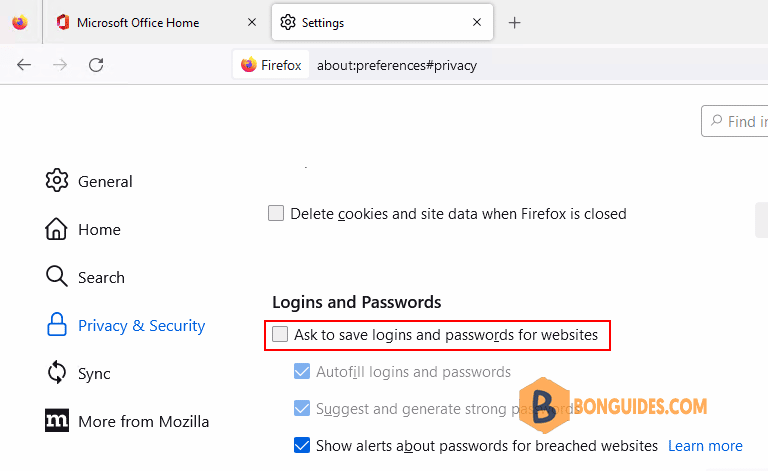
Close then reopen Mozilla Firefox then sign-in into a new site. The Save Password pop-up should no longer show any more.





